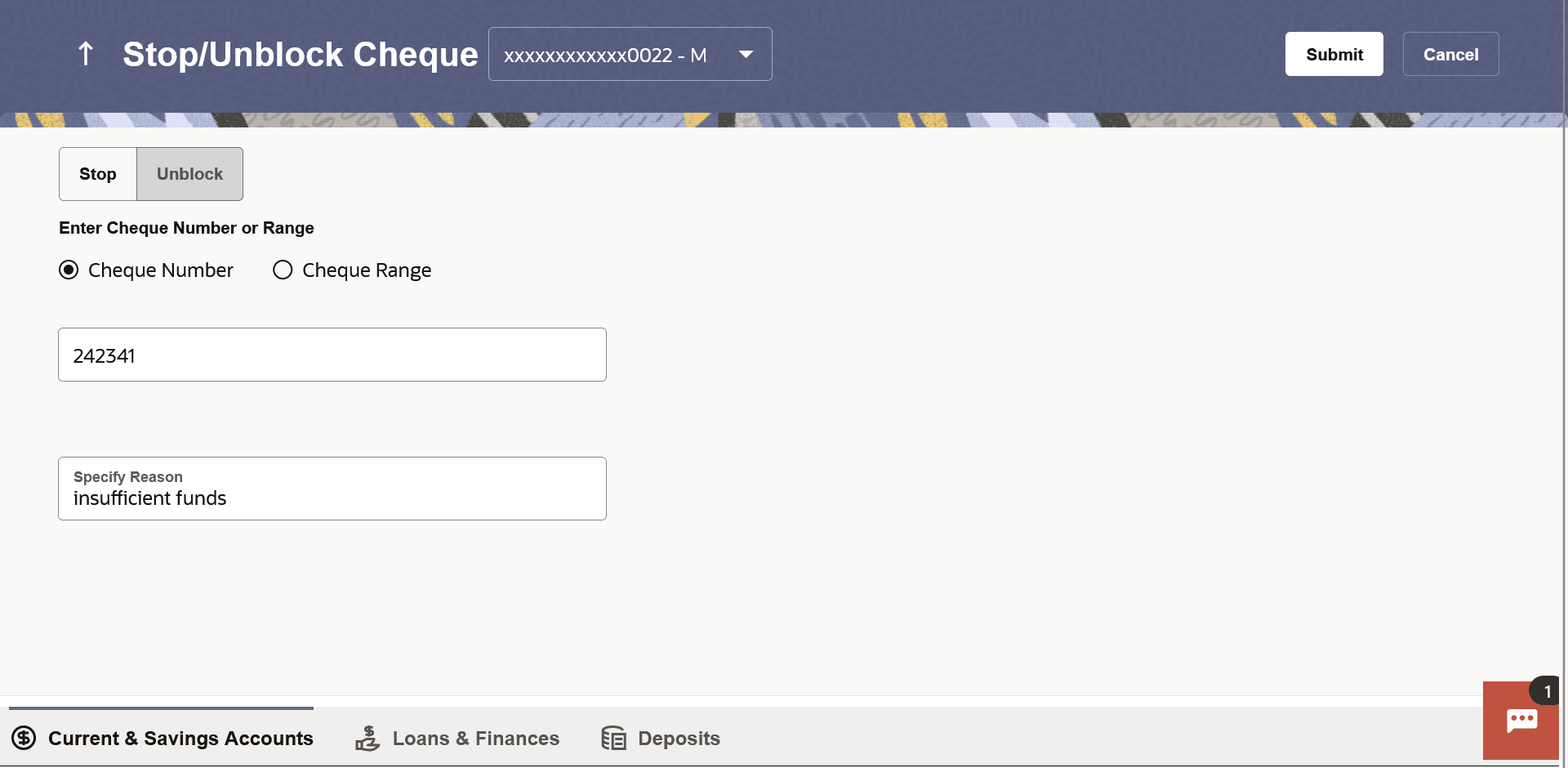This topic describes the Stop/Unblock Cheque feature, which enables users
to stop payment on issued cheques.
Cheques are physical instruments used for making payments. After a cheque is
issued, a user may want to block payment in case of theft or misplacement of a cheque
issued to a payee. For better management of cheques, the application has an online option
to stop cheques - so that they cannot be utilized for making payment or cannot be misused.
User can specify the cheque number and initiate a stop payment. The user
will have to select the account number and the cheque number. The cheque number entered
will be validated against the account number selected. This is an online request and
cheque status will be changed to stop. The User has to specify the reason while stopping
the cheque.
User can also specify the cheque range to stop a complete cheque series.
Then user can initiate block request for complete cheque series in case cheque book has
been lost or misplaced by him. The User has to specify the reason while stopping the
cheque series.
Users can unblock already blocked/ stopped cheque by specifying the cheque
number or cheque series through the online channel. It is an online transaction and on
initiating the unblock transaction, cheques status will be immediately changed to
unblocked. Unblocked cheques can be used for making cheque payments.
To stop or unblock cheque:
- Perform anyone of the following navigation to access the Stop / Unblock
Cheque screen.
- From the Dashboard, click Toggle menu, click
Menu, then click Accounts, and then
click Current and Savings Accounts tab, and then click
Current and Savings Account Number. From the
Current & Savings Details page, click on the
More Actions, and then click on the Stop / Unblock
Cheque.
- From the Search bar, type Current & Savings – Stop / Unblock
Chequeand press Enter.
- On the Dashboard, click Overview widget, click
Current and Savings card, then click Current and
Savings Account Number. From the Current & Savings
Details page, click on the More Actions, and then
click on the Stop / Unblock Cheque.
The Stop / Unblock Cheque screen appears.
Note:
The fields which are marked as
Required are mandatory.
For more information on fields, refer to the field description table.
- From the Account Number list, select the account number of which
cheque/cheques have to be stopped or unblocked.
- In the Action field, select the appropriate option.
- If Stop is selected under the Action
field, in the Enter Cheque Number or Range field, select the
desired option:
Perform one of the following actions:
- If you select the Cheque Number option:
- In the Cheque Number field, enter the cheque
number.
- If you select the Cheque Range option:
- In the From field, enter the cheque start
number.
- In the To field, enter the cheque end
number.
- If Unblock is selected under the Action
field, in the Enter Cheque Number or Range field,
select the desired option:
Perform one of the following actions:
- If you select the Cheque Number option:
- In the Cheque Number field, enter the cheque
number.
- If you select the Cheque Range option:
- In the From field, enter the cheque start
number.
- In the To field, enter the cheque end
number.
- In the Specify Reason list, enter the reason to stop or unblock
the cheque.
- Perform one of the following actions:
- Perform one of the following actions on the Confirmation
popup:
- Click Yes to proceed.
- Click No to cancel the transaction.
- The success message along with the transaction reference number appears.
- Perform one of the following actions:
- Click Transaction Details to view the details of
the transaction.
- Click on the Inquire Cheque Status link to view
the status of the cheque.
- Click on the Current & Savings Accounts
Detailslink to view the Current & Savings Accounts details.
- Click on the Go To Dashboard link to navigate
back to dashboard page.