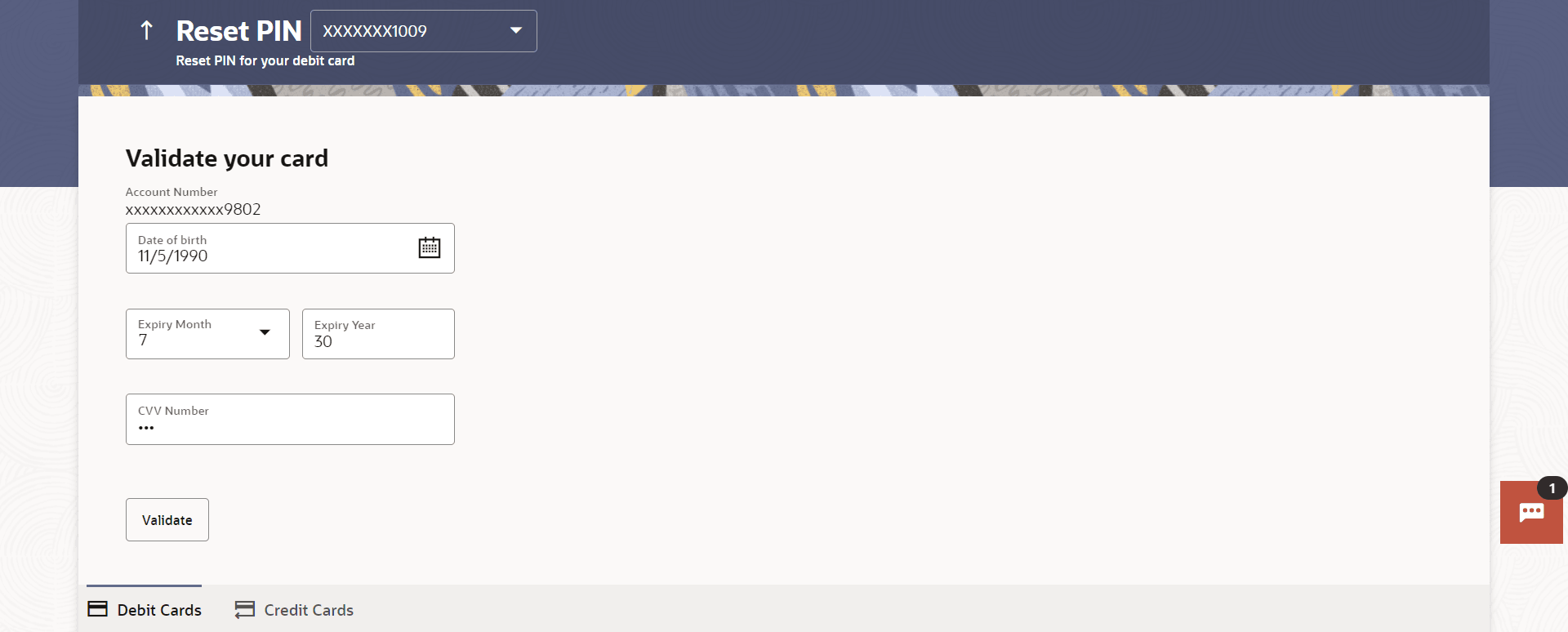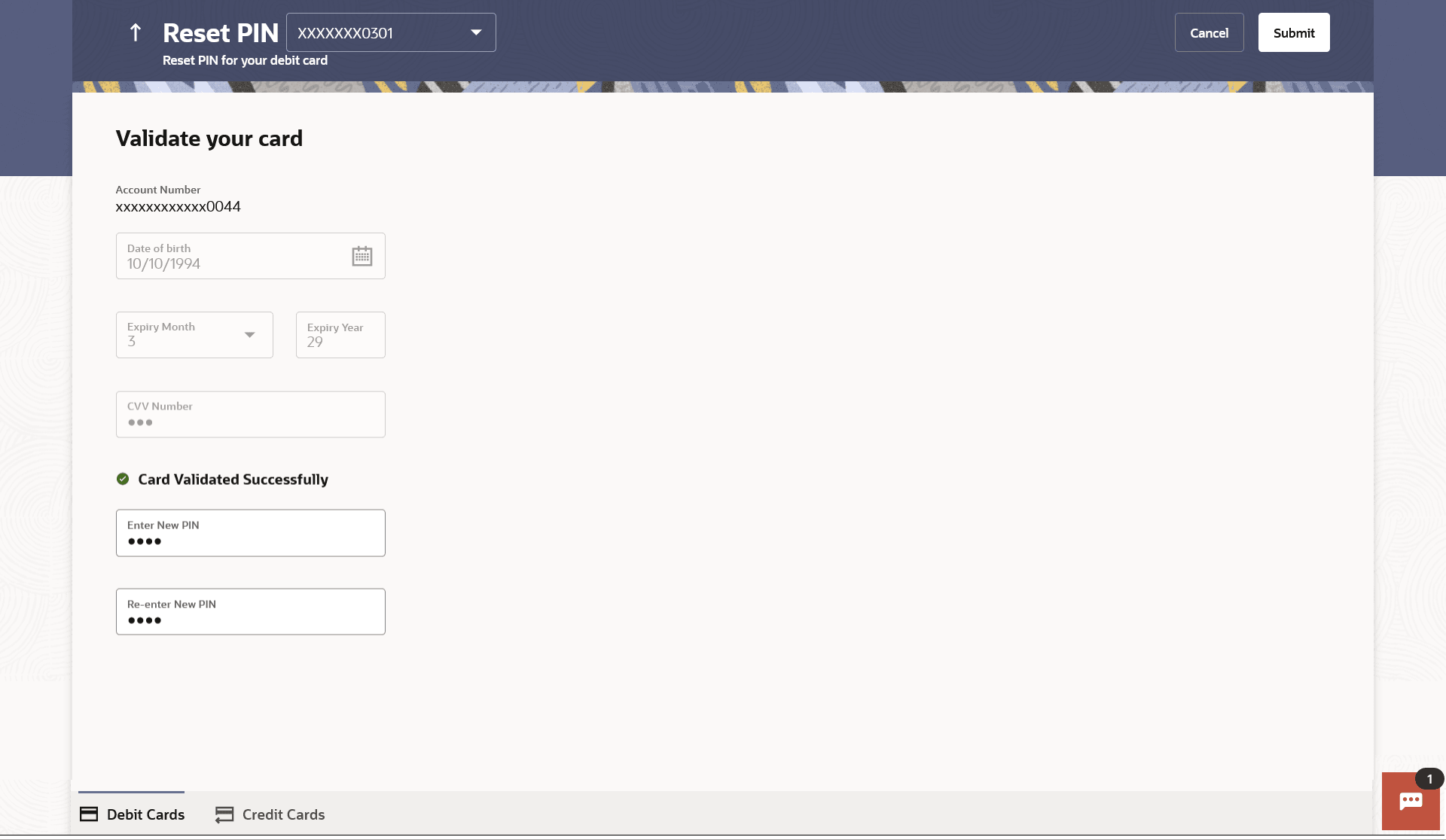13 Reset PIN
This topic describes the feature that enables user to reset your debit card PIN at your convenience.
It also provides access to debit card-related transactions through the kebab menu options. A debit card PIN is required to authenticate any debit card transaction. Without a PIN, the customer will not be able to withdraw funds from his account or make any Point of Sale purchases.
Note:
This transaction appears only in case of Third Party integration.To generate the debit card PIN:
- Perform anyone of the following navigation to access the Reset
PIN screen.
- From the Dashboard, click Toggle menu, click Menu, then click Accounts, and then click Current and Savings Accounts tab, and then click Current and Savings Account Number, and then from Current & Savings Accounts Details section, goto Debit Cardssection, then from the kebab menu, click on the Reset PIN.
- On the Dashboard, click Overview widget, click Current and Savings card, then click Current and Savings Account Number, and then from Current & Savings Accounts Details ,section, goto Debit Cardssection, then from the kebab menu, click on the Reset PIN
- From the Search bar, type Debit Cards -Reset PINand press Enter.
- Access through the kebab menu of transactions available under the kebab menu of any other Debit Cards screen.
The Reset PIN screen appears.
- From the Card Number list, select the debit card of which PIN is to be reset.
- In Date of Birth date calendar field, specify the card holder's date of birth.
- From the Expiry Month list, specify the card expiry month.
- From the Expiry Year list, specify the card expiry year.
- In the CVV Number field, enter the numeric digit code printed on
the back of the card.
Note:
The fields which are marked as Required are mandatory.For more information on fields, refer to the field description table.
Table 13-1 Reset PIN - Card Details - Field Description
Field Name Description Card Number The card number in masked format. Account Number Account number in masked format. Date of Birth Specify the date of birth of the card holder. It is used to verify the identity of the card holder.
Expiry Month Specify the expiry month of the debit card. Expiry Year Specify the expiry year of the debit card. CVV Number The Card Verification Value number (CVV) 3 digit number available on the reverse side of the debit card. - Perform one of the following actions:
- Click Validate.
The entered card details are verified, and the Reset PIN section appears along with the successful message of validation.
- Click Cancel to cancel the transaction.
Note:
The fields which are marked as Required are mandatory.For more information on fields, refer to the field description table.
Table 13-2 New PIN Details - Field Description
Field Name Description Enter New PIN Enter a new PIN for the debit card. Re-Enter New PIN Re-enter the new PIN for the debit card. - Click Validate.
- Enter a new PIN in Enter New PIN and Re-Enter New PIN fields respectively.
- Perform one of the following actions:
- Click
Submit.
The Authentication screen appears.
- Click Cancel to cancel the transaction.
- Click
Submit.
- The Confirmation popup appears.Perform one of the following actions:
- Click Yes to proceed.
- Click No to cancel the transaction.
- The success message along with the transaction reference number appears.
- Perform one of the following actions:
- Click Transaction Details to view the details of the transaction.
- Click on the Debit Cards link to visit the Debit Cards summary page.
- Click on the Current & Savings Accounts Detailslink to view the Current & Savings Accounts details.
- Click on the Go To Dashboard link to navigate back to dashboard page.