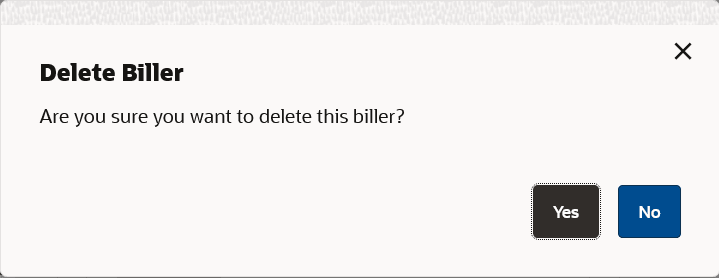9 Delete Biller
This topic provides the systematic instructions to user for deleting a registered biller using this option.
This possible only if the user possessing both access to the biller and the necessary privileges to perform the deletion. If a bill has auto pay set up then you will not be allowed to delete the biller. In order to delete a bill for which auto payment has been set up, you will be required to first delete the auto pay setup.
Note:
Deleting or de-registering a biller will remove both the biller details and the associated payment history.To delete a biller: