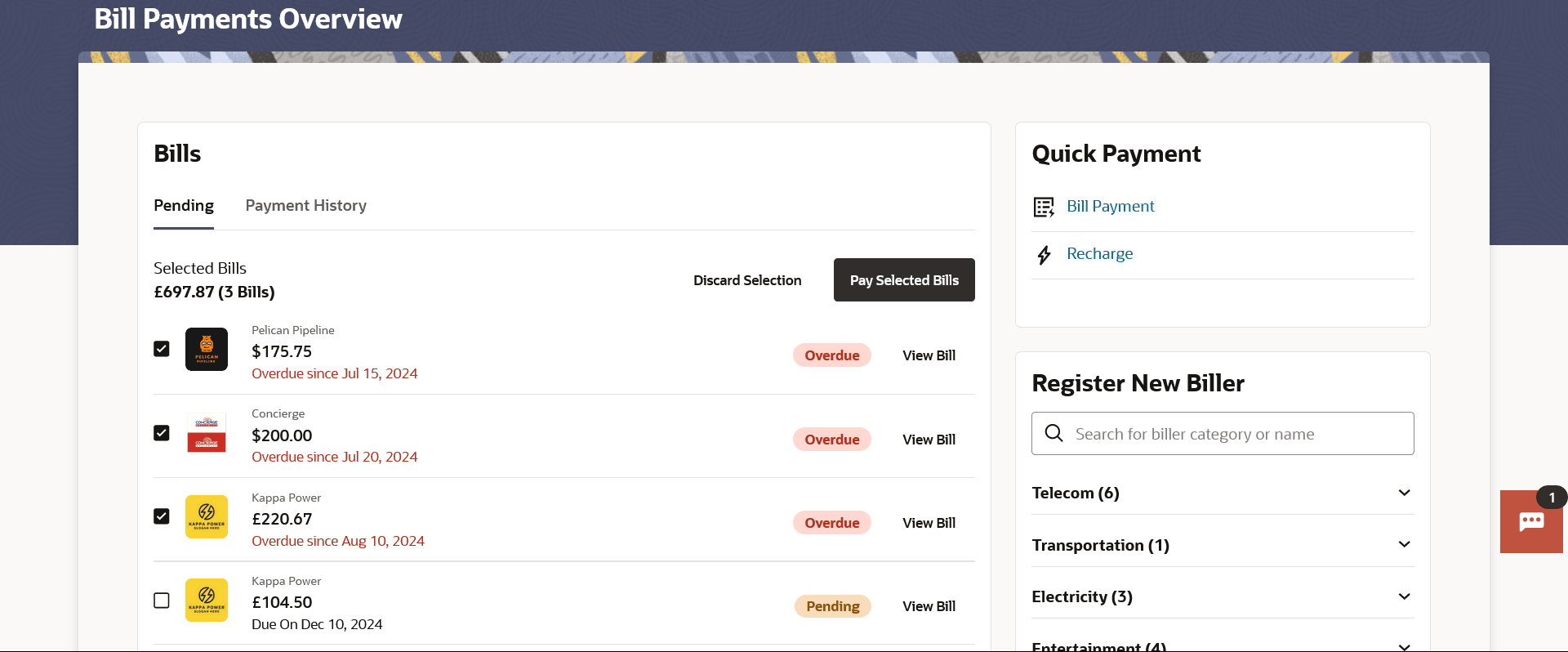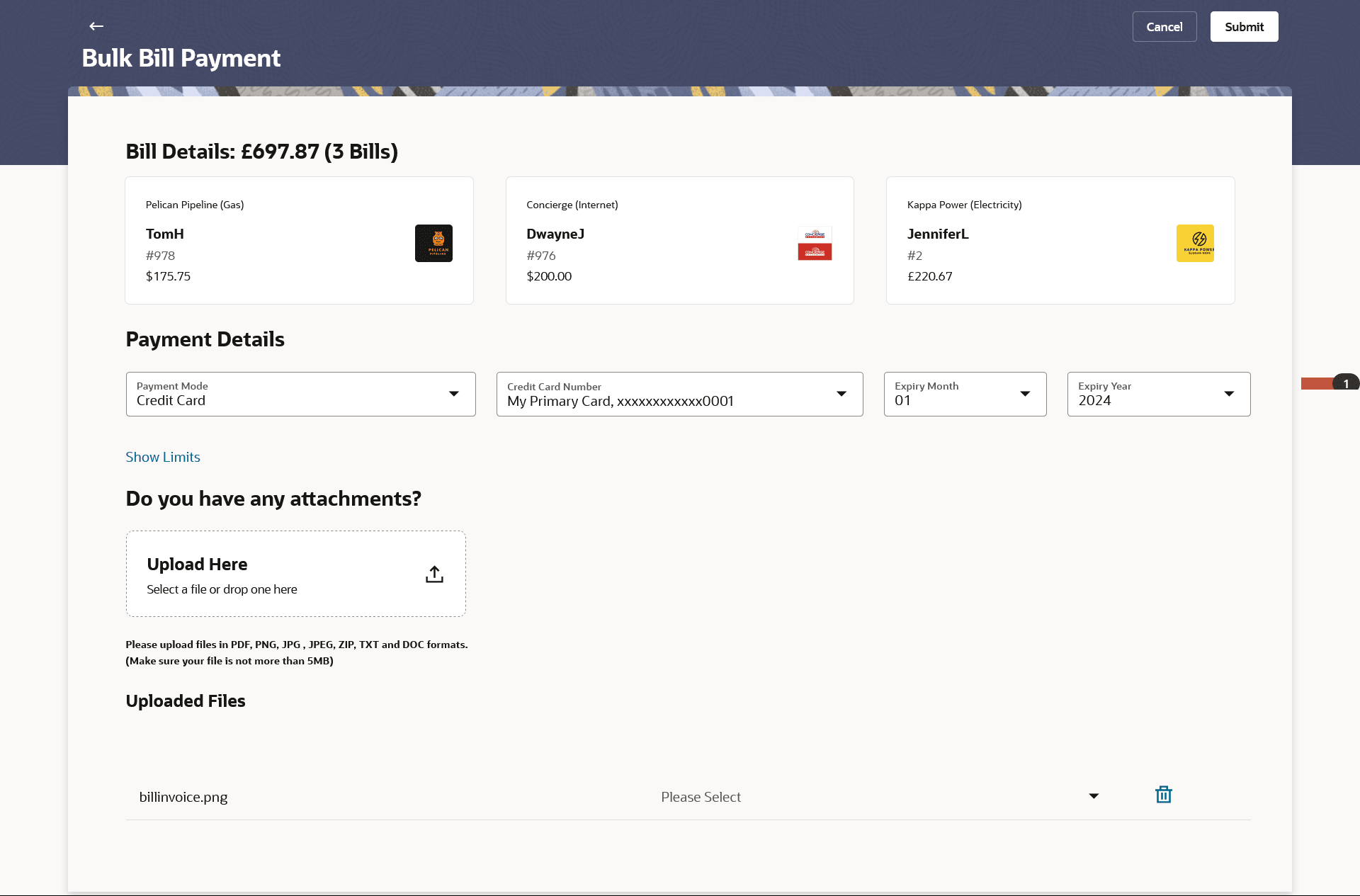6 Bulk Bill Payment
This topic provides the systematic instructions to users to pay pending and overdue multiple utility bills online in a single transaction.
The Bulk Bill Payment feature allows users to pay pending and overdue multiple utility bills online in a single transaction. Billers can fall under various categories such as Presentment, Payment, Presentment and Payment, or Recharge. Users can make payments from their Current and Savings Accounts, Credit Cards, or Debit Cards. The available payment methods for each biller are determined by the bank administrator as part of the biller maintenance process. Users have the flexibility to select specific bills or pay all presented bills simultaneously and initiate the payment at once.
Click Pay Selected Bills to initiate multiple bill payments of all the selected presented bills at once. If you select multiple or all presented bills, the system displays the summary of all the selected bills along with an option to specify payment details.
Note:
For Auto Pay billers, a warning message that auto pay option is set for the biller appears, if the user clicks the Pay button.Pre-requisites:
- Transaction access is provided to the Oracle Banking Digital Experience user
- Transaction working window is maintained
- Billers are maintained
- Transaction limits are assigned to the user to perform the transaction
Features supported in application
- Bill Payment
To do bill payment to multiple billers:
- Perform anyone of the following navigation to access the Bill Payment Overview
screen.
- From the Dashboard, click Toggle menu, click Menu, click Transfers & Bill Payments . Under Transfers & Bill Payments, click Bill Payments , then click Bills widget.
- From the Search bar, type Bill Payments- Bill Payments and press Enter, click Bills widget.
The Bill Payment Overview screen appears.
For more information refer Field Description: Bill Payments Overview - Bills widget screen.
- Under the Pending tab in the Bills widget:
- If you wish to pay all or multiple presented bills,Perform one of the following actions:
- Click on the Pay All Bills to initiate bill
payment for all pending & overdue bills at once.
The system displays the count and total amount due for the selected bills along with an option to specify payment details at the top and redirects to the Bulk Bill Payment screen appears.
Note:
For 'Auto Pay' billers, a warning message that auto pay option is set for the biller appears, if the user clicks the Pay button. -
Click on the V icon, and then select Pay Overdue Bills to choose and pay only the overdue bills.
Note:
The system allows the user to deselect the checkbox(es) for the bills they do not wish to pay. - Click Discard Selection to de-select the selected bills.
Note:
The fields which are marked as Required are mandatory.For more information on fields, refer to the field description table.
Table 6-1 Bulk Bill Payment - Field Description
Field Name Description Bill Details & Count of Bills Displays the total amount to be paid by the user, along with the total count of bills.
Bill Cards Displays the all the selected bills in card format. Each card, the following information related to the bill is displayed:
- Biller Name (Category Name)
- Biller Nickname
- Reference Number
- Bill Due Amount
- Biller Logo/Avatar
- View Details Link
Note: Click on the card, the system displays the bill details in the overlay screen.
Payment Details Following fields appear for Presentment and Presentment and Payment type of billers. Payment Mode Specify the payment methods accepted as maintained for the biller by Bank Administrator. The payment type can be:
- Account: The user can pay bills using their current and savings bank account
- Credit Card: The user can pay bills using their credit cards; user has to select the month and year of expiry.
- Debit Card: The user can pay bills using their debit cards.
Note:
Depending on the payment method selected, the values in the drop-down will list either the user’s Current and Savings accounts, Credit Cards or Debit Cards.Show Limits Displays the transfer limit for the selected channels. For more information, refer the Show Limits section under the Register Biller transaction.
Account Number Select the source CASA account through which you wish to pay the bill. This field appears only if you have selected the option Account in the Payment Type field.
Debit Card Number Select the debit card number through which you wish to pay the bill. This field appears only if you have selected the option Debit Card in the Payment Type field.
Credit Card Number Select the credit card number through which you wish to pay the bill. This field appears only if you have selected the option Credit Card in the Payment Type field.
Expiry Date Specify the month and year in which the credit card will expire. This field appears only if you have selected the option Credit Card in the Payment Type field.
Do you have any attachments? Drag and drop or click icon to browse and attach a document against one bill payment record. Note:
- One or multiple documents can be attached per bill payment.
- By default, the supported formats are JPEG, PNG, PDF, TXT, ZIP, and DOC.
- The maximum allowed file size will be 5 MB.
- Click on the Pay All Bills to initiate bill
payment for all pending & overdue bills at once.
- If you wish to pay all or multiple presented bills,
- From the Select Period list, select the desired transaction
period.
- If you have selected the Date Range option, select the required date from the Date From - Date To field.
- Click on the file under Attachment column to view the attached document of the bill payment.
- From the Download list, select the format in which you want to view and download the payment history.
- Under the Payment Details section,
- From the Payment Mode list, select an option of choice to
identify the mode through which payment will be made. The values will be populated on the basis of selection.
Perform one of the following actions:
- If you have selected the Account
option,
Select the source CASA account through which you wish to pay the bill.
- If you have selected the Debit Card
option,
Select the debit card through which you wish to pay the bill.
- If you have selected the Credit Card option,
- From the Credit Card Number list, select the credit card through which you wish to pay the bill.
- From the Expiry Date lists (month and year), select the Card Expiry Date.
- If you have selected the Account
option,
- From the Payment Mode list, select an option of choice to
identify the mode through which payment will be made.
- Click on the Show Limits link to view the transaction limits. The Show Limits overlay screen appears. For more information, refer the Show Limits section under the Register Biller transaction.
- In the Pay field, select the option to indicate when the bill
payment will be processed.Perform one of the following actions:
- If you select the option Pay Now, the bill payment will be processed on the same day.
- If you select the option Pay Later, select the date on which you want to process the bill, from the Scheduled Date field.
- In the Do you have any attachments? field, drag and drop or
click
 icon to browse and attach a document against one bill payment
record if you wish to attach a document against the bill record.
icon to browse and attach a document against one bill payment
record if you wish to attach a document against the bill record. Note:
Click icon against attached zip file to remove it.
icon against attached zip file to remove it.
- Perform one of the following actions:
- Click
Submit.
The Review screen appears.
- Click Cancel to cancel the transaction.
- Click
Submit.
- Perform one of the following actions:
- Verify the details and click
Confirm.
The success message for the bill payment request initiation for multiple billers appears along with the reference number.
- Click Back to navigate back to the previous screen.
- Click Cancel to cancel the transaction.
- Verify the details and click
Confirm.
- Perform one of the following actions:
- Click Pay Another Bill to do new bill payment.
- Click View Biller to view the registered billers.
- Click Go to Dashboard to go to the Dashboard screen.
- Click Transaction Details to view the details of the transaction.
- Click View Bills to view past bill payment history.