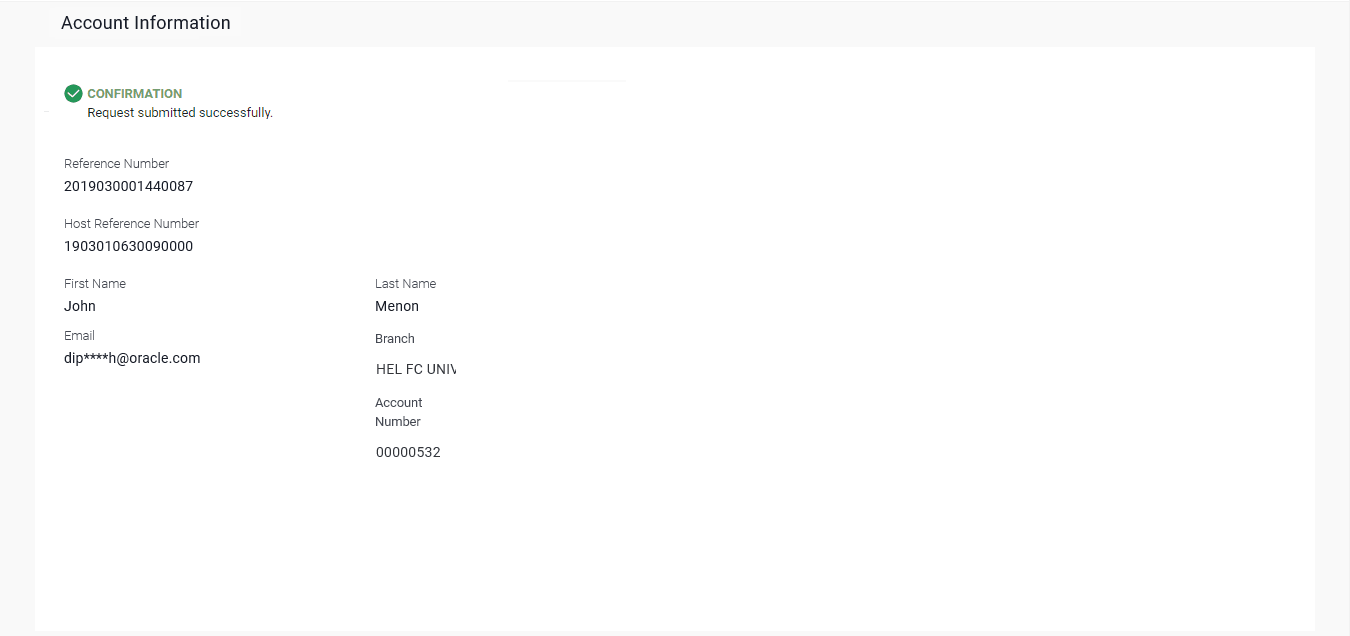3.4.2 Account Information – Other Bank
This topic provides the systematic instructions for providing external account details for fund credits.
Figure 3-13 Account Information – Other Bank
Note:
The fields which are marked as Required are mandatory.For more information on fields, refer to the field description table.
Table 3-8 Account Information – Other Bank - Field Description
| Field Name | Description |
|---|---|
| First Name | The first name of the beneficiary is displayed. |
| Last Name | The last name/ surname of the beneficiary is displayed. |
| The email ID of the beneficiary is displayed. | |
| Account with | Select an option to identify whether the account in
which the funds are to be transferred is held within the same bank
or is held in another bank.
The options are:
|
| The following fields appear if you select the option Other Bank. | |
| Account Number | Specify the Account number that is to be credited with the transferred amount. |
| Confirm Account Number | Confirm the account number that is to be credited with the transferred amount. |
| Account Name | Specify the name of the account as maintained in the bank. |
| Bank Code (BIC) | Enter the identifier code of the bank in which the payee's account is held. |
| Search BIC Code |
This pop-up screen appears with the following fields if you click the Lookup Bank BIC Code link. |
| BIC Code | The unique identifier code of the beneficiary bank. |
| Bank Name | Bank name corresponding to the BIC code. |
| City | City of the beneficiary bank. |
| Bank Details | Details of the bank based on the BIC code identified. These include the name of the bank and branch as well as the physical address of the bank. |
Parent topic: Account Information