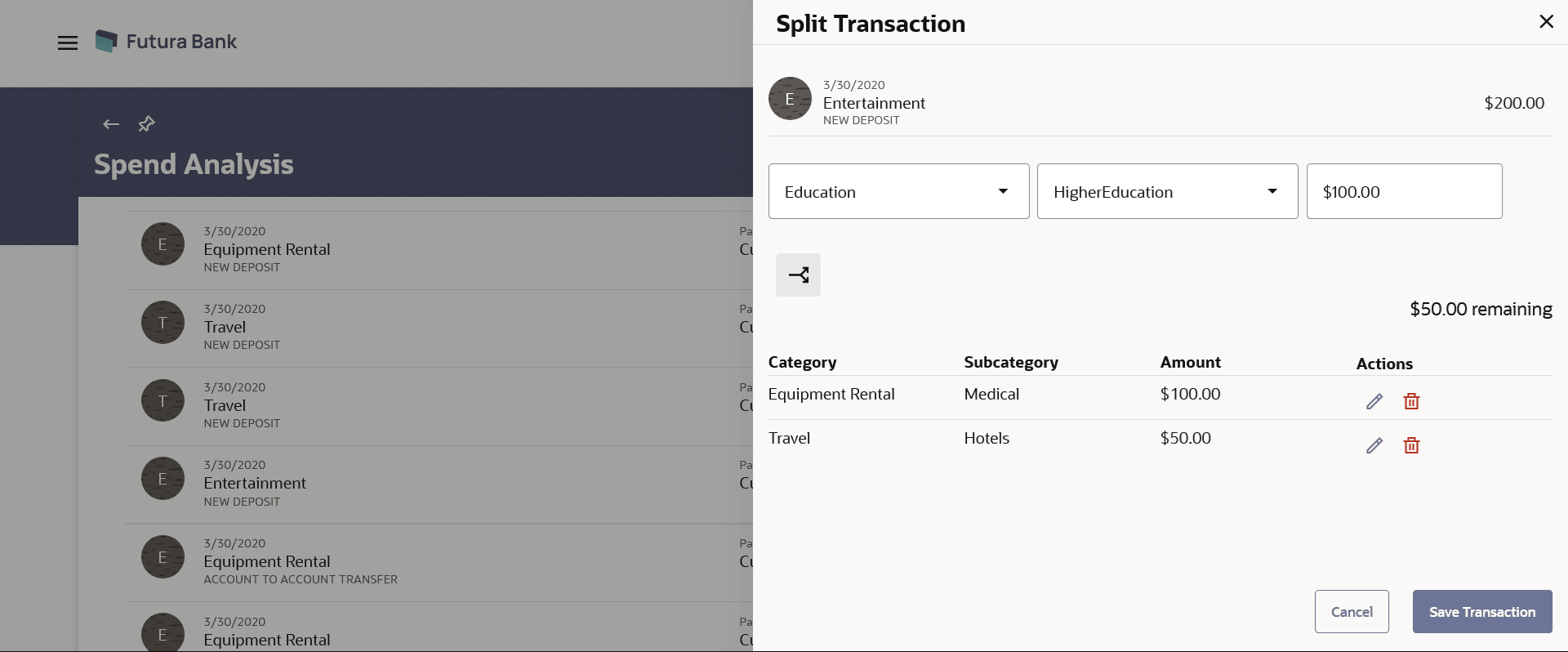3.2 Spend Analysis – Split Transaction
This topic describes the systematic instruction to Spend Analysis – Split Transaction screen.
The split transaction feature allows the customer to divide a single transaction into multiple transactions of different categories/sub categories. For example, different items are bought with a single purchase at a departmental store and customer later wishes to split it into different categories / sub-categories, he can do so by using this option.
A transaction can be split into any number of transactions and each division can have their own categories/ sub-categories. The sum of values of all the split categories/ sub-categories transactions should be equal to the main transaction amount. A transaction can be split into categories/sub-categories only once. The split icon is no longer displayed against transactions which have been already split.
Note:
The categorization cannot be reversed to original once the transaction is split.To split a transaction:
Parent topic: Spend Analysis