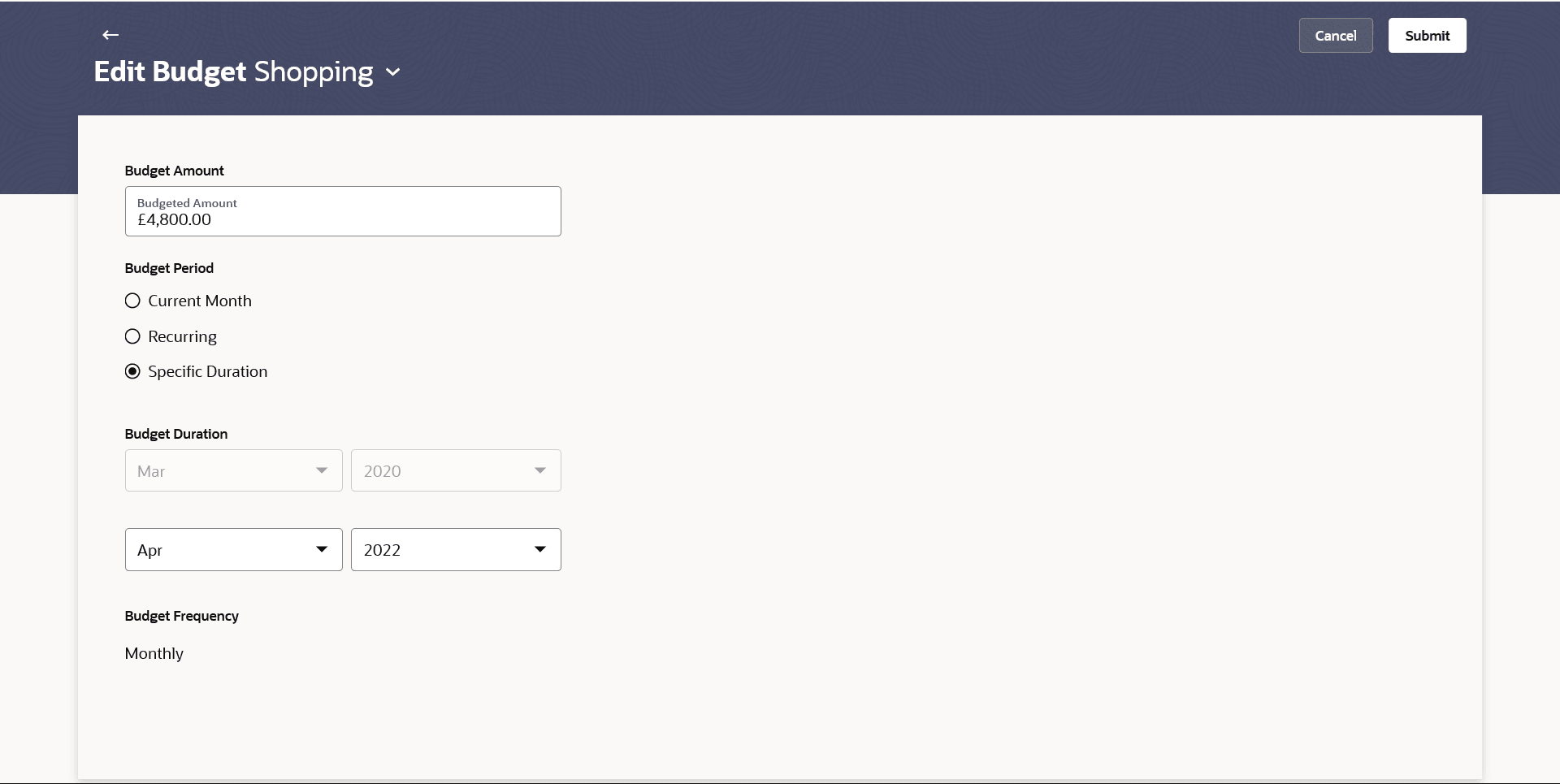5.4 Edit Budget
This topic describes the systematic instruction to Edit Budget. Using this option user can modify the budget.
- Perform anyone of the following navigation to access the Edit Budget screen.
- From the Dashboard, click Toggle menu, and then click Menu. From the Menu, click Personal Finance Management, and then click Budgets widget. From the Budgets , click on the View All link, and then click Budget.
- In Search bar, type Personal Finance Management - Budgets, click on the
 icon, against the budget category.
icon, against the budget category.
- In Search bar, type Personal Finance Management - Edit Budget, and press Enter.
- Navigate to the Edit Budget screen.
- From the Budget Category list, select the budget category which
to be edited. The details of the selected budget are populated on the screen.
Note:
The fields which are marked as Required are mandatory.For more information on fields, refer to the field description table.
Table 5-4 Edit Budget - Field Description
Field Name Description Budget Category Name of the budget category. This field is editable.
Budget Amount The amount for which the budget is set. This field is editable.
Budget Period The budget period as defined at the time of budget creation. The values are:
- Current Month
- Recurring
- Specific Duration
This field is editable.
Budget Duration : Start From (Month) Displays the current month. This field is non-editable. This field will be displayed only if you have selected the option Specific Duration from the Period field.
Budget Duration : Start From (Year) Displays the current year. This field is non-editable.
Budget Duration : End On (Month) Specify the month till which you wish the budget to stop being considered. Budget Duration : End On (Year) Specify the year till which you wish the budget to be considered. The budget will end in the month and year as you have specified in the End On (Month) and End On (Year) fields.
Budget Frequency Displays the frequency of the budget as Monthly. This field is non-editable.
- In the Budget Amount field, edit the amount for the budget, if required.
- In the Budget Duration field, select the desired period for
which you wish to set the budget.
- If the option Specific Duration has been selected:
- Specify the month and year that you wish the budget to be considered till in the End On(Month) and End On(Year) fields.
- If the option Specific Duration has been selected:
- Perform any one of the following action:
- Click Submit.
- Click Cancel to cancel the transaction.
The success message of updating the budget appears along with the reference number.
Parent topic: Budgets