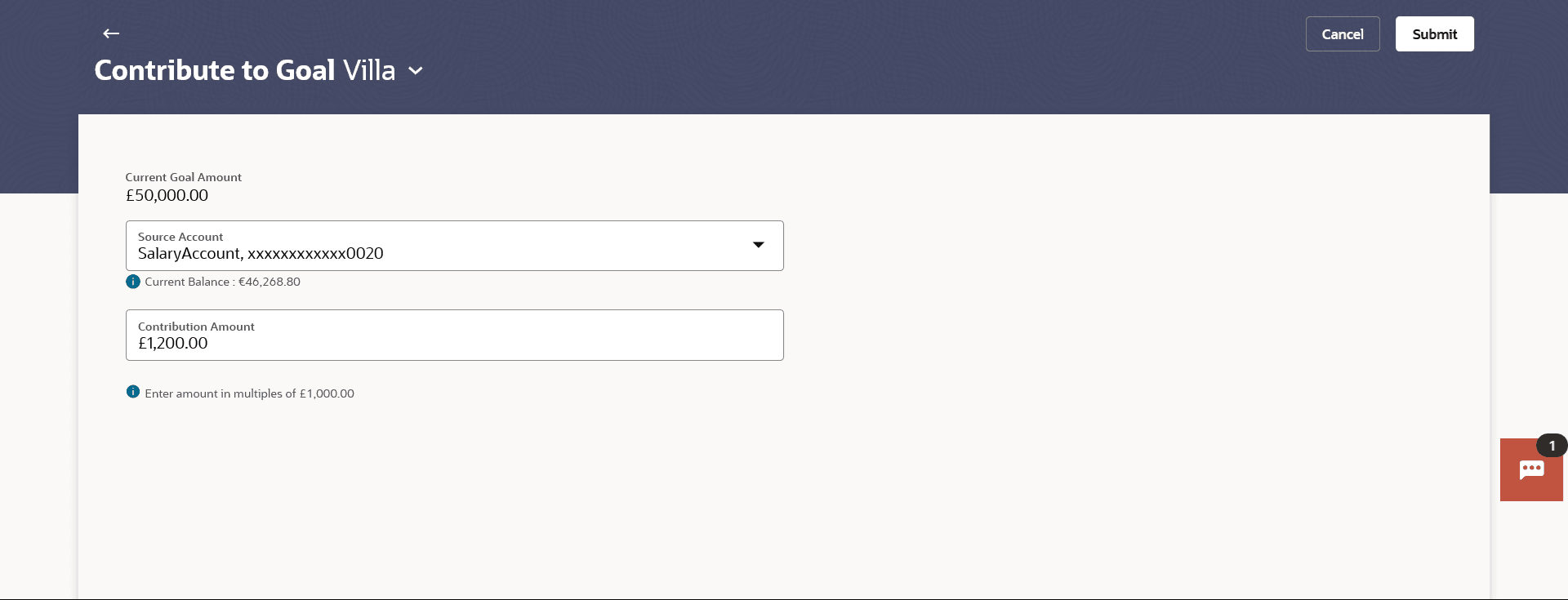6.5 Contribute to Goal
This topic describes the systematic instruction to Contribute to Goal screen. The user can fund a goal using this option.
Contribution to the goal can be made by transferring funds from any CASA account of the user. The user can contribute to a goal any number of times during the tenure of the goal.
Navigation Path:
- In Search bar, type Personal Finance Management - Contribute to Goal , and press Enter.
- In Search bar, type Personal Finance Management - Goal Overview, and press Enter, and then click More Actions. From the More Actions,click Contribute to Goal.
Figure 6-5 Contribute to Goal
Note:
The fields which are marked as Required are mandatory.For more information on fields, refer to the field description table.
Table 6-5 Contribute to Goal - Field Description
| Field Name | Description |
|---|---|
| Choose Goal | Select a goal to which you wish to contribute.
The name of the selected goal is displayed at the top of the screen. |
| Current Goal Amount | The target amount of the goal. |
| Source Account | Select the account number from which the funds are to be debited. |
| Contribution Amount | Specify an amount that you wish to contribute towards the goal. |
To fund or contribute to your goal:
Parent topic: Goals