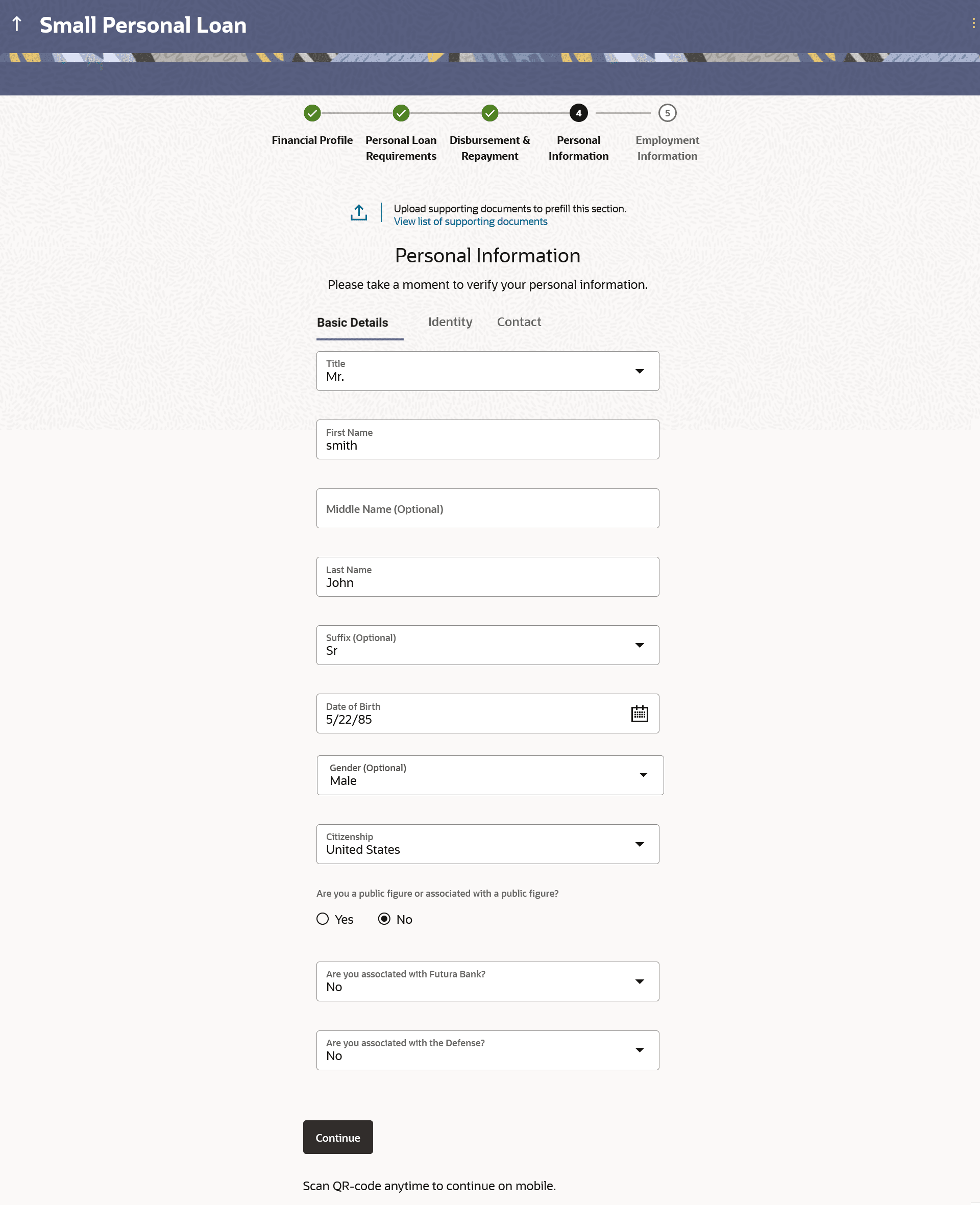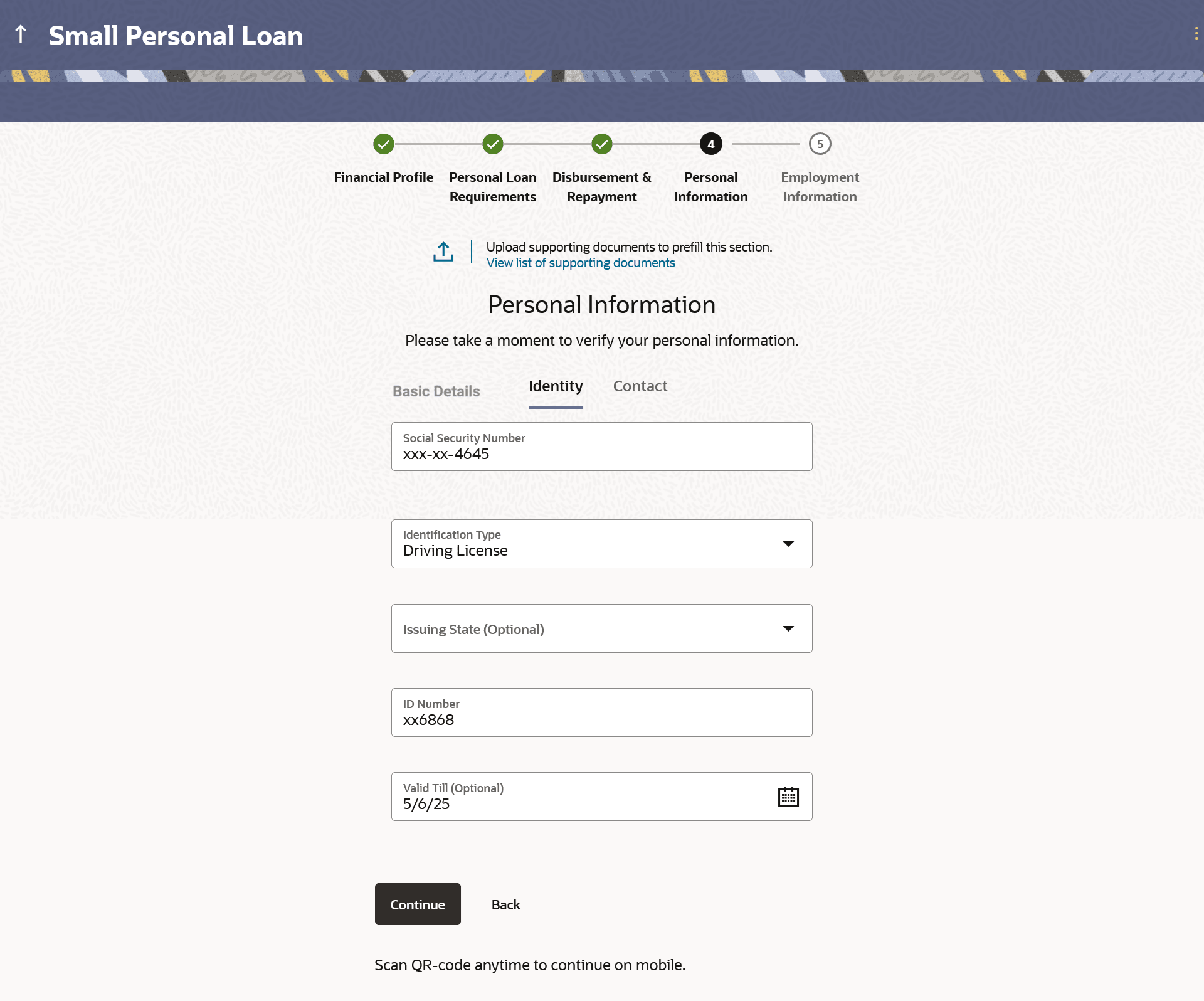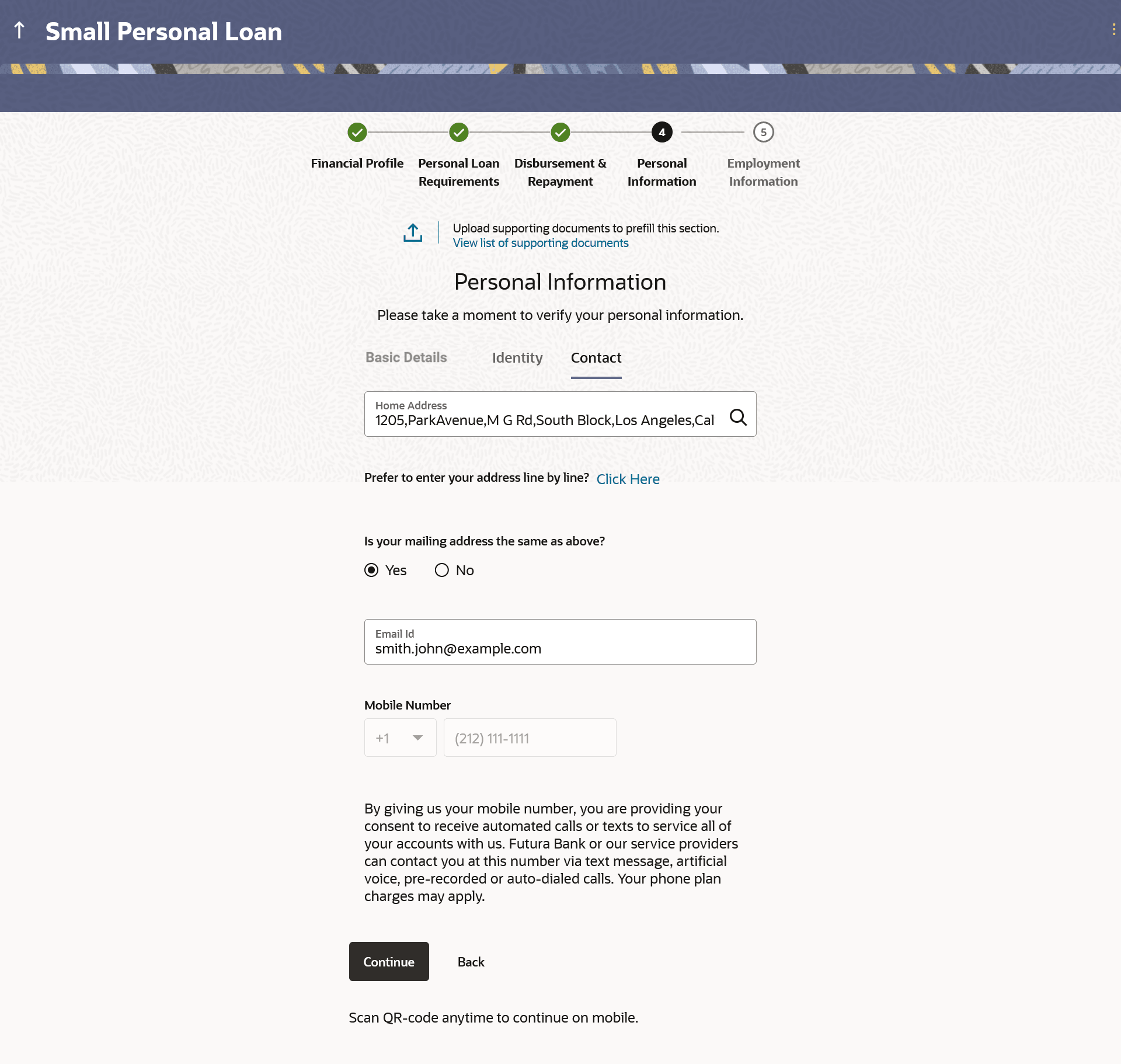1.11 Personal Information
This topic describes the section of the application form where you provide your personal information.
You can opt to upload your ID proof so as to have your information pre-populated on the basis of the ID document.
Figure 1-18 Personal Information - Basic Details
Note:
The fields which are marked as Required are mandatory.For more information on fields, refer to the field description table.
Table 1-14 Personal Information - Basic Details - Field Description
| Field Name | Description |
|---|---|
| Upload documents to prefill this section | Click this link to upload an ID proof document so as to auto fill this section with the information available in your ID proof. These documents will also serve to support your application. |
| View list of supporting documents | Click on the link to view the documents supported for this section to be prefilled with data. |
| Basic Details | |
| Title | The salutation/title applicable to you. Examples of salutation are Mr., Mrs., Dr. etc. |
| First Name | Your first name. |
| Middle Name | Your middle name, if applicable. |
| Last name | Your last name. |
| Suffix | Your suffix, if applicable. Examples are Jr, Sr, I, II, etc. |
| Date of Birth |
Your date of birth. The system validates your date of birth against your state of residence (as identified on the basis of zip code entered in the zip code modal window) so as to identify whether you have attained age of majority as per your state specifications. The format of the date should be MM/DD/YYYY. |
| Gender | The gender with which you identify.
The options are:
|
| Citizenship |
The country of your citizenship |
| Citizenship Status |
In case applicant is not a citizen of the United States of America, he/she is required to identify whether he/she is a resident alien or non-resident alien. The options are:
This field is displayed only if any country other than United States is selected in the Citizenship field. In case Non-Resident Alien is selected, an error message will be displayed stating that you will not be allowed to proceed with the application online. Only U.S. citizens or resident aliens will be able to submit online applications. |
| Are you a public figure or associated with a public figure? |
Specify whether you are a public figure (aka politically exposed person) or related to a public figure. The options are:
|
| Are you associated with Futura Bank? |
Specify whether you are an employee of the bank or related to an employee of the bank. The options are:
|
| Employee’s Customer ID |
Specify the customer ID/party ID of the Futura Bank employee. This field will be displayed if the option I am related to an Employee selectedin the Are you associated with Futura Bank? list. |
| Role |
Specify the role at which you or your relation is employed with the bank. This field will be displayed if the options I am an Employee or I am related to an Employee is selected in the Are you associated with Futura Bank?’ list. |
| Are you associated with the Defense? |
Specify whether you are a serving defense officer or a dependent of a serving defense officer. The options are:
|
| Relationship with Defense Officer |
Specify your relationship to the serving defense officer. This field will be displayed if the option I am a defense officer dependent is selected in the Are you associated with the Defense? list. |
| Customer ID of Defense Officer |
Specify the customer ID (as registered with the bank) of the related serving defense officer. This field will be displayed if the option I am a defense officer dependent is selected in the Are you associated with the Defense? list. |
| Service Branch |
Select your branch of service (in case you are a defense officer) or the branch of service of the defence officer of whom you are a dependent. This field will be displayed if you have selected either the option I am a defense officer or ‘I am a defense officer dependent is selected in the Are you associated with the Defense? list. |
| Order Number |
Enter your defense enrollment order number (in case you are a defense officer) or the defense enrolment order number of the defense officer of whom you are a dependent. This field will be displayed if you have selected either the option I am a defense officer or I am a defense officer dependent is selected in the Are you associated with the Defense? list. |
| Military ID |
Enter your military ID number (in case you are a defense officer) or the military ID number of the defense officer of whom you are a dependent. This field will be displayed if you have selected either the option I am a defense officer or I am a defense officer dependent is selected in the Are you associated with the Defense? list. |
| Rank | Rank of the defence officer. |
| Eligible for Military Lending Act? | Specify whether you or the defense officer, of whom you are a dependent, is
serving active military duty currently.
The options are:
This field will be displayed if you have selected either the option I am a defense officer or I am a defense officer dependent is selected in the Are you associated with the Defense? list. |
| Active Duty Start Date | The date on which you or your related serving officer starts active
duty.
This field will be displayed if option I am a serving officer of defence or I am a serving officer of defence dependent is selected in the Are you a serving defence officer or a serving defence officer dependent? list. |
| Active Duty End Date | The date on which you or your related serving officer's active duty
ends.
This field will be displayed if option I am a serving officer of defence or I am a serving officer of defence dependent is selected in the Are you a serving defence officer or a serving defence officer dependent? list. |
Note:
The bank might design certain loan products specifically for women. For such products, if the applicant selects a value under the field Gender that is other than Female, the system will display an error message and the applicant will not be able to proceed with the application form.Parent topic: Unsecured Personal Loan Application