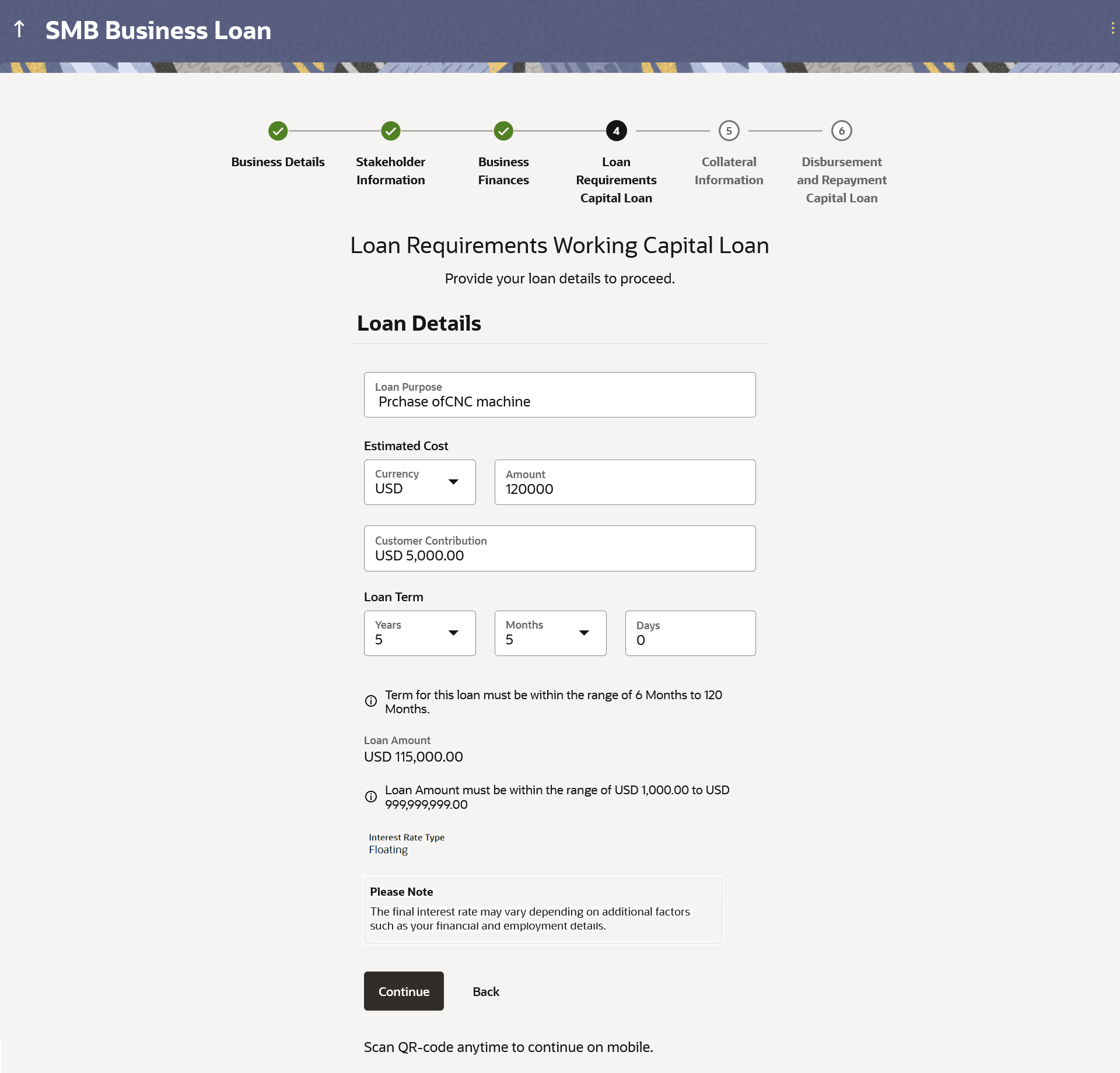1.9 Loan Requirements
This topic describes the section of the application form where applicants provide information about the purpose of the loan, the estimated cost, customer contribution.
This section captures the financial information of the business, which includes the business’ monthly income and expenses as well as information related to the assets held by the company and any liabilities that the business might have.
Figure 1-18 Loan Requirements
Note:
The fields which are marked as Required are mandatory.For more information on fields, refer to the field description table.
Table 1-19 Loan Requirements - Field Description
| Field Name | Description |
|---|---|
| Loan Purpose |
The purpose for which the loan is being availed. If this field is a dropdown, the options are:
Note: Depending on the maintenance in OBO, this field can be a dropdown or an input field. |
| Estimated Cost | The estimated cost of the machinery being purchased /expansion/ factory, etc. |
| Customer Contribution | The contribution of the business towards the purchase of the machinery/factory/expansion, as the case may be. |
| Loan Term |
The tenure of the loan in terms of years, months, and days. Note: The loan term must be within the minimum and maximum allowed range defined at the product level. |
| Loan Amount |
The amount of the loan. Note: The loan amount will be populated once the estimated cost and customer contribution are specified. |
Parent topic: Business Working Capital Loans Application