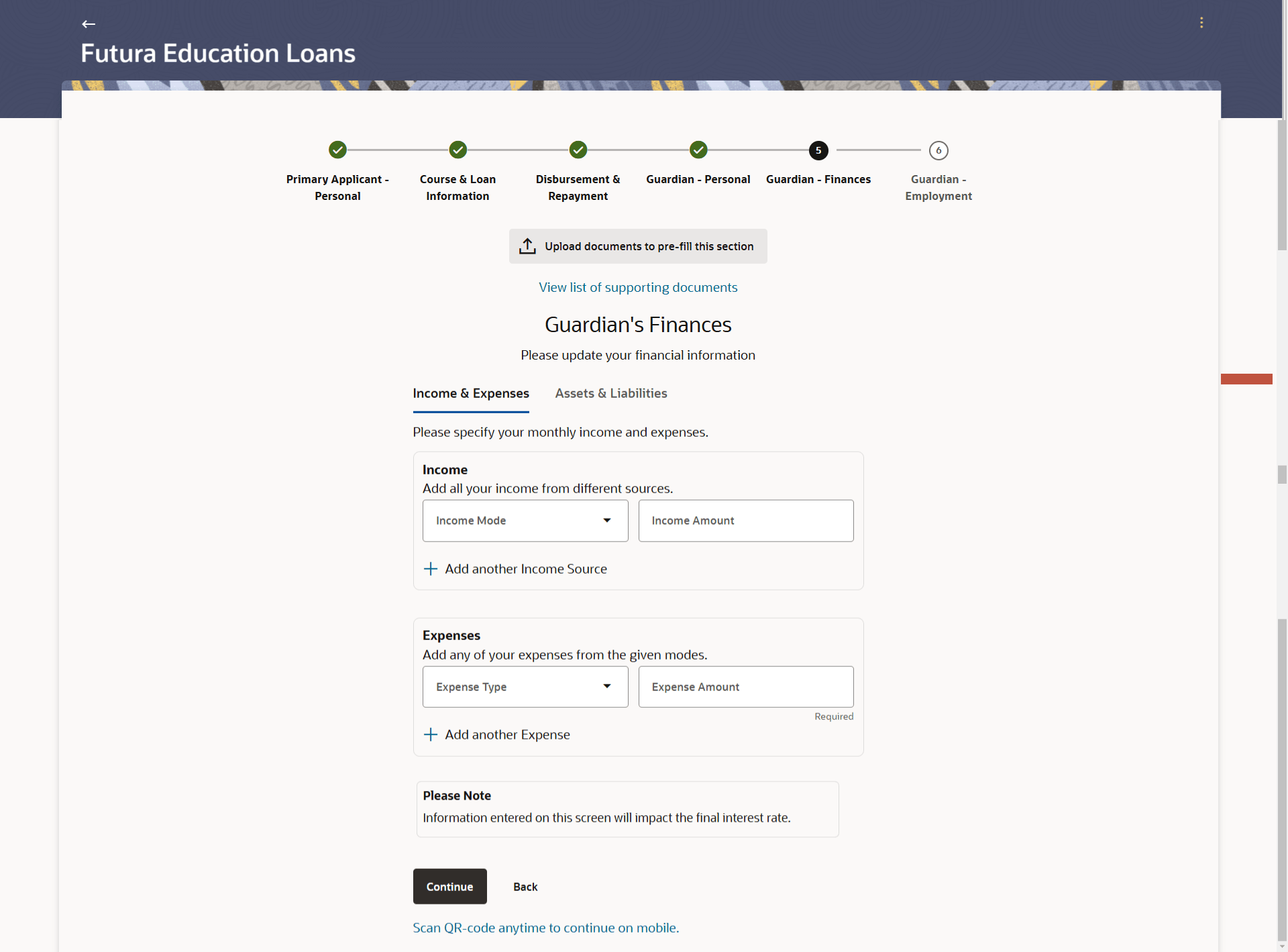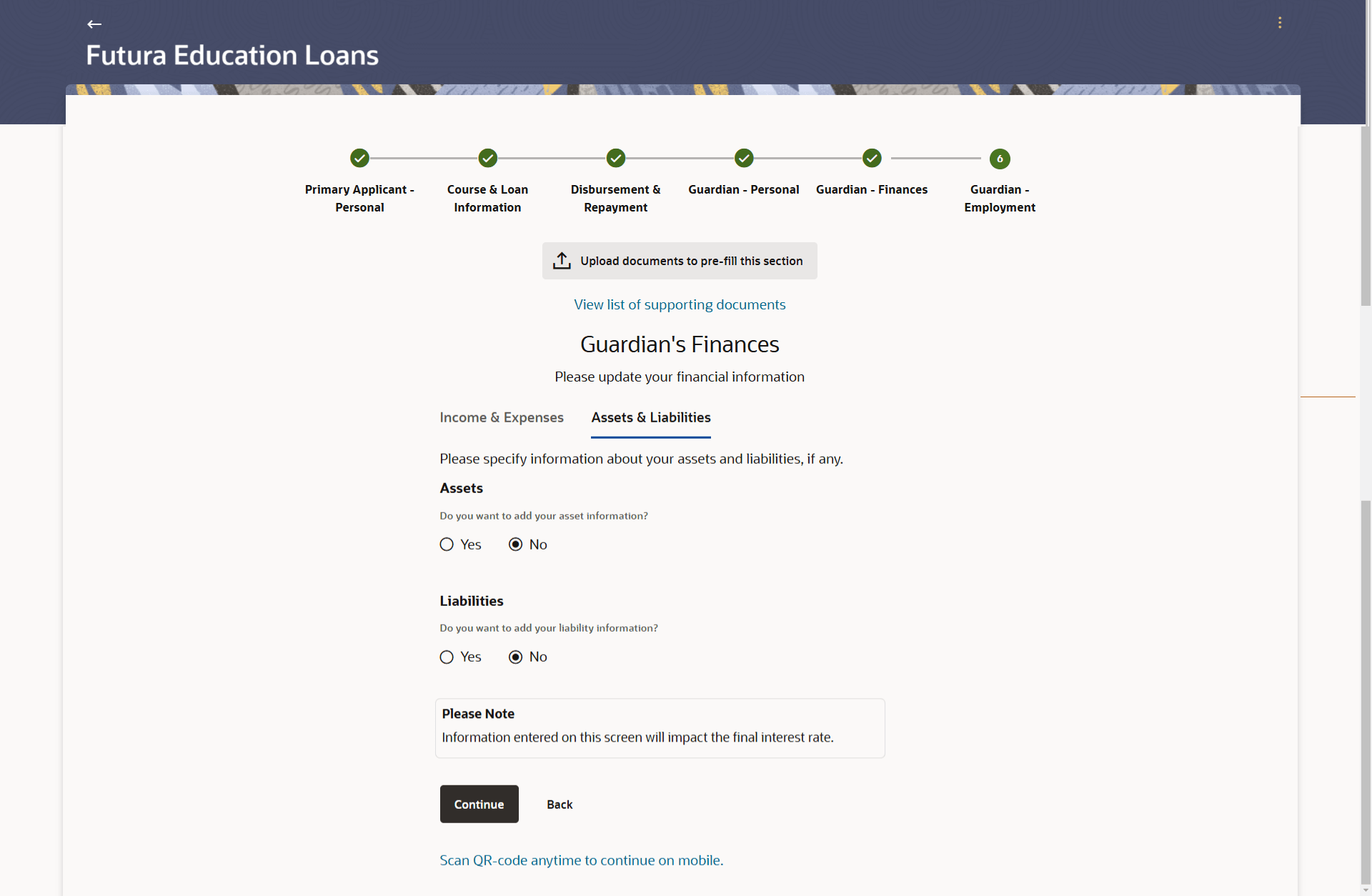1.14 Guardian’s Finances
This topic describes the section where you can provide details pertaining to guardian’s income, expenses, assets, and liabilities.
In this section, you can provide details pertaining to the guardian’s income, expenses, assets and liabilities. If the guardian does not have any assets or liabilities or does not want to furnish that information as part of this application, you can select the options provided against each card to skip providing that specific information.
This step will be part of the application if you have stated that you are not employed currently by having selected the option No, I am not under the field Are you currently employed? on the kickoff page.
Figure 1-24 Guardian’s Finances – Income & Expenses
Note:
The fields which are marked as Required are mandatory.For more information on fields, refer to the field description table.
Table 1-21 Guardian’s Finances – Income & Expenses - Field Description
| Field Name | Description |
|---|---|
| Income | |
| Income Mode | The possible modes of income will all be listed in the drop-down. Select any income mode to specify the amount earned on a monthly basis. |
| Income Amount | Specify the amount of income earned on a monthly basis against the selected income mode. |
| Add another Income Source | The option to add another income record. The applicant can select this option to add multiple income records. |
| Expenses | |
| Expense Type | The possible types of expenditure supported by the bank will all be listed in the drop-down. Select any expense type to specify the amount spent on a monthly basis against it. |
| Expense Amount | Specify the amount of expenditure incurred on a monthly basis against the type selected. |
| Add another Expense | The option to add another expense record. The applicant can select this option to add multiple expense records. |
Parent topic: Education Loan Application