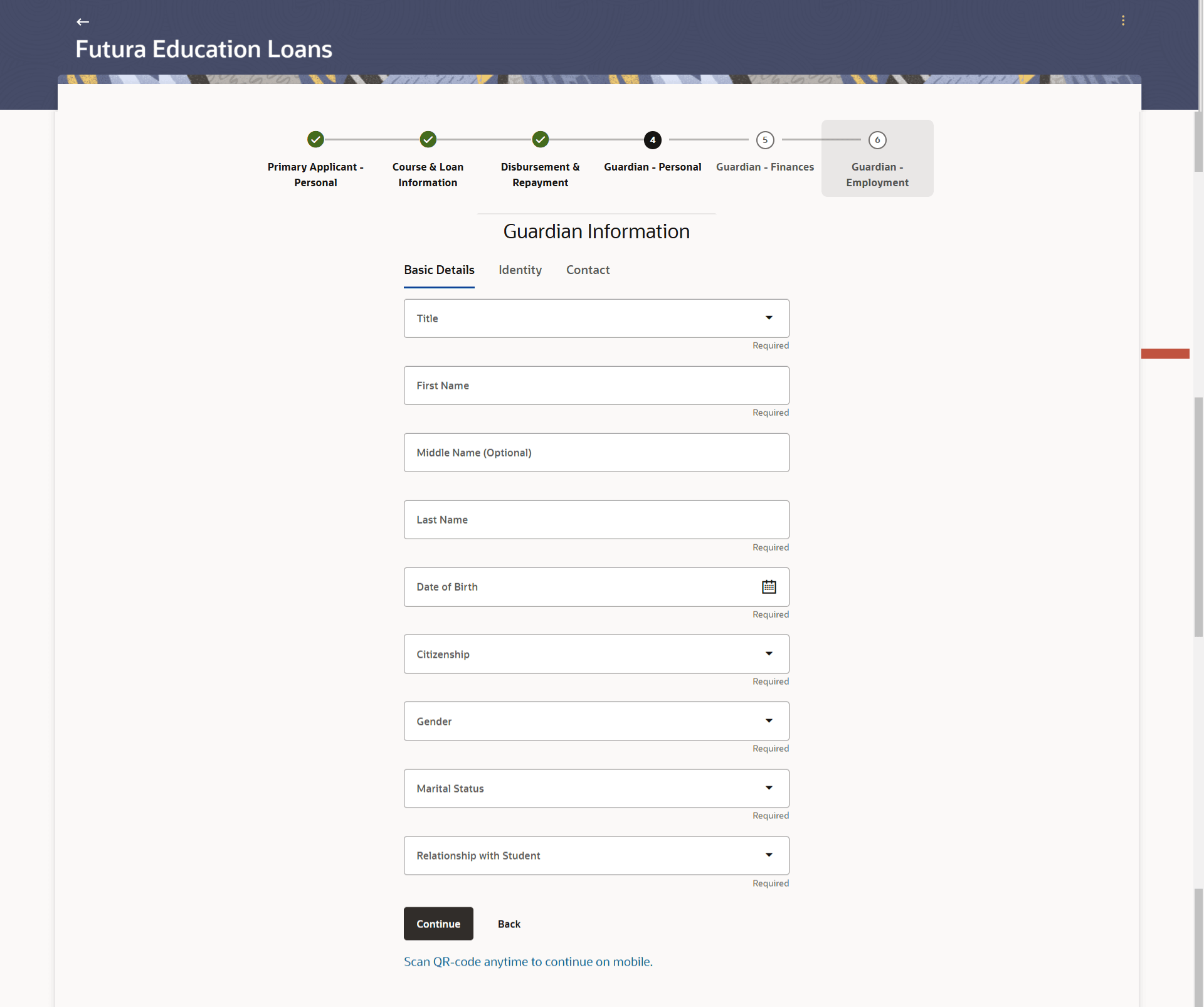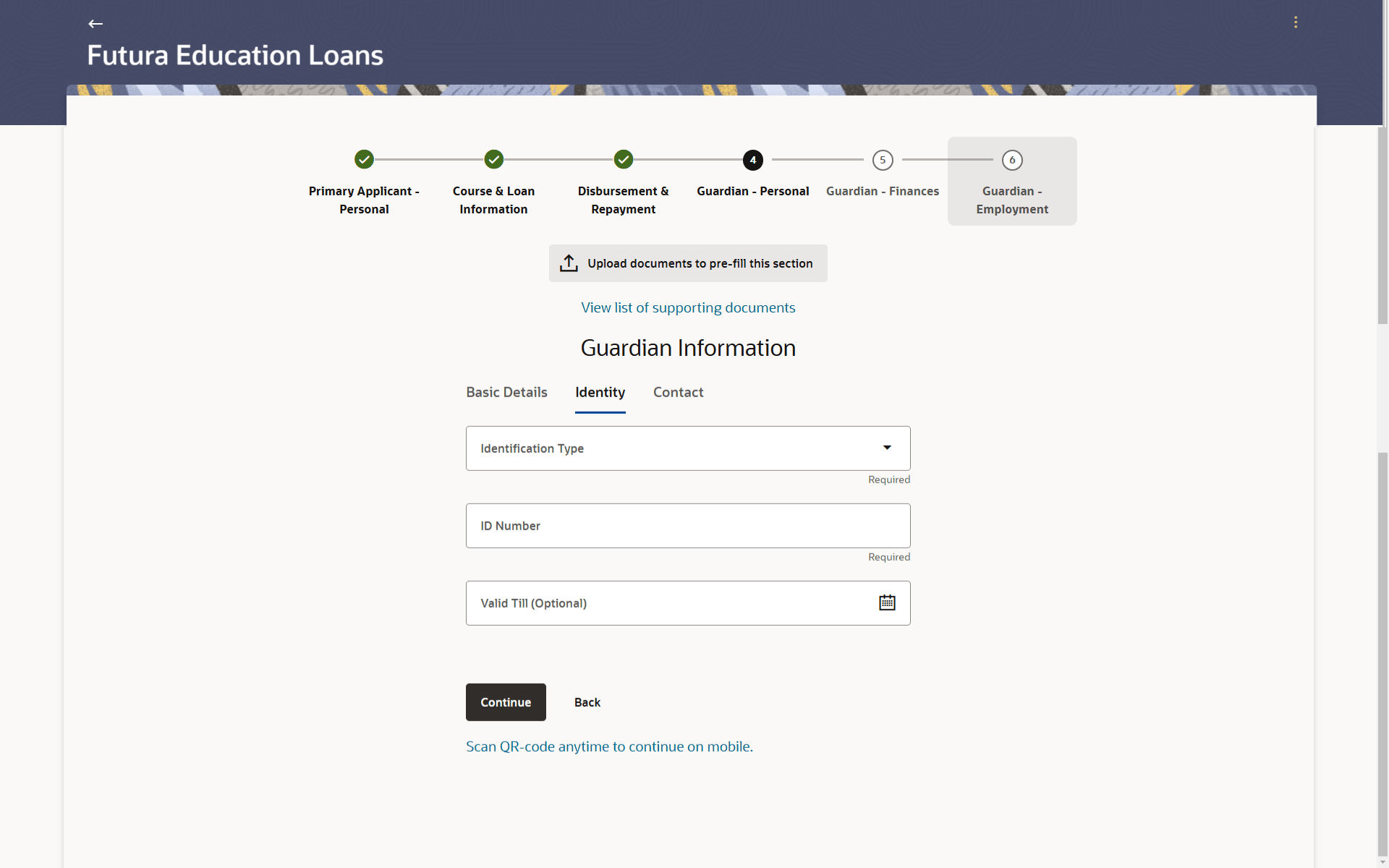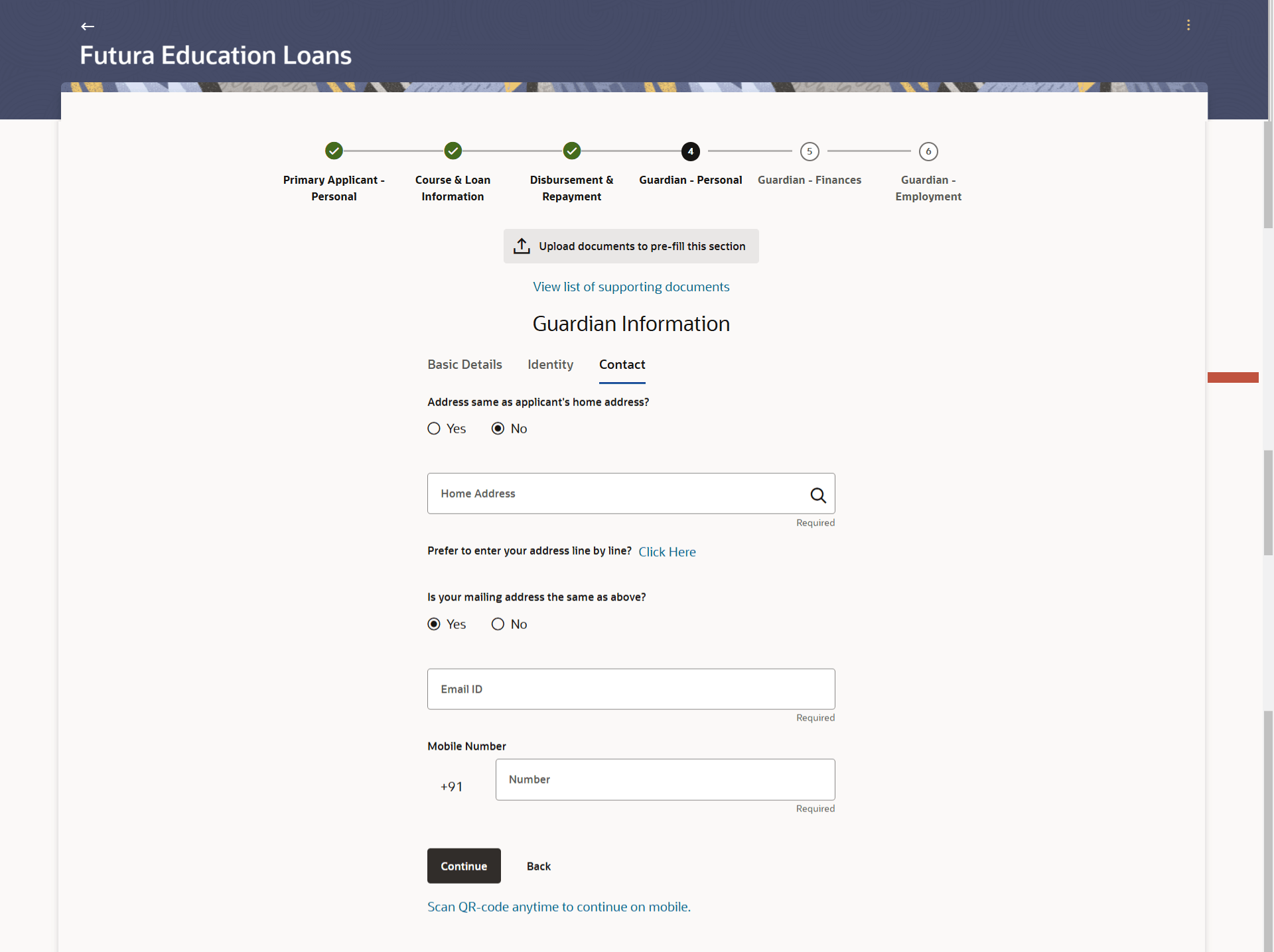1.12 Guardian Information (New to bank)
This topic describes the section of the application form where you can provide basic information about your guardian.
In this section you can specify the basic personal information of your guardian, if the guardian is new to the bank. This section along with sections to capture the guardian’s employment and financial information will be part of the application form if the applicant is not currently employed, as identified on the kickoff page.
This section will be preceded by the Online KYC step since the guardian is new to the bank. The guardian can opt to complete KYC or can skip it.
Figure 1-19 Guardian Information – Basic Details
Note:
The fields which are marked as Required are mandatory.For more information on fields, refer to the field description table.
Table 1-17 Guardian Information - – Basic Details - Field Description
| Field Name | Description |
|---|---|
| Upload documents to prefill this section | Click this link to upload an ID proof document so as to auto fill this section with the information available in the guardian’s ID proof. These documents will also serve to support your application. |
| View list of supporting documents | Click on the link to view the documents supported for this section to be prefilled with data. |
| Basic Details | |
| Title | The salutation/title applicable to your guardian. Examples of salutation are Mr., Mrs., Dr. etc. |
| First Name | The guardian’s first name |
| Middle Name | The guardian’s middle name, if applicable. |
| Last Name | The guardian’s last name. |
| Date of Birth | The guardian’s date of birth.
The system validates the date of birth to ensure the guardian has attained the age of majority. The format of the date should be DD/MM/YYYY. |
| Citizenship | The country of which the guardian is a citizen. |
| Gender | The guardian’s gender.
The options are:
|
| Marital Status | The guardian’s marital status.
The options are:
|
| Relationship with Student | Value to specify how you are related to the guardian. |
Figure 1-20 Guardian Information - Identity
Note:
The fields which are marked as Required are mandatory.For more information on fields, refer to the field description table.
Table 1-18 Guardian Information - Identity - Field Description
| Field Name | Description |
|---|---|
| Identification Type | The type of identification that you wish to provide as the guardian’s proof of identity. |
| ID Number | The guardian’s identity number of the proof of identity selected. |
| Valid Till | The date till which the identification document is valid. This field is optional. |
Figure 1-21 Guardian Information - Contact
Note:
The fields which are marked as Required are mandatory.For more information on fields, refer to the field description table.
Table 1-19 Personal Information - Contact - Field Description
| Field Name | Description |
|---|---|
| Address same as applicant’s home address? | Select option Yes under this field if the guardian resides at the same
address as you.
The options are:
|
| Home Address |
Enter the guardian’s address in this field. This field is prompt enabled, hence, as you type characters, addresses that match the characters will be listed and you can select the desired address. This field will be displayed if the option No has been selected under the field Address same as applicant’s home address? |
|
Home Address Overlay This overlay is displayed when you click on the Click Here link available under the Home Address field. On this overlay, you can enter the address line by line. |
|
| House/Unit Number | The guardian’s house or flat number. |
| Building Name | Enter the building name of the guardian’s home address. |
| Street | Specify the street address of the guardian’s home address. |
| Locality | Specify the locality in which the guardian’s home address is located. |
| Country | Select the country in which the guardian resides. |
| City | Specify the city in which the guardian resides. |
| State | Select the state in which the guardian resides. |
| Zip Code | Enter the zip code of the guardian’s home address. |
| Is the mailing address the same as above? | Identify if the guardian’s mailing address is the same as the home address
entered.
The options are:
|
| Mailing Address | Enter the guardian’s mailing address in this field. This option will appear only if you have selected option No under the Is the mailing address the same as above? field. |
| Mailing Address | |
|
Mailing Address Overlay This overlay is displayed when you click on the Click Here link available under the Mailing Address field. On this overlay, you can enter your mailing address line by line. |
|
| House/Unit Number | The house or flat number of the guardian’s mailing address. |
| Building Name | Enter the building name of the guardian’s mailing address. |
| Street | Specify the street address of the guardian’s mailing address. |
| Country | Select the country in which the guardian’s mailing address is located. |
| City | Specify the city in which the guardian’s mailing address is located. |
| State | Select the state in which the guardian’s mailing address is located. |
| Locality | Specify the locality in which the guardian’s mailing address is located. |
| Zip Code | Enter the zip code of the guardian’s mailing address. |
| Email ID | Enter the guardian’s email ID. |
| Mobile Number | Enter the guardian’s mobile number. |
Parent topic: Education Loan Application