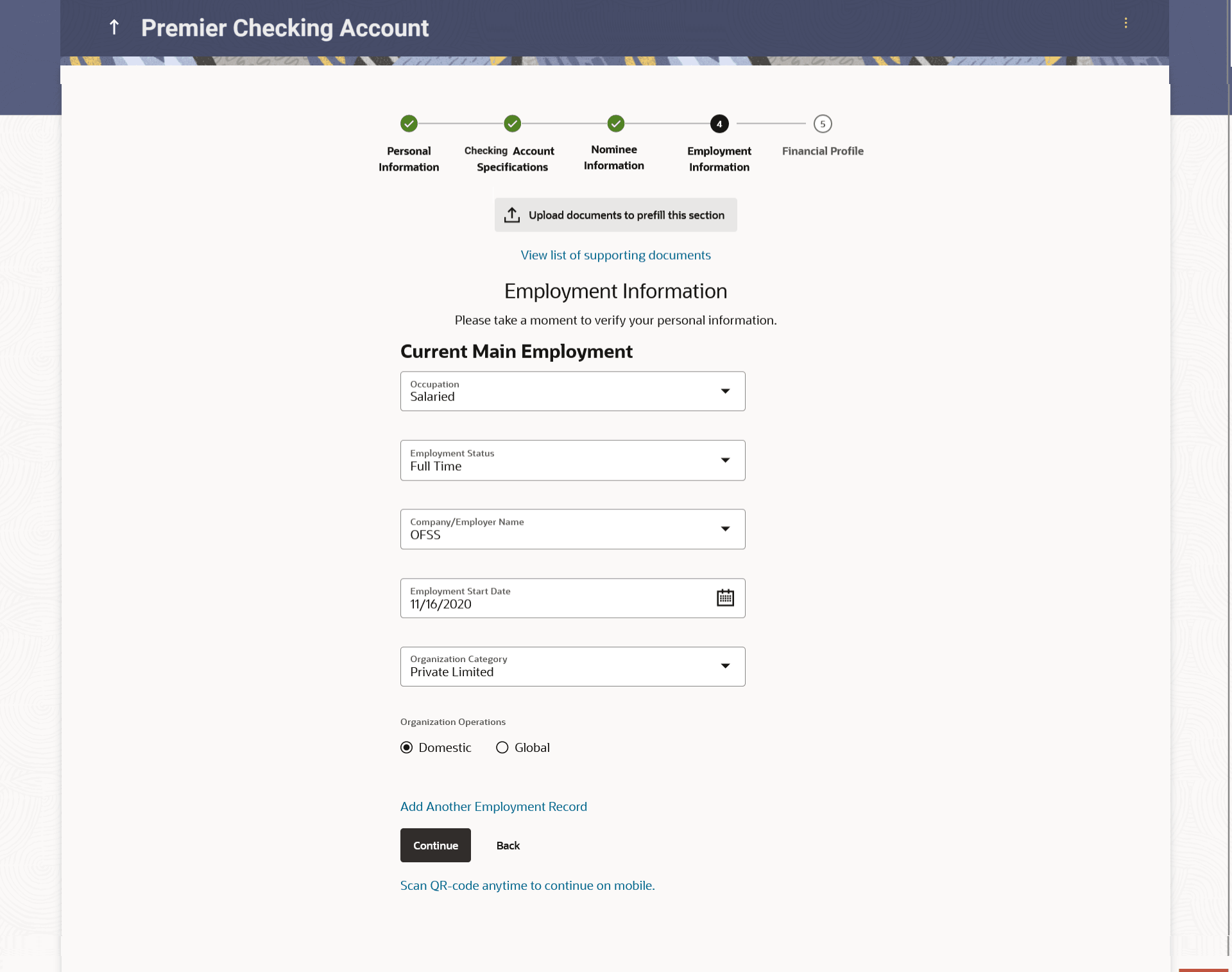1.7 Employment Information
This topic describes the section where you can provide your employment details.
In the case of joint application forms the names of the sections in which employment information of each applicant is to be captured will be displayed as Primary Applicant – Employment and Joint Applicant – Employment respectively.
- Click Upload documents to prefill this section option to upload
the supporting documents to prefill the section.
Note:
The fields which are marked as Required are mandatory.For more information on fields, refer to the field description table.
Table 1-10 Employment Information - Upload Documents - Field Description
Field Name Description 
Click this link to upload supporting documents to prefill the section. Upload documents to prefill this section Click this link to upload supporting documents to prefill the section. View list of supporting documents Click on the link to view the documents supported for this section to be prefilled with data. - Under Current Main Employment section, specify the required
details.
Figure 1-12 Employment Information - Current Main Employment
Note:
The fields which are marked as Required are mandatory.For more information on fields, refer to the field description table.
Table 1-11 Employment Information - Current Main Employment - Field Description
Field Name Description Occupation Specify the occupation of the applicant. The options are:
- Salaried
- Self Employed/Professional
Employment Status Specify the status of the applicant’s employment. The options are:
- Full Time
- Part Time
- Contract
- Professional
- Lawyer
- Proprietor
- Self Employed
- Business
- Agriculturist
- Govt. Employee
- Professional
- Others
Employer/Business Name specify the name of the company or employer at which the applicant is employed. Employment Start Date Specify the date on which the applicant started working with the specific company/employer. Organization Category Select the category under which the organization falls. The options are:
- Private Ltd.
- Government
- NGO
Organization Operations Specify the area of operations of the organization with which the applicant is employed. The options are:
- Global
- Domestic
Add Another Employment Record Click on this link if you wish to provide details of other past or current employment. Once you click on this link, the fields in which you can enter additional employment details, will be displayed. Profession Specify the applicant’s profession. Company/Firm Name specify the name of the Company/Firm where the applicant is working. I currently work in this role Specify whether the applicant is currently working in this role with this organization. The options are:
- Yes
- No
Employment/Business Start Date Specify the date on which the applicant started working with the specific company/business. Employment/Business End Date Specify the date on which the applicant’s employment ended at the specific company/business. This field will only be displayed and mandatory if the option No has been selected under the field I currently work in this role.
Add Another Employment Record Click on this link if you wish to provide details of other past or current employment. Once you click on this link, the fields in which you can enter additional employment details, will be displayed. - From the Occupation list, select the occupation in which you
are/were involved when employed at the company/business.
- Perform anyone of the following actions:
- If you select the option Salaried in the
Occupation drop-down list.
- From the Employment Status list, select the employment status applicable to you.
- From the Company/Employer Name list, select name of the company / employer at which you are employed.
- From the Employment Start Date date picker, select the date on which you started working with this employer.
- From the Organization Category list, select your category under which the organization with which you are employed, falls.
- From the Organization Operations list, select the area of operations of the company/organization with which you are employed.
- If you select the option Self Employed/Professional in
the Occupation drop-down list.
- From the Profession list, select your profession.
- From the Company/Firm Name list, select the name of the Company/Firm where you are working.
- From the Business Start Date date picker, select the date on which you started working with this business/employer.
- If you select the option Salaried in the
Occupation drop-down list.
- Click Add another Employment to capture other past or current employment details.
- Click the
 icon against any of the additional employee details records to delete the
specific employment record.
icon against any of the additional employee details records to delete the
specific employment record.
- Perform anyone of the following actions:
- Perform anyone of the following actions:
- Click Continue to proceed to the next step in the application.
- Click Back to navigate back to the previous step in the application.
- Click Scan QR-code anytime to continue on mobile link to continue the application on mobile or tablet device.
- Under the kebab menu, perform anyone of the following actions:
- Click Save and Continue Later option to save the application.
- Click Continue on Mobile option to continue the application on a mobile device.
Parent topic: Checking Account Application