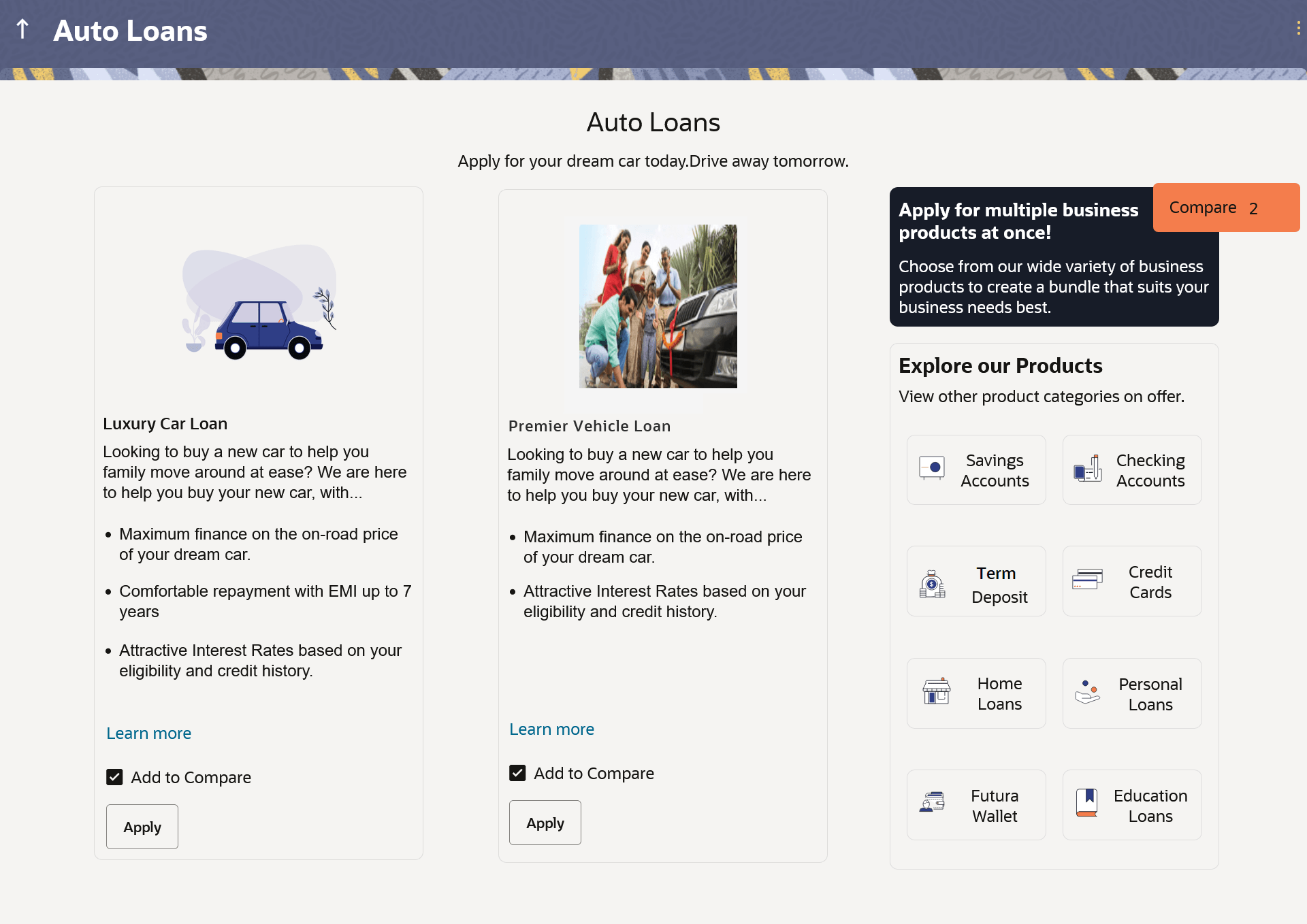1.1 Auto Loan - Product Listing
This topic describes the auto loan products offered by the bank that can be applied for online, which are displayed on this page in a card format.
This page is displayed once you select the Auto Loans category on the bank portal. Each card will display the product name, a short description of the product as well as the key features of each product. You can view all the products and select the best suitable one as per your needs. You can directly apply for a specific product on this page or can opt to view a detailed description of any product type by selecting the Learn More link provided on each product card. Alternately, you can also compare up to three products at a time so as ensure you are taking an informed decision while applying for a specific product.
This page also displays cross sell cards i.e. cards which enable the user to navigate to the other product offering pages of the bank.
Parent topic: Auto Loan Application