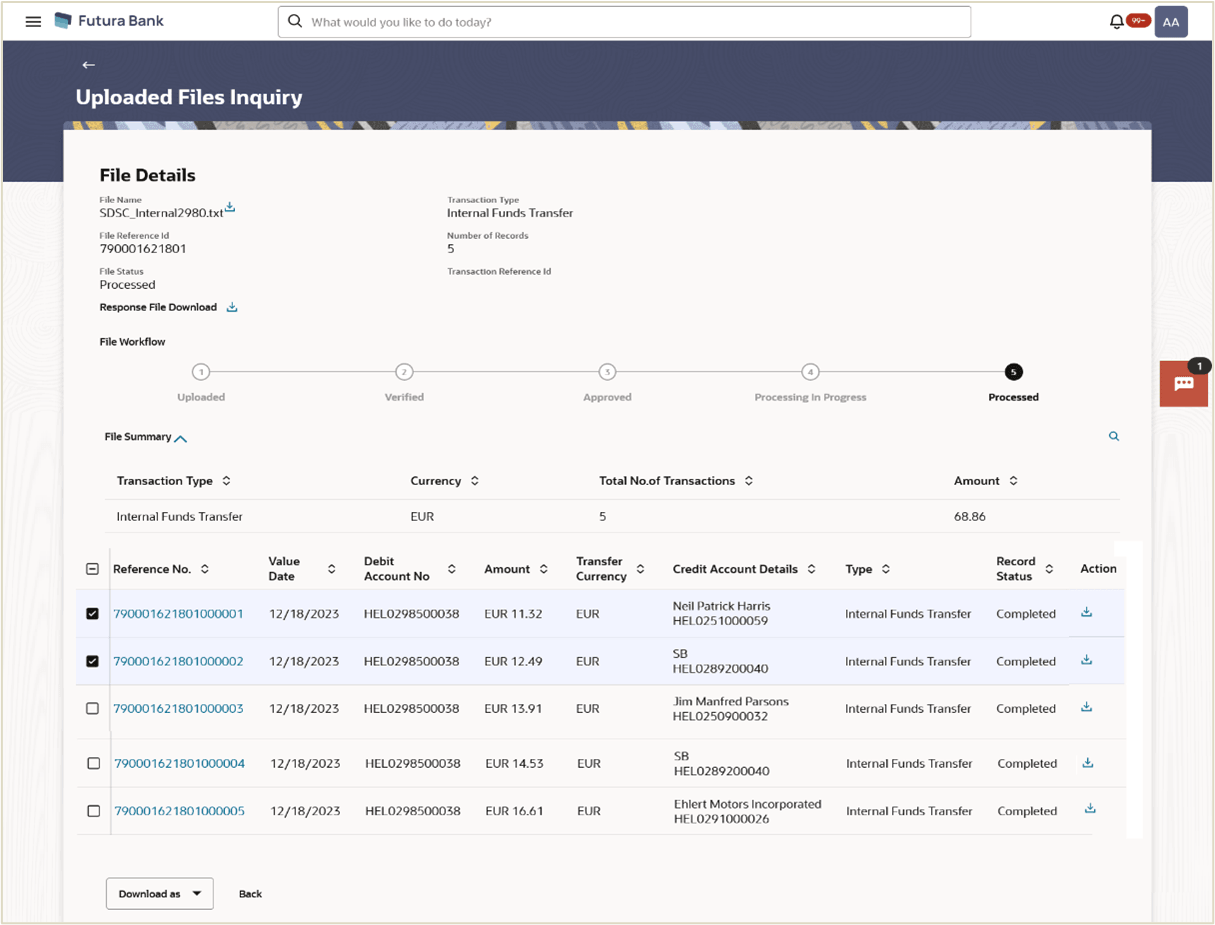1.3.3 Uploaded File Inquiry – File Details
This topic provides the systematic instructions to user for viewing files uploaded by corporate users.
This screen displays the basic file details like name, status, reference id etc. along with the file journey. User can download the file and error report if the file is in an error status, and they can also access the response file to view record-level details.
The file details section also provides a summarized view of the records within the file, along with their respective statuses. Users have the option to delete specific records, particularly those scheduled for a future date or that haven't been processed yet.
Users also have the option to view the details of each record by clicking on the link provided with each record. This action directs the user to a screen displaying the individual record details, along with the file details used for uploading the record. Each record's details are tailored to the transaction type the user is inquiring about.
To view the uploaded files details:
- Navigate to the Upload Files Inquiry screen.
- Enter any two search criteria in the search section.
- Click Search. The search results appear on the Uploaded File Inquiry screen based on the search parameters.
- Click on the File Reference ID link to view the details. The Uploaded Files Inquiry - File Details screen appears. The system displays the basic file details like name, status, reference id etc. along with the file journey.
Figure 1-6 Uploaded File Inquiry – File Details, File Summary & Record List
Note:
The fields which are marked as Required are mandatory.For more information on fields, refer to the field description table.
Table 1-4 Uploaded File Inquiry – File Details, File Summary & Record List - Field Description
Field Name Description File Details File Name Displays the name of the uploaded file. Transaction Type Displays the transaction type of file uploaded File Reference ID Displays the file reference number generated after the file was uploaded. Number of Records Displays the total number of records uploaded as a part of the file. File Status Displays the status of the uploaded file. The file status could be:
- Uploaded: File Uploaded and file reference number is generated.
- Verified: File has been pre-processed and authorization checks done (limit + account access check). File is now Pending Approval.
- Error: File has been pre-processed and contains error. The end of the life cycle of the file (File Level).The user can download the error file at this stage.
- Processing in Progress: File is not yet liquidated.
- Rejected: File has been rejected (File level). The end of the life cycle of the file.
- Approved: File has been fully approved.
- Processed: File is completely liquidated. The user can download a response file at this stage.
- Processed with exception: File is partially liquidated – i.e. while some records are processed, others are not.
- Expired: File has expired.
- Deleted: File was deleted.
Transaction Reference ID The transaction reference number, which was generated at the time of transaction execution. Response File Download Shows an icon to download the error response file. File Workflow Flow displaying various stages and status of file upload. File Summary
Click expand icon to view the File Summary. Below fields appears.
Transaction Type Displays the transaction type associated with the file. Currency Displays the transaction currency. Total No. of Transactions Displays the total number of records uploaded as a part of the file. Amount Transaction amount. Record List – Payment Transaction
Below fields appears, if the user is inquiring for Fund Transfer type of transaction.
Reference Number Displays the file reference number, which was generated while uploading the file. Clicking on the link to view the transaction details.
Value Date The date on which the file was uploaded. Debit Account No The debit account number of the transaction. Amount The transaction amount. Transfer Currency The currency of the transaction amount. Credit Account Details The credit account details. Type The type of account associated with the payee. The options are:
- Internal
- Domestic
- International
Record Status Status of the records of the uploaded file. Action Icon to download the e-receipt. This column appears if the record status is Approved.
In the case of approval, upon clicking the icon, the Resolve Workflow window will appear, displaying the rules available for the user to select.
Record List – Payee Transaction
Below fields appears, if the user is inquiring for Payee type of transaction.
Record Reference ID The reference ID for identification of the records. Payee Type The type of payee. The payee type can be:
- Bank Account
- Demand Draft
Account Type The type of account associated with the payee. The options are:
- Internal
- Domestic
- International
Account Name The name of the payee as registered with the payee’s bank against the payee’s account. Payee Name Name of the payee for identification. Record Status Status of the records of the uploaded file. Action Icon to download the e-receipt. This column appears if the record status is Approved.
Record List – Search Filter Fields Record Status Select the status of the records of the uploaded file. Payee Name Search based on Payee name Debit Account No Search based on debit account number Credit Account No Search based on credit account number From Value Date Select From value date To Value Date Select To value date From Amount Search based on From amount To Amount Search based on To amount Currency Select the currency Type Select the transaction type Customer Reference Number Search based on Customer reference number Show transactions awaiting approval workflow assignment Select if only transactions awaiting approval to be filtered out - In the File Name field, click the
 icon to download the originally uploaded file.
icon to download the originally uploaded file. - In the Response File Download field, click the
 icon to download the response file.
icon to download the response file. - Perform one of the following actions:
- Click Download as to download the file in .pdf or .csv format.
- Click Delete to delete the uploades file.
- Click Back to navigate to the previous screen.
Note:
If there is an error during file verification (i.e. the file is in error status), an option will be available to download the generated error file.
Parent topic: Uploaded Files Inquiry