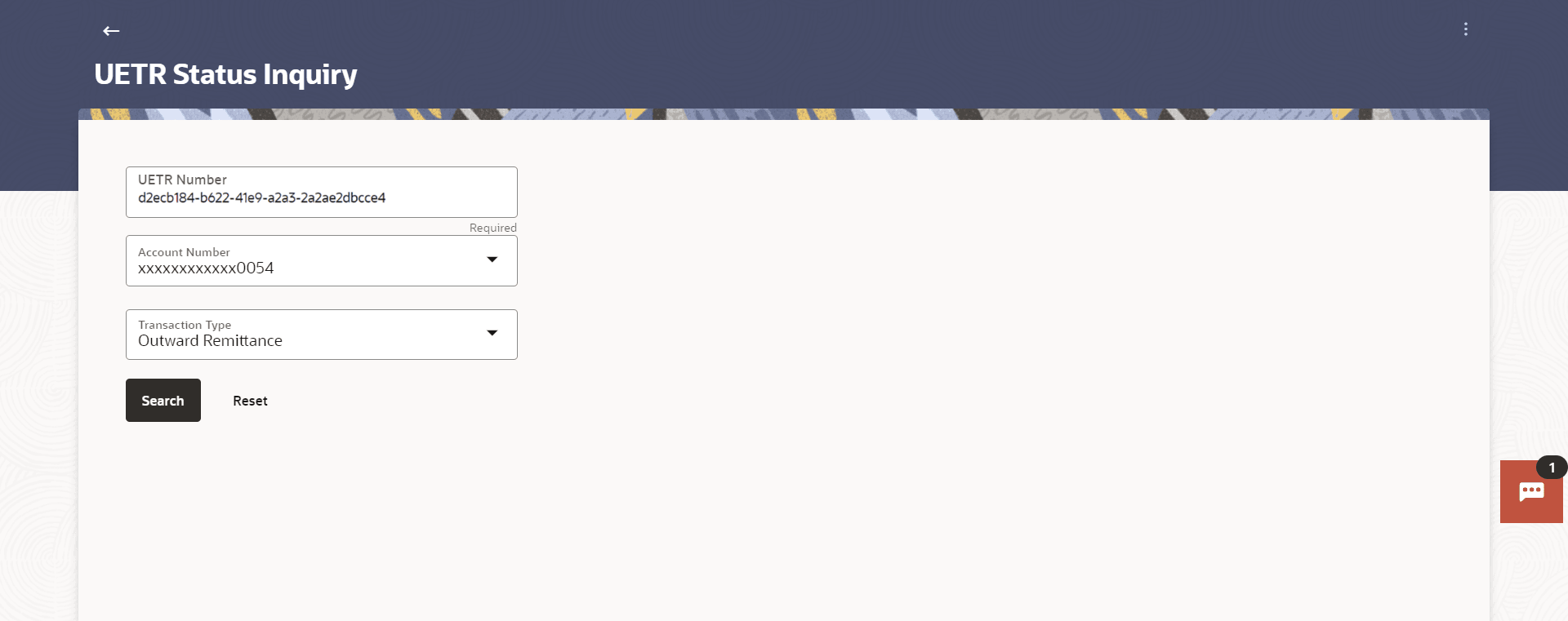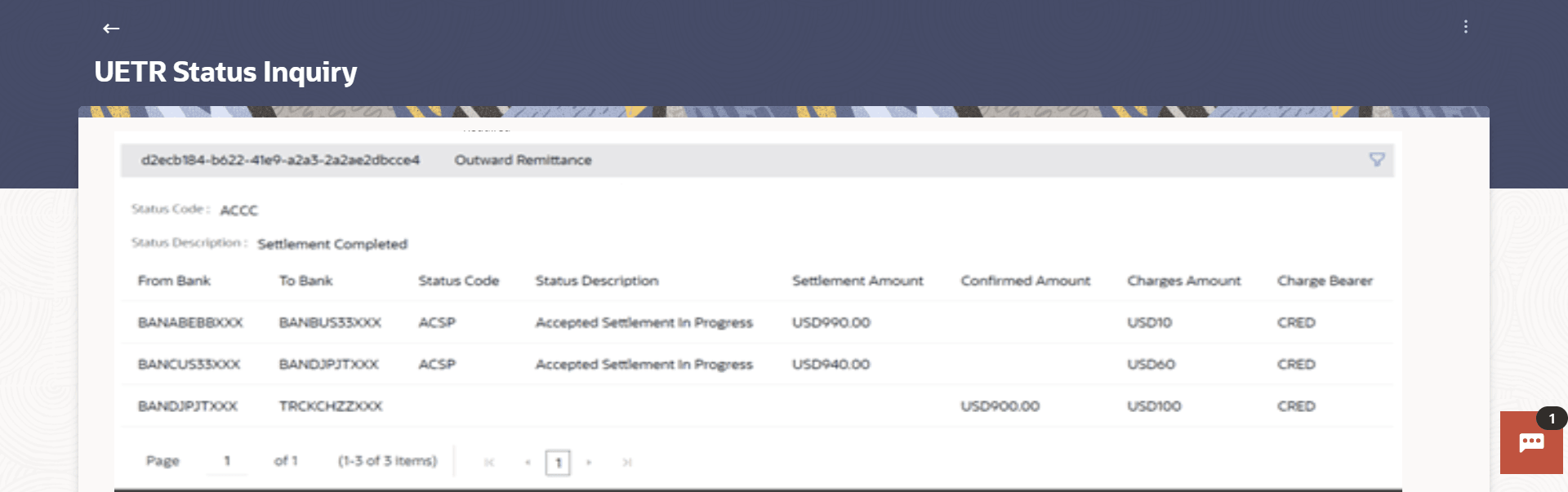7.4 UETR Status Inquiry
This topic provides the systematic instructions on how users can view the status of a payment based on the record's UETR number.
For SWIFT Payments, OBDX supports a detailed status screen. One needs to know the UETR number in order to view the status of the payment. The UETR reference number of an outbound payment can be seen in the details screen of Payment Status Inquiry. One can click on the reference number there itself to open up the UETR Status Inquiry screen.
For inbound payments though, one needs to visit this screen and enter the UETR reference number manually. The kebab menu is provided to access other payment inquiry related transactions.
To view / search for UETR status records:
Parent topic: Inquiries