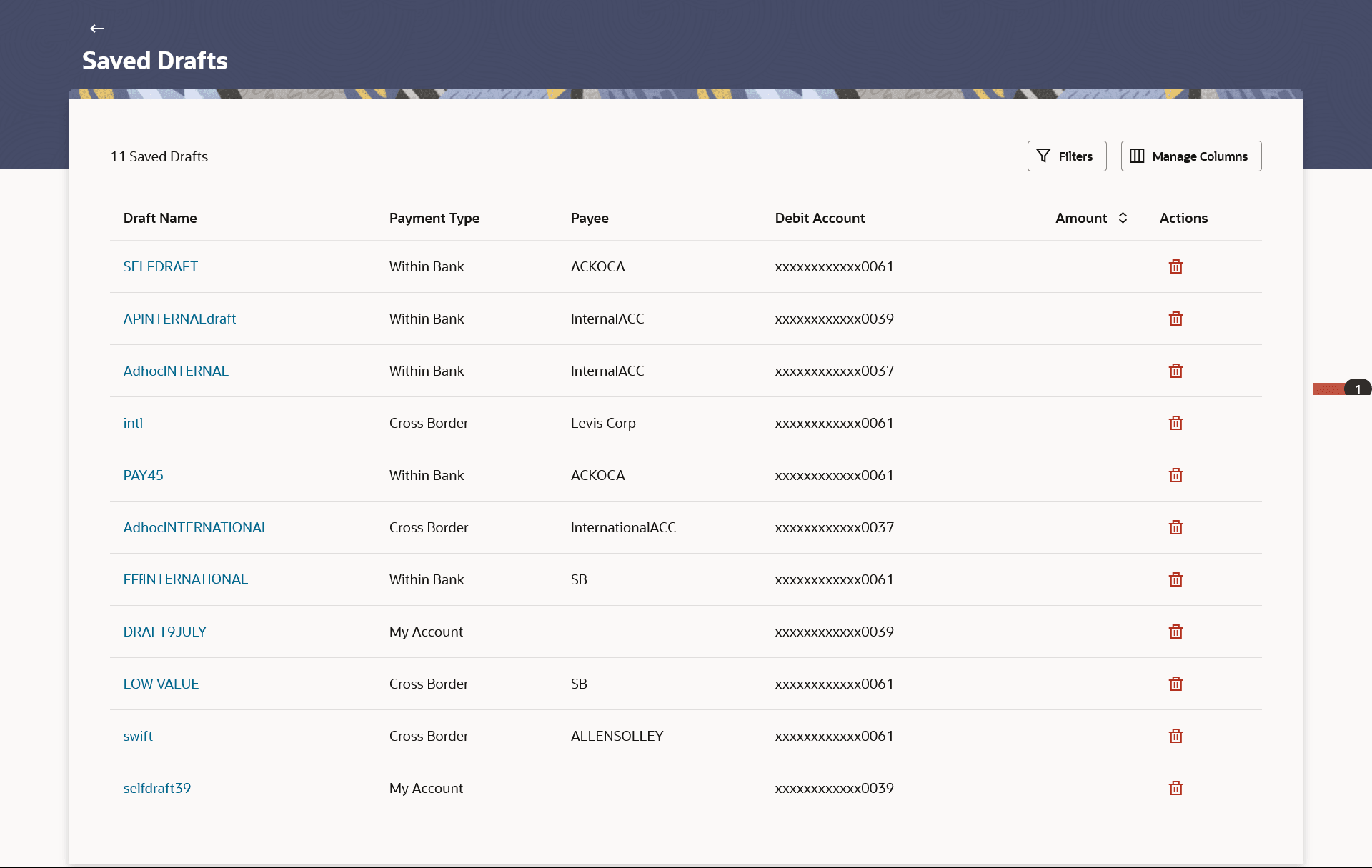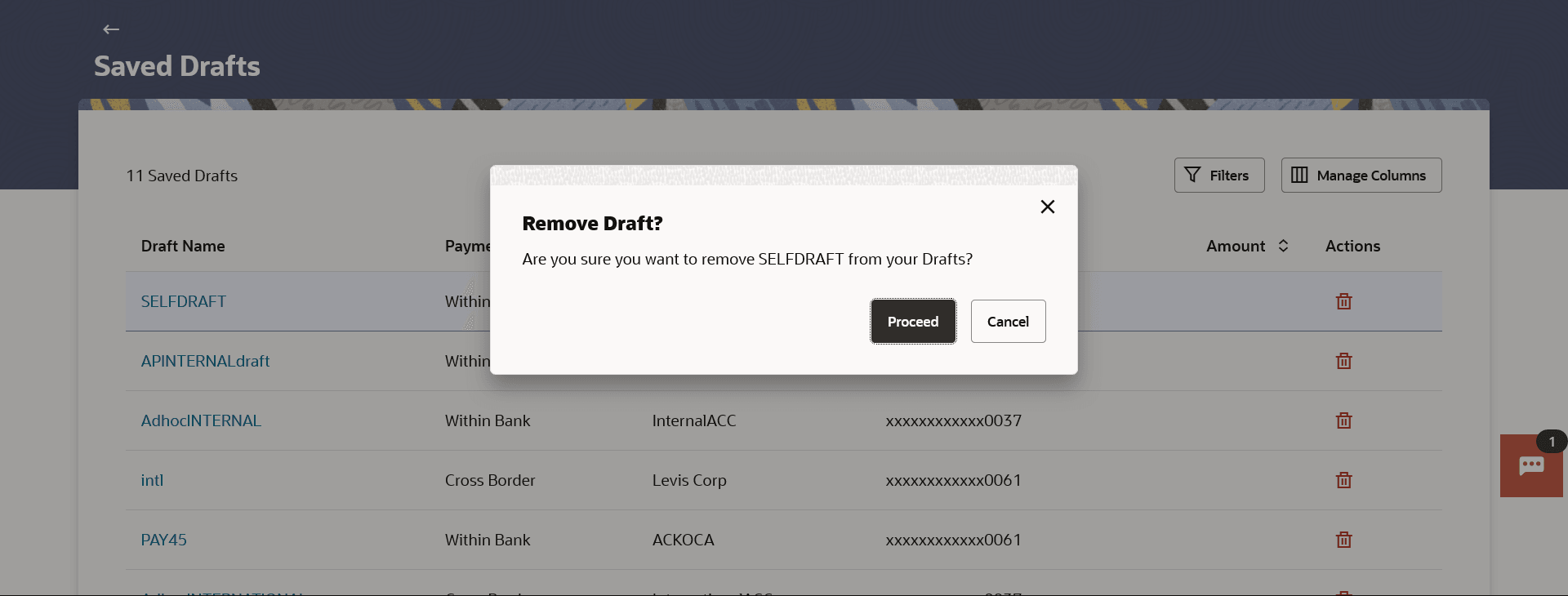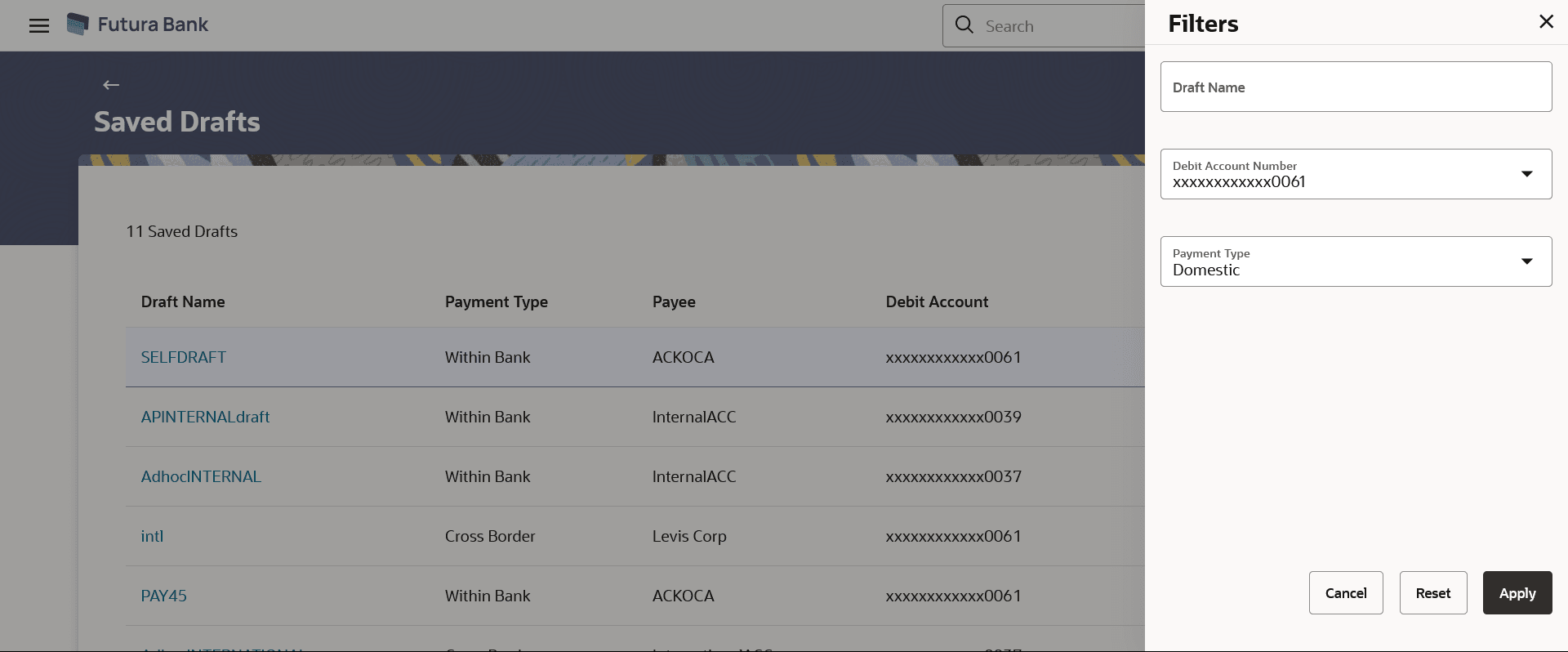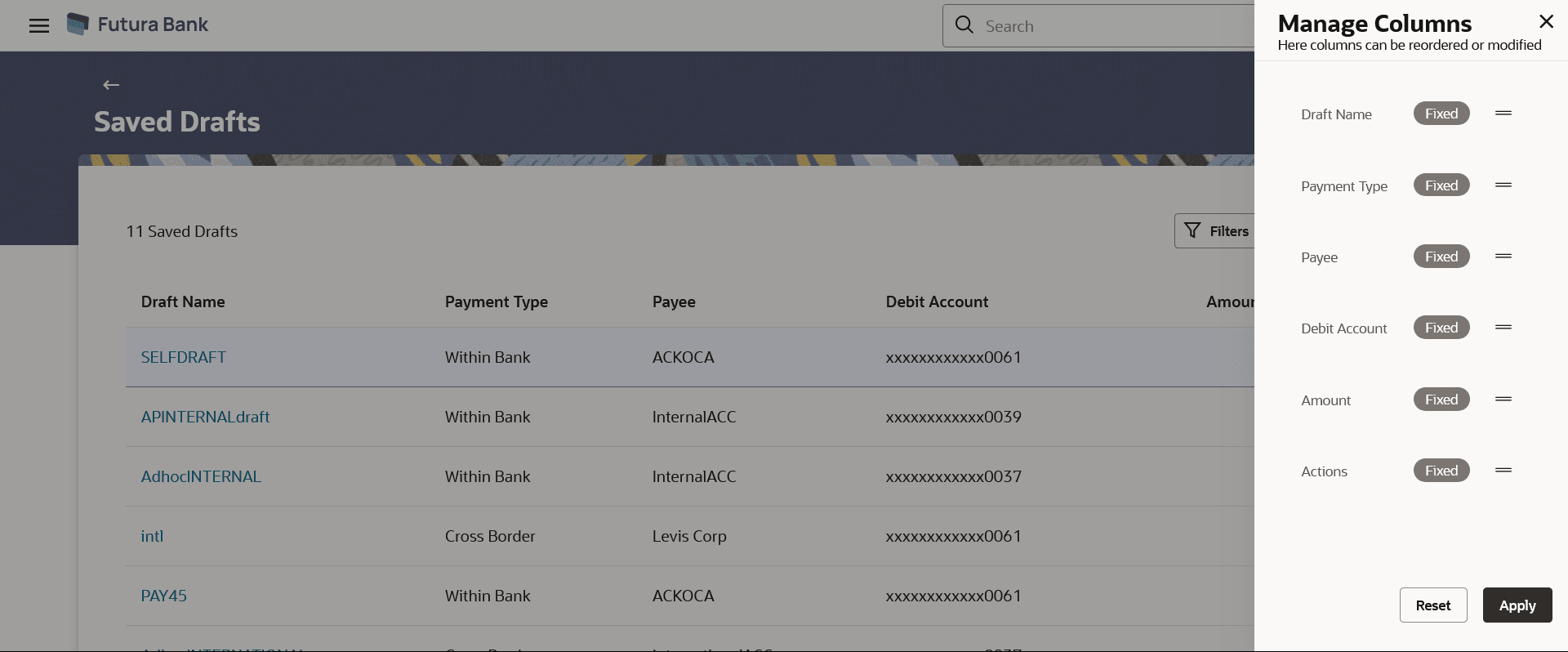9 Saved Drafts
This topic provides the systematic instructions to users for viewing all transactions that have been saved as drafts and are incomplete.
It also allows user to complete the transaction by redirecting it to the respective transaction screen.
Note:
The Long Press Gesture feature is implemented. Users can now press and hold down on a screen for an extended duration, which triggers additional options or actions like open Saved Drafts. This functionality is only supported on mobile devices and tablets.Using the Manage Columns feature, bank can configure and enable customizable UI display/download option for the end users. Using this feature, users can personalize the information to be displayed/downloaded from search grid displayed on the screen. The user can sort the data on each column.
By clicking on Manage Columns option available on the screen, user can
- Rearrange columns
- Remove specific columns.
Note:
- The downloaded report will have the same columns as displayed on the UI as per user preference as well as there will also be an option to modify the column selection while downloading.
- The column preferences setup by the user will be saved for future reference i.e., in case the user revisits this screen, the preferred columns will only be displayed in the table.
Pre-requisites:
- Transaction and account access is provided to the corporate user
Features supported in the application
- View Saved Payment Drafts
- Initiate a Payment
To view payment drafts: