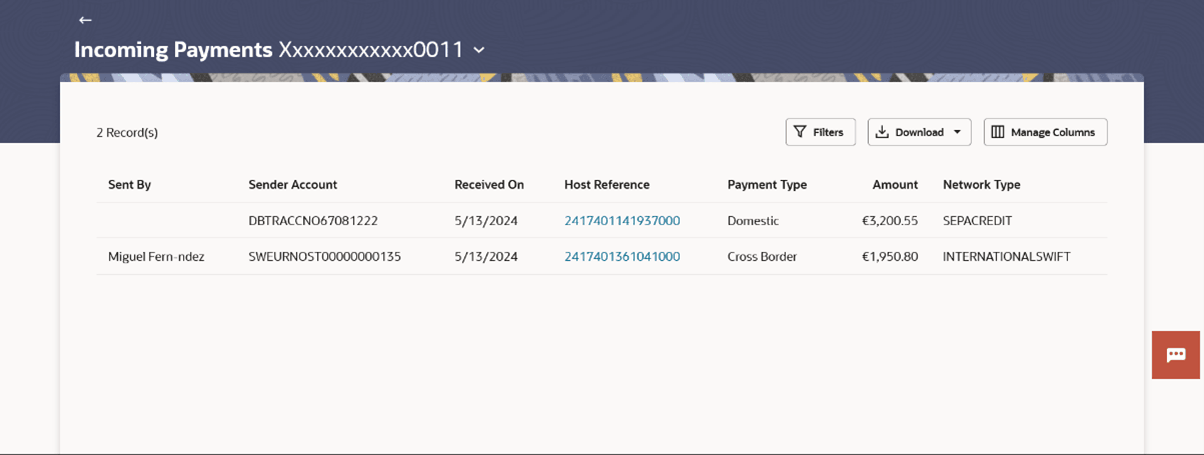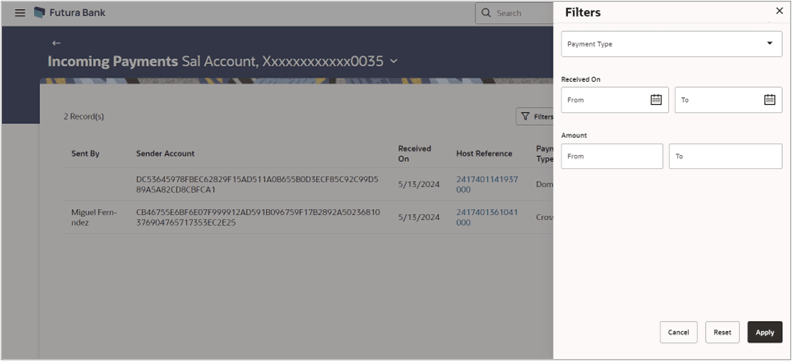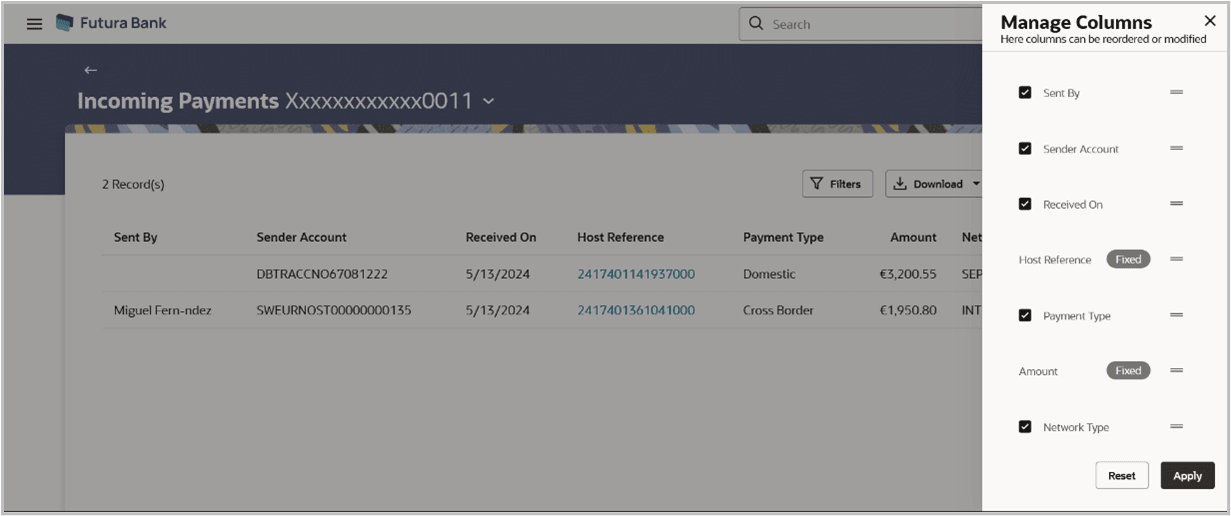7.2.1 Incoming Payments - Summary
This topic provides the systematic instructions for users to view a summary of all inward remittances received in user's primary account.
An option is provided to search specific remittance transaction based on various search criteria.
To view incoming payments:
- Navigate to the screen.
- From the Account Number list, select the appropriate account
number. The list of inward remittance populates on the screen.
Note:
The fields which are marked as Required are mandatory.For more information on fields, refer to the field description table.
Table 7-5 Incoming Payments - Summary - Field Description
Field Name Description Select Account To view the transfers based on the account from which money will be debited. Search Results The following fields are displayed for each transaction. Transfer To Displays payee account name or nickname. Host Reference Number Display the reference number assigned to the transaction by the host system. Click on the link to view the details of the recurring payment.
Frequency Display the frequency of the payment. Start Date Display the initiation date of transactions. End Date Display end date or instances of the transaction. Amount Amount of the set Repeat Transfer. Next Payment Displays next payment date. Payment Type The type of payment type i.e. Within Bank, Domestic or Cross Border transfer. Status The current status of the payment transfer record. It could be:
- Active
- Closed
Action The action that can be performed for that transaction by the user. The options are:
 (Copy)- to make a payment to an unsaved beneficiary.
(Copy)- to make a payment to an unsaved beneficiary.
 (Stop) - to stop recurring payment
(Stop) - to stop recurring payment
Note:
The (Stop) option is available only for active
transactions.
(Stop) option is available only for active
transactions.
- Click on the Host Reference Number for the specific payment
record to view the instructions set for the transfer. The Remittance Detailsscreen appears.
- Perform one of the following actions:
- Click the
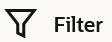 to change filter criteria.
to change filter criteria.
The Filter overlay screen appears.
Figure 7-8 Incoming Payments - Filter Criteria
Note:
The fields which are marked as Required are mandatory.For more information on fields, refer to the field description table.
Table 7-6 Incoming Payments - Filter Criteria - Field Description
Field Name Description Payment Type The type of payment transfer such as Within Bank, Domestic or Cross Border transfer. Received On (From- To) The start date and end date from which the transaction is received by the bank from the channel. Amount (From- To) The minimum and maximum amount for inward remittance to be done. - Enter the filter criteria.
- Click Apply to search the records.
Transaction records appears based on the updated criteria.
- Click the
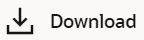 icon to download the records in CSV & PDF format.
icon to download the records in CSV & PDF format.
- Click on the
 icon to setup a column preference by rearranging or removing
columns.
icon to setup a column preference by rearranging or removing
columns.
Figure 7-9 Incoming Payments - Manage Column setup
- Click the
Parent topic: Incoming Payments