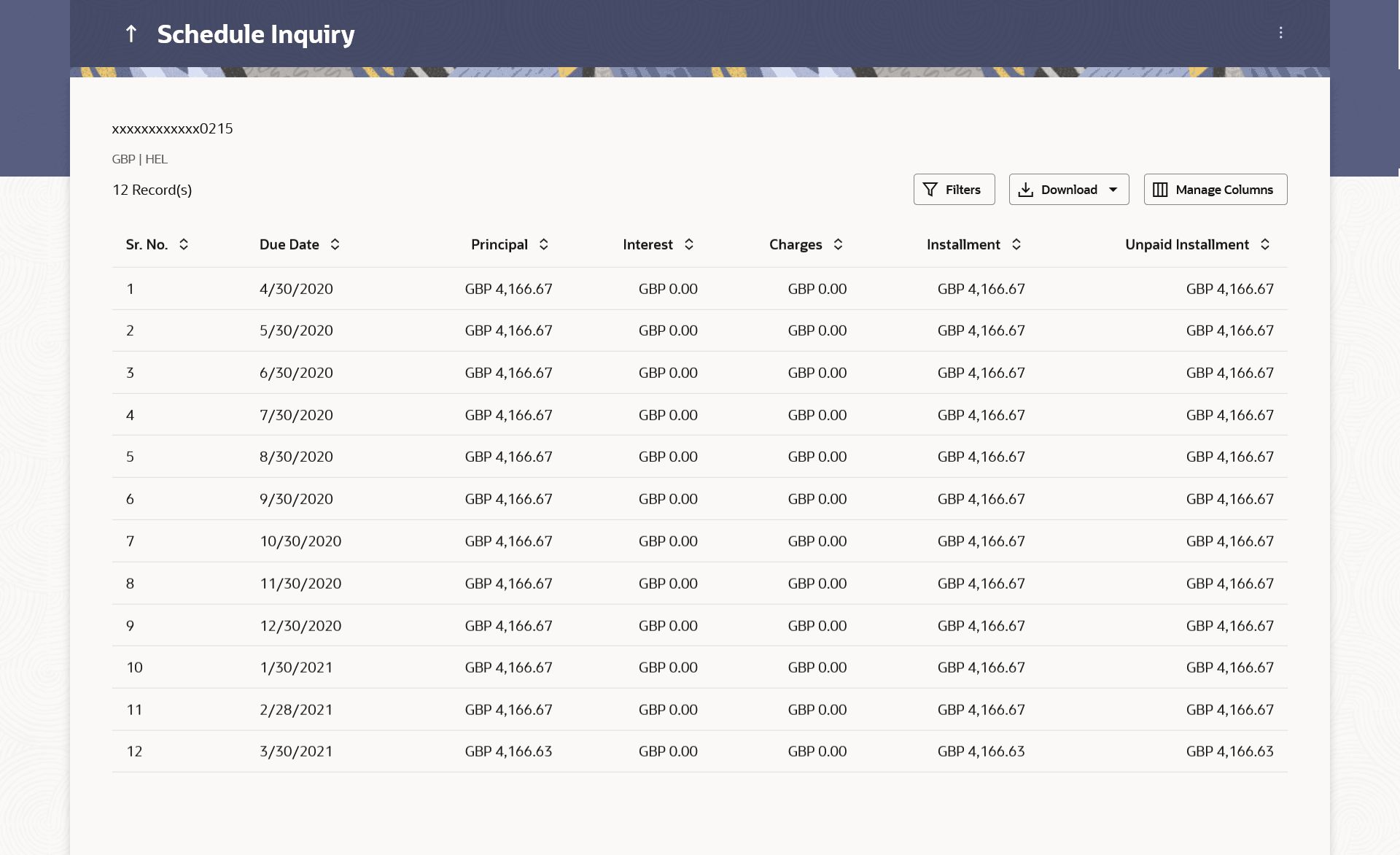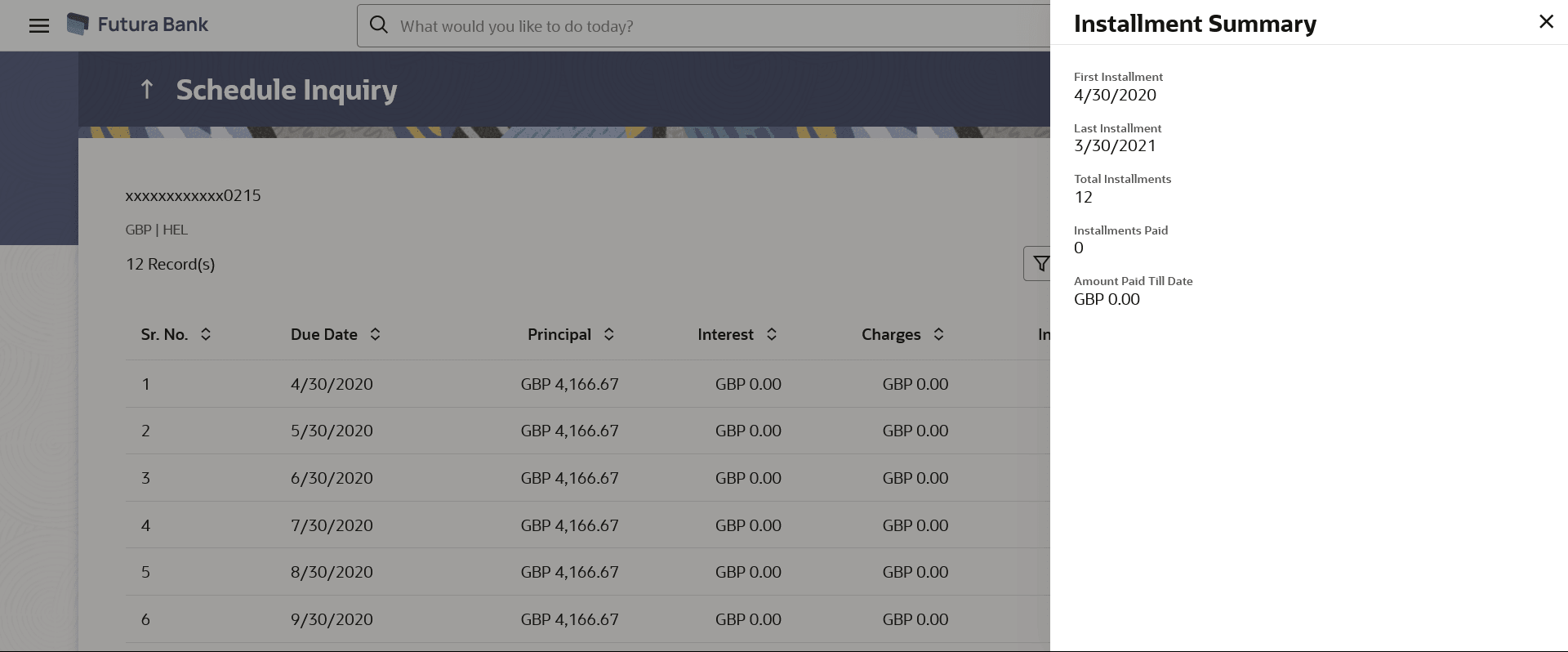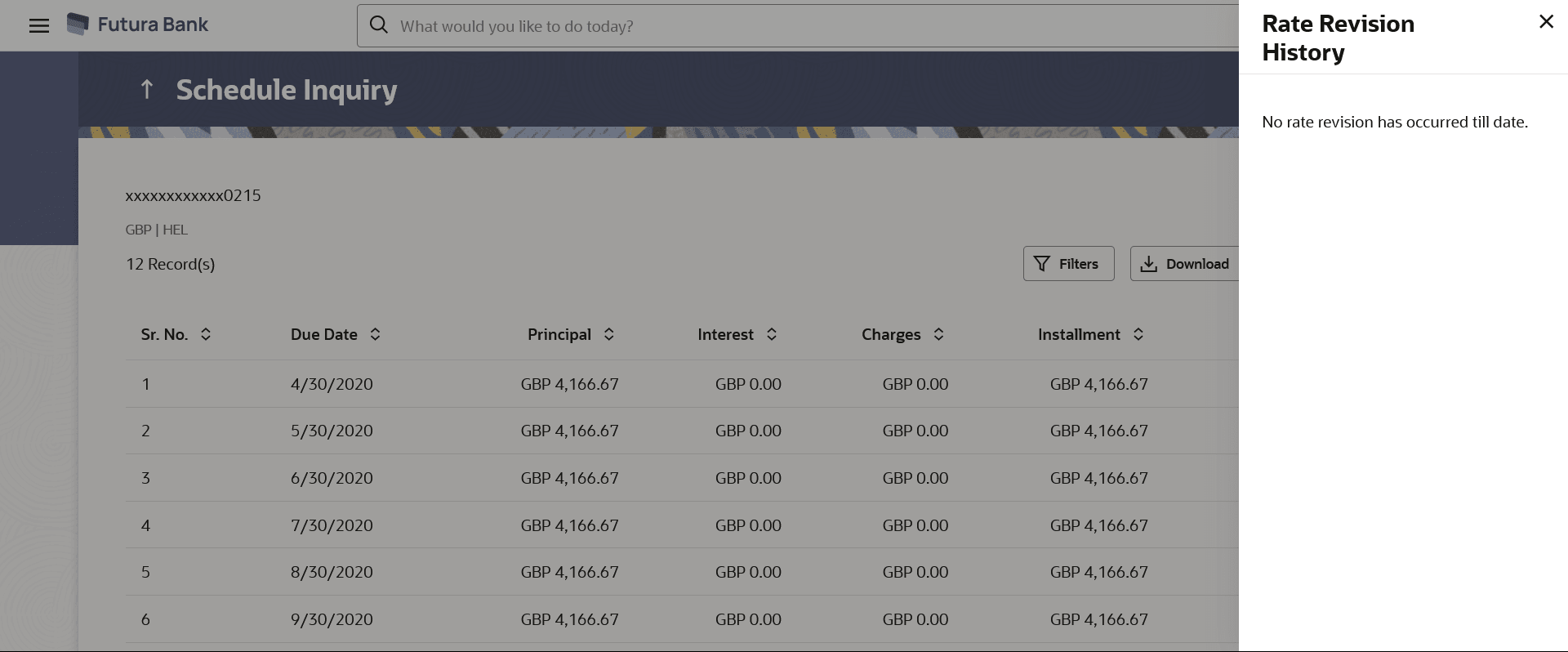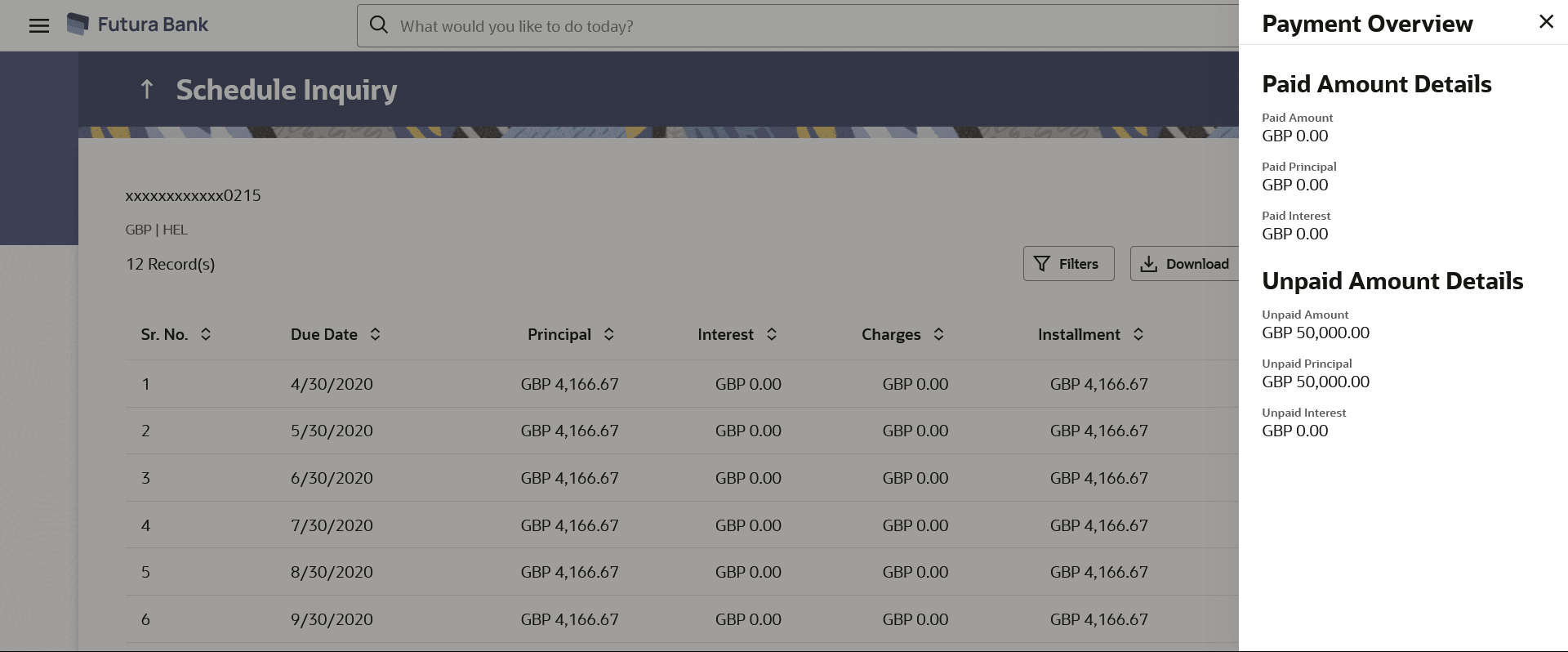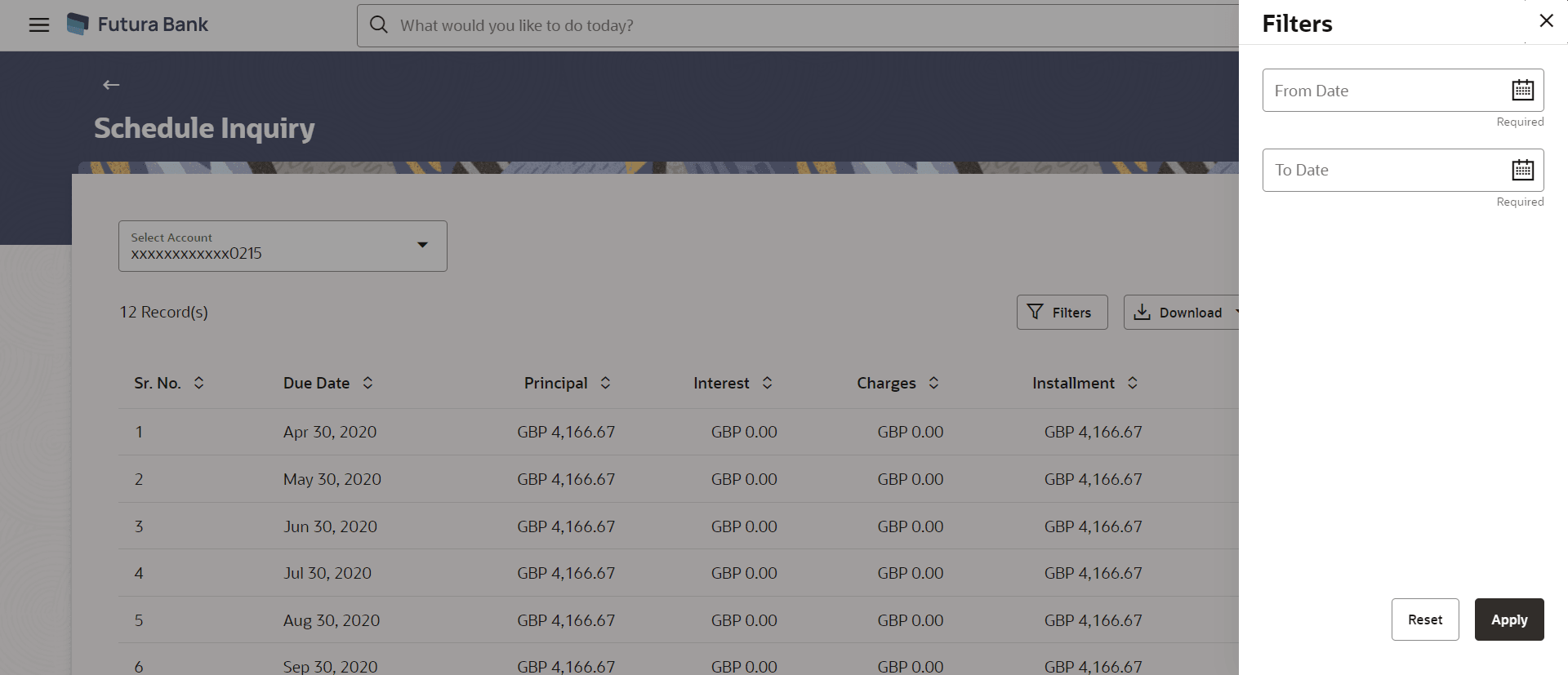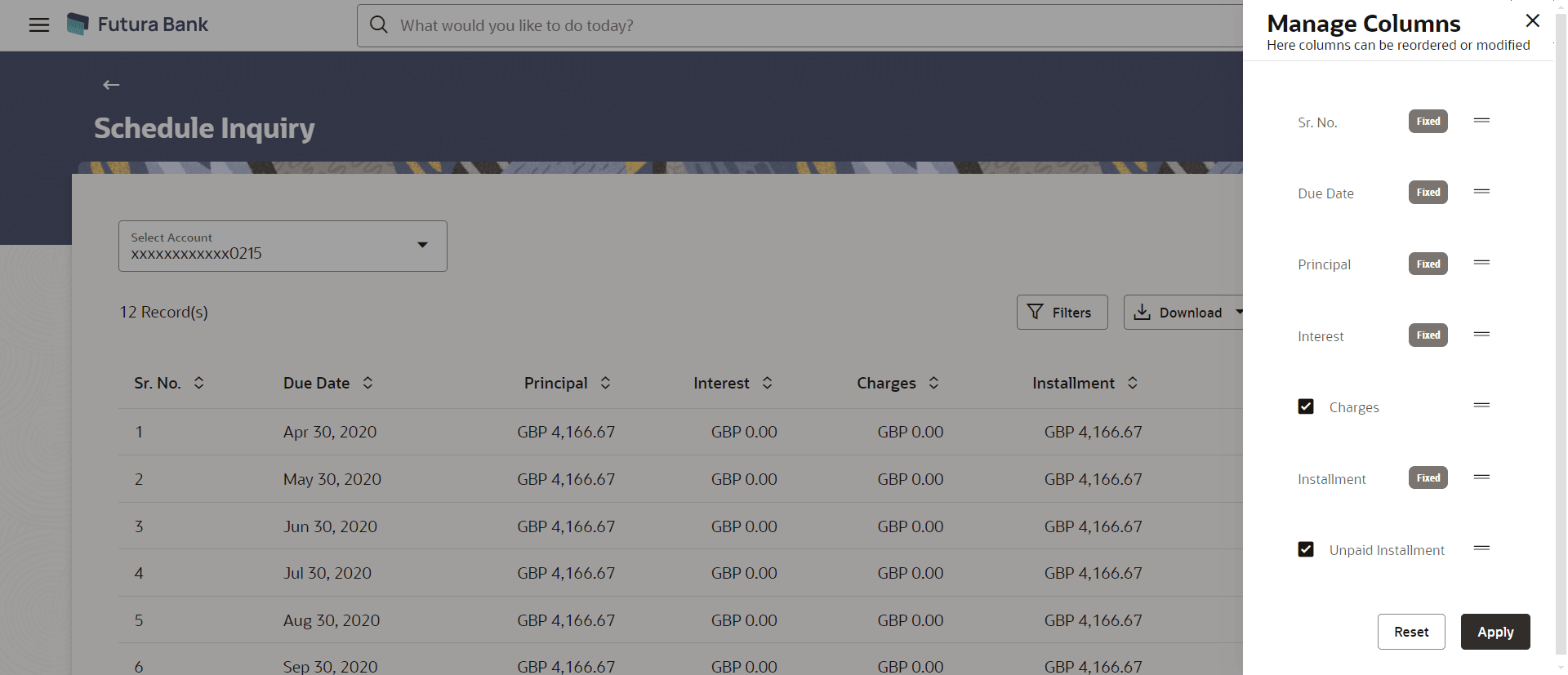6 Schedule Inquiry
This topic describes how this feature provides users with an understanding of the loan repayment life cycle.
This page displays details of each installment including the profit and principal amounts along with any charges if applicable, and the total installment amount due on each specific date throughout the loan tenure.
The user is able to identify important information such as the frequency in which repayment installments are made, the total number of installments and the number of installments paid and those that are pending. User can access account related transactions from the kebab menu.
Using the Manage Columns feature, bank can configure and enable customizable UI display/download option for the end users. Using this feature, users can personalize the information to be displayed/downloaded from search grid displayed on the screen.
By clicking on Manage Columns option available on the screen, user can
- Rearrange columns
- Remove specific columns.
Note:
- The downloaded report will have the same columns as displayed on the UI as per user preference as well as there will also be an option to modify the column selection while downloading.
- The column preferences setup by the user will be saved for future reference i.e. in case the user revisits this screen, the preferred columns will only be displayed in the table.
To view loan schedule:
- Perform anyone of the following navigation to access the Schedule Inquiry
screen.
- From the Dashboard, click Toggle menu, click Menu, then click Accounts, and then click Corporate Loans and Finances . Under Corporate Loans and Finances , click Schedule Inquiry .
- From the Search bar, type Corporate Loans – Schedule Inquiry.
- From the Dashboard, click Toggle menu, click Menu, then click Accounts, and then click Corporate Loans and Finances . Under Corporate Loans and Finances , click Overview, then click Schedule Inquiry of Quick Links widget.
- Access through the kebab menu of transactions available under the Loan and Finances module.
The Schedule Inquiry screen appears.
- From the Loan Account list, select the loan account of which you
wish to view loan schedule.
Note:
The fields which are marked as Required are mandatory.For more information on fields, refer to the field description table.
Table 6-1 Schedule Inquiry - Field Description
Field Name Description Loan Account All the loan accounts of the user will be listed in a drop-down in masked format along with nicknames, if defined. The user can select the loan account of choice. The account number will be masked as per account number masking configurations.
If the user has accessed this page via the Relationship Overview widget, the account number selected will be pre-selected and the user can change selection as required.
For more information on Account Nickname, refer Account Nickname
Schedule Summary Sr. No. The serial number of each installment will be displayed against the installment record. Due Date The date on which the specific installment is due. Principal The principal amount that is due on the installment date. Interest The interest amount that is due on the installment date. Charges Charge (fee) amount that is due corresponding to the installment date. Installment The total installment amount that is due on the installment date. Unpaid Installment Any amount that remains to be paid, if at all, on the specific installment date. Figure 6-2 Schedule Inquiry-Installment Summery
Note:
The fields which are marked as Required are mandatory.For more information on fields, refer to the field description table.
Table 6-2 Schedule Inquiry - Field Description
Field Name Description First Installment The date on which the first installment payment is due on the loan. Last Installment The date on which the last installment payment is due on the loan. Total Installments The total number of installments of the loan. Installments Paid The number of installments paid till date. Amount paid Till Date The total amount paid in installments till date. Figure 6-3 Schedule Inquiry-Rate Revision History
Note:
The fields which are marked as Required are mandatory.For more information on fields, refer to the field description table.
Table 6-3 Schedule Inquiry - Rate Revision History - Field Description
Field Name Description Rate Revision History
This overlay window appears if the user clicks on the Rate Revision History link in the Installment Summary section. Each instance of interest rate revision is displayed against the corresponding date on this window.
Date The date on which the interest rate has been revised. Rate The revised interest rate. Figure 6-4 Schedule Inquiry- Payment Overview
Note:
The fields which are marked as Required are mandatory.For more information on fields, refer to the field description table.
Table 6-4 Schedule Inquiry - Field Description
Field Name Description Paid Amount Details The following three fields and values will display the amounts that have been paid, by the user, towards the loan repayment.
Paid Amount The total loan amount that has been repaid till date. Paid Principal The principal amount repaid till date. Paid Interest The interest amount repaid till date. Unpaid Amount Details The following three fields and values will display the amounts that are yet to be paid, by the user towards the loan.
Unpaid Amount The total loan amount pending for repayment. Unpaid Principal The principal amount pending for repayment. Unpaid Interest The interest amount pending for repayment. - Click
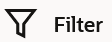 change filter criteria. The Filter overlay screen appears. Based on the defined criteria you can view transactions.
change filter criteria. The Filter overlay screen appears. Based on the defined criteria you can view transactions.Figure 6-5 Schedule Inquiry - Filter Criteria
Note:
The fields which are marked as Required are mandatory.For more information on fields, refer to the field description table.
Table 6-5 Schedule Inquiry - Filter Criteria - Field Description
Field Name Description Date Range Select the period for which he intends to view installment details. - From the View Options list, select the desired transaction
period.
- If the option Date Range has been selected in the View Options list, specify the date range in the From Date and To Date fields.
- Perform one of the following actions:
- Click the
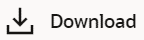 icon to download the records in CSV & PDF format.
icon to download the records in CSV & PDF format.
- Click the
 icon to setup a column preference by rearranging or removing
columns.
icon to setup a column preference by rearranging or removing
columns.
Figure 6-6 Schedule Inquiry - Manage Column Setup
- Click on the More Actions menu to access other Current and Savings account statement related transactions.
- Click the