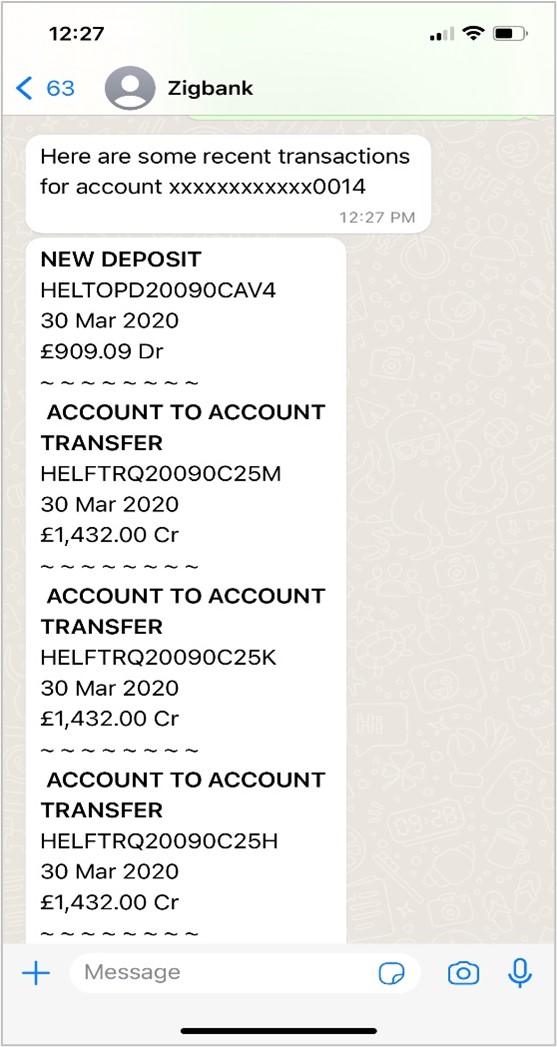3.6 View Recent Activities
This topic provides the systematic instructions to user to view the transactions carried out in their account.
The user can select a specific account to view the activities. Details like transaction description, date on which the transaction took place, as well as the amount and currency of the transaction, are also displayed.
To view recent activities:
Parent topic: Chatbot on WhatsApp