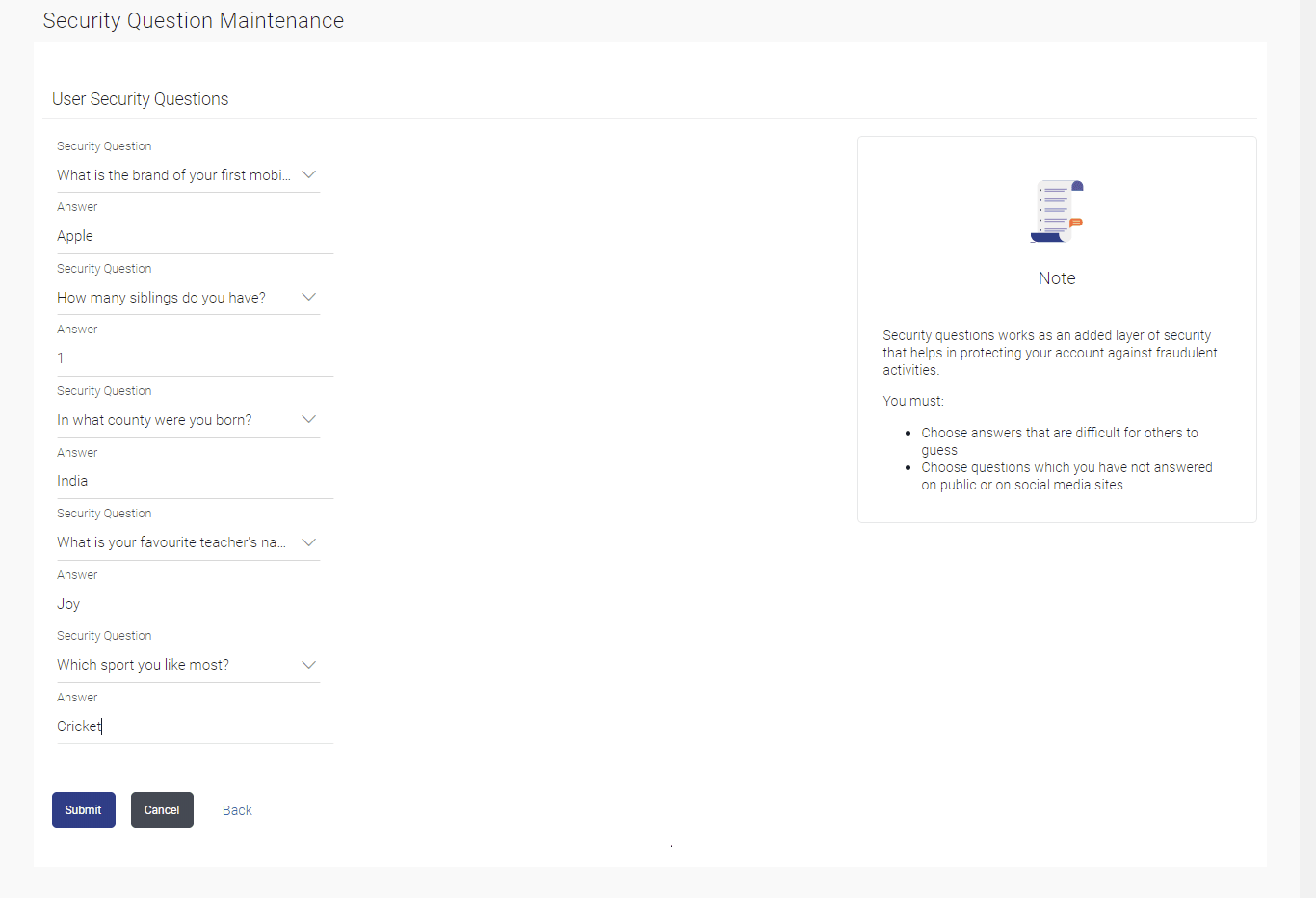18.1.2 User Security Question - Edit
This topic provides the systematic instructions to user for modifing existing maintenance settings for security questions.
Corporate Administrator is allowed to add security questions but
cannot delete the existing questions.
To edit the security questions set:
Parent topic: Set Security Questions