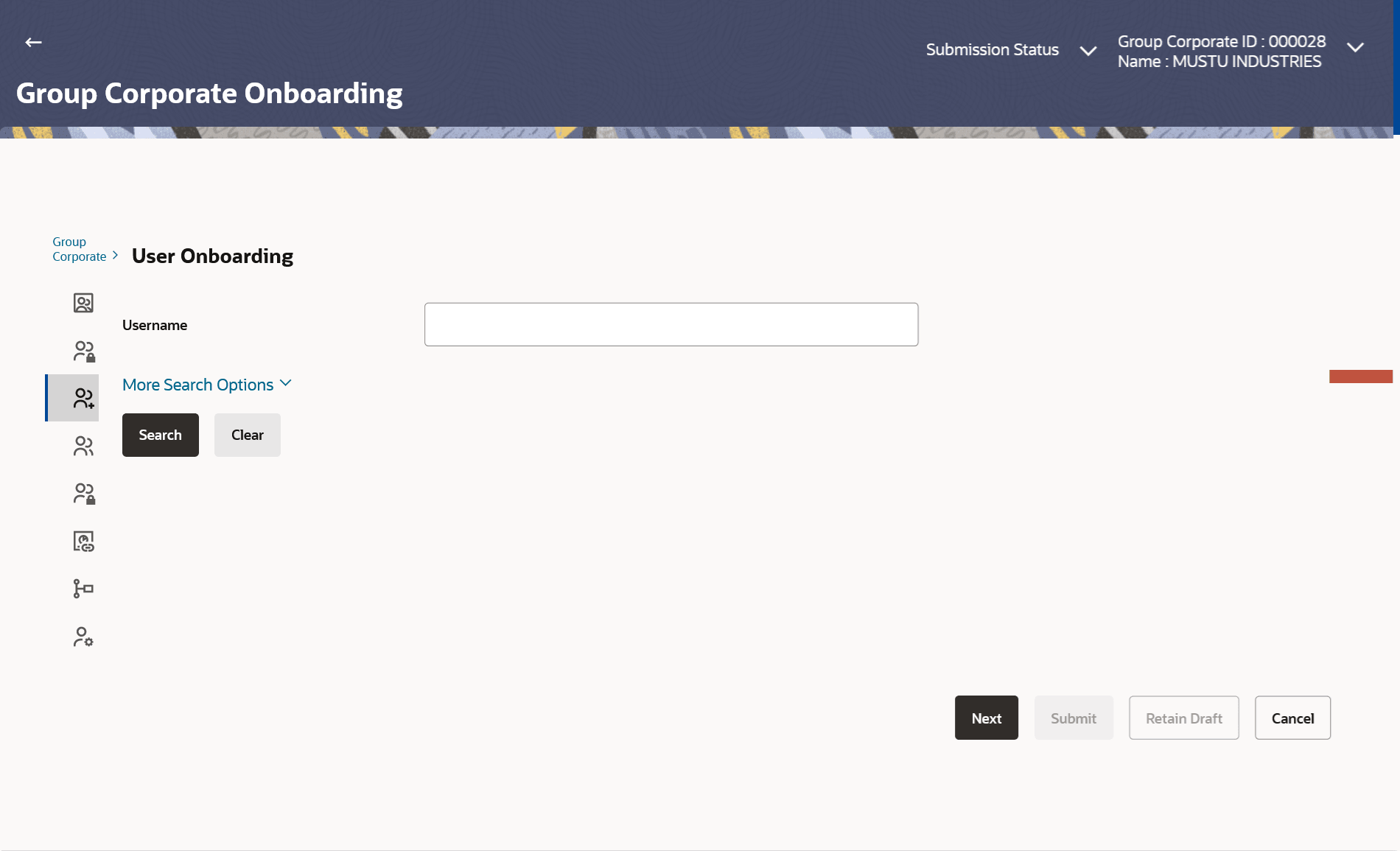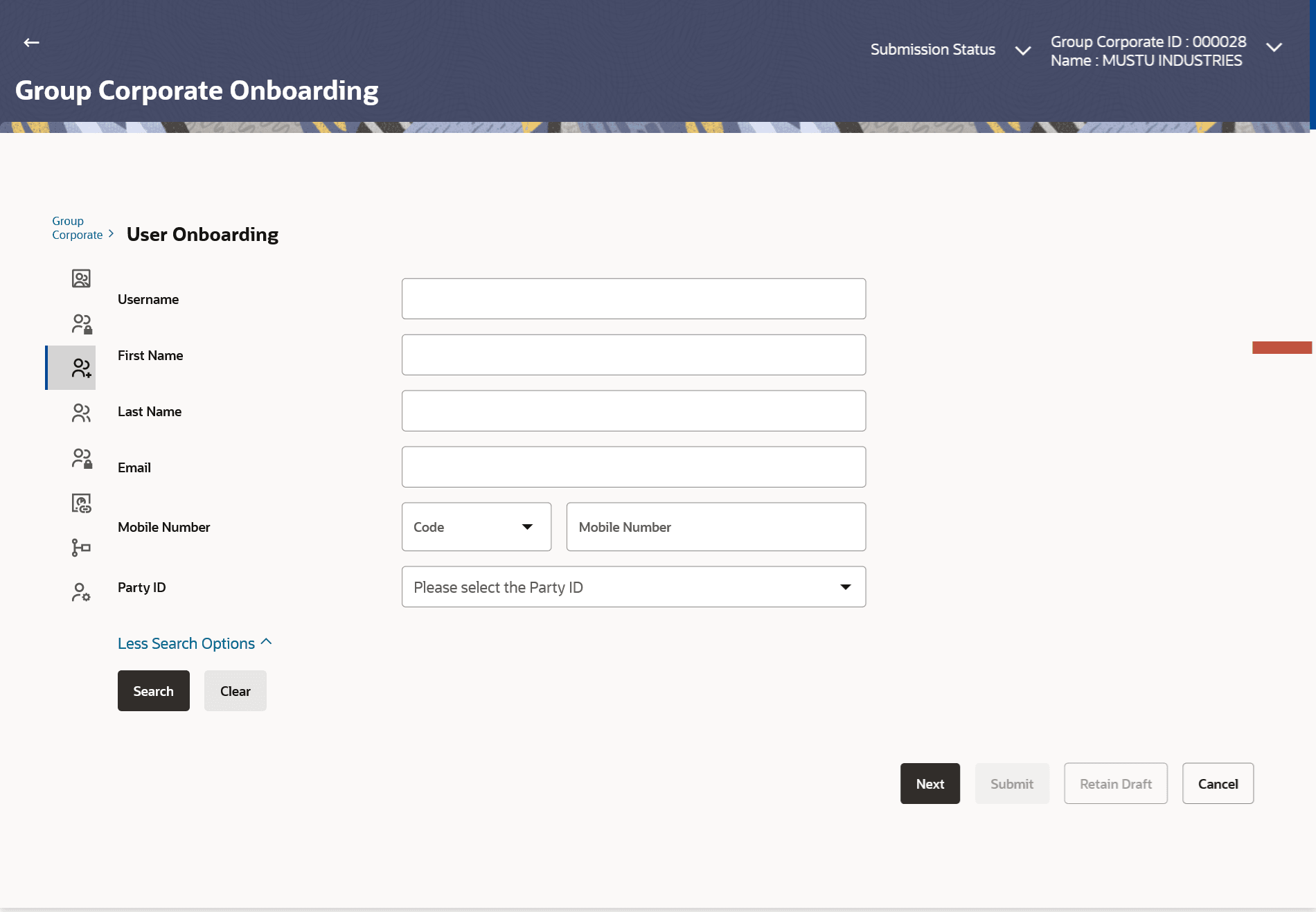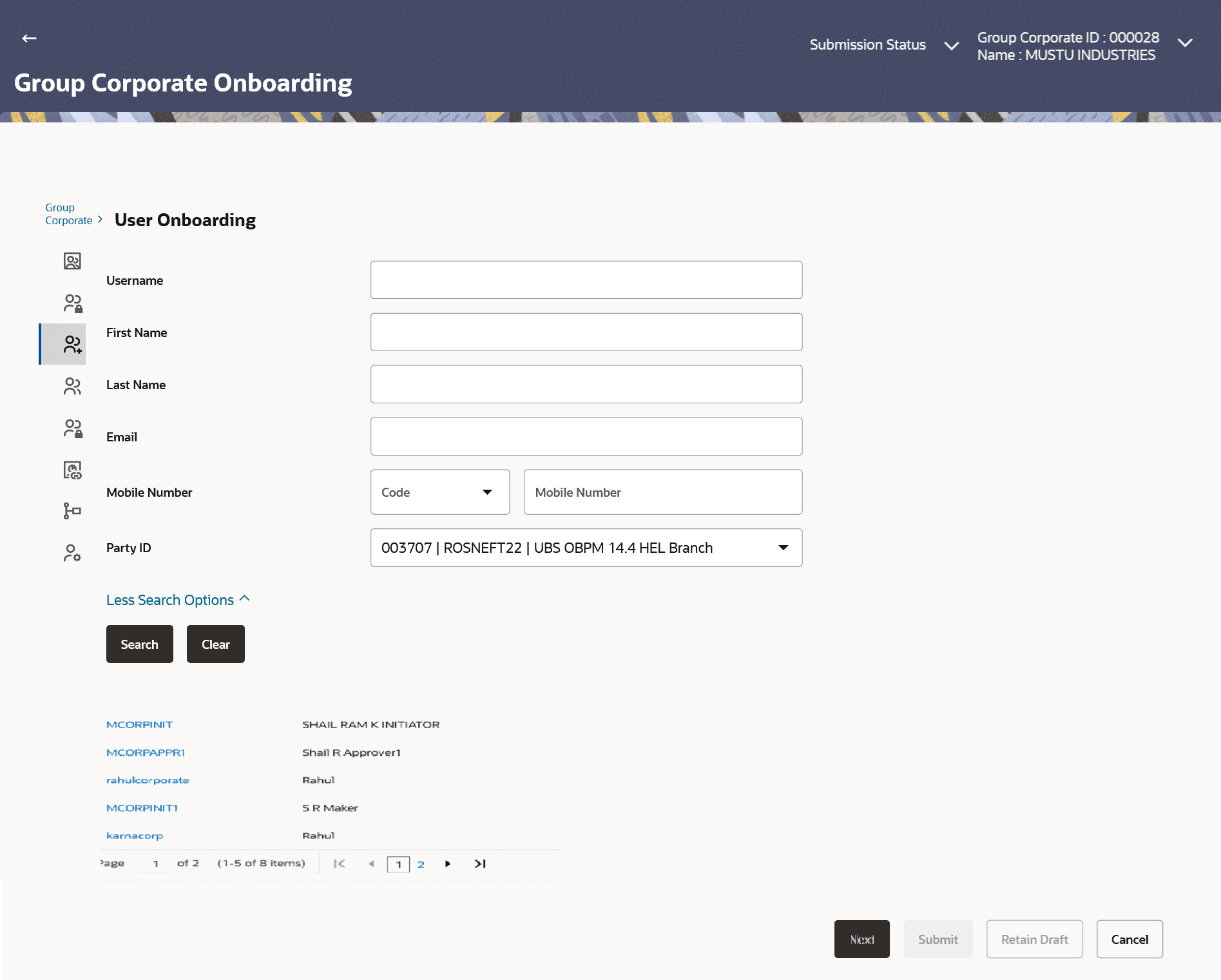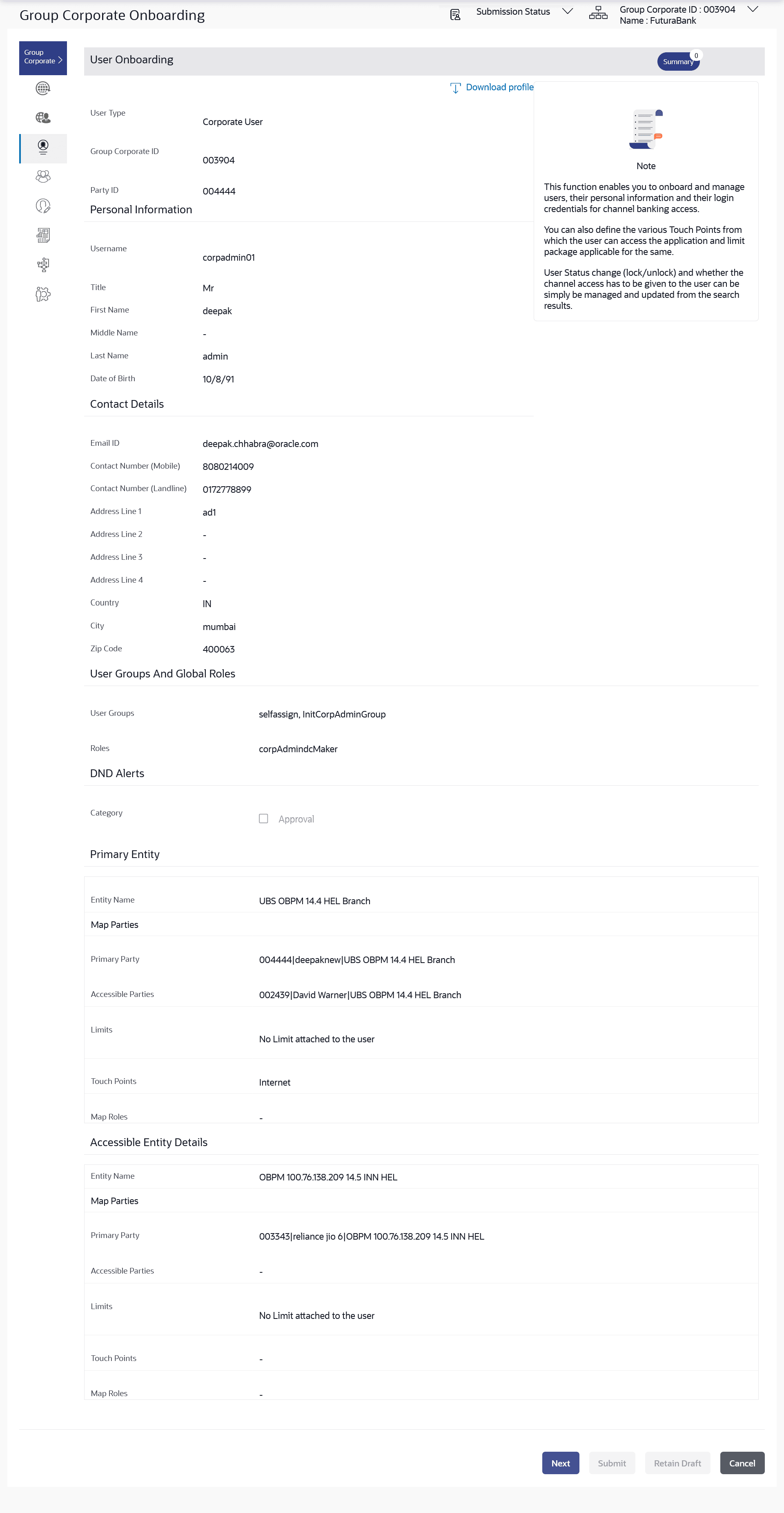3.6.1 User Management - Search and View
This topic provides the systematic instructions to search and view existing user details by user type.
Default search is available with User Name, but the user can also be searched by providing other details like First Name, Last Name, Party ID. Email ID and Mobile Number.
To search for a user:
- Navigate to the User Onboarding screen.
- Perform one of the following actions:
- Enter the search criteria and click
Search.
The search results appear on the User Management screen based on the search parameters.
- Click Clear if you want to reset the search parameters.
- Click Cancel to cancel the transaction.
- Click Create to create the to create internal and external users.
Figure 3-19 User Management - More Search Options
Note:
The fields which are marked as Required are mandatory.For more information on fields, refer to the field description table.
Table 3-9 User Management - Search- Field Description
Field Name Description User Name To search the user with the user name. Partial search is allowed. More Search Options Below fields appears if you click the More Search Options link. First Name Allows to search based on first name or given name of the user. Last Name Allows to search based on last name/ surname of the user. Email Allows to search based on email id of the user. Mobile Number Allows to search based on mobile number of the user. Party ID Allows to search based on Party id. - Enter the search criteria and click
Search.
To view the user details:
- Enter the search criteria and click Search in the
User Management screen.The search results appear based on the search parameters.
Figure 3-20 User Management - Search Result
Note:
The fields which are marked as Required are mandatory.For more information on fields, refer to the field description table.
Table 3-10 User Management - Search Result- Field Description
Field Name Description User Name User Name of the user. Full Name First name and last name of the user. Status Status of the user. - Click the User Name link of the record for which you
want to view the user details.The User Management - View screen appears.
Note:
The fields which are marked as Required are mandatory.For more information on fields, refer to the field description table.
Table 3-11 User Management – View- Field Discription
Field Name Description User Type Type of user. The user will be:- Corporate User
Group Corporate ID Group Corporate ID mapped to the user is displayed. Party ID Party ID for which the user is created will be displayed. Personal Information User Name Name of the user (login ID) of the user. Title Title of the user. The options are:- Mr
- Mrs
- Miss
- Ms
- Dr
- Master
First Name First name of the user. Middle Name Middle name of the user. Last Name Last name/ surname of the user. Date of Birth Date of birth of the user. Contact Details Email ID Email id of the user. Contact Number (Mobile) Mobile number of the user. Contact Number (Land Line) Phone number (land line) number of the user. Address Line 1-4 Address of the user. Country Country of the user. City City in which the user resides. Zip Code The postal code of the city in which the user resided. Roles Application roles mapped to the user. In case of multi entity setup, these roles will be for the default/home entity of the user.
User Groups And Global Roles User Groups The list of all user groups to which the selected user belongs. Note:
- This information is read-only and hence cannot be modified.
- If a particular user needs to be removed from a user group, then the administrator must manually go to the particular user group screen and remove the user.
Roles The global roles which are mapped to the users. DND Alerts Category The list of categories for which DND is configured can be enabled or disabled using this option. Primary Entity Entity Name Name of the primary entity. Map Parties Primary Party Name of the primary party along with the group corporate code and entity name. Accessible Parties Accessible parties along with the group corporate code and entity name associated to the user. Limits Limits package associated to the user. Touch Points Name of touch points/ groups maintained under a specific entity for which the limit packages are mapped. Map Roles The roles to which the entities are mapped. Accessible Entity Details Entity Name Accessible Entity name associated to the user. Map Parties Primary Party Primary Party ID details of the user is associated with the New Entity. Accessible Parties Name Accessible Party Details that user has access. Limits - Touch Point/Groups Limits package associated to the user for the accessible entity.
Touch Points/ Group Name of touch points/ groups maintained under a specific entity for which the limit packages are mapped. Map Roles The roles to which the entities are mapped. - Perform one of the following actions:
- Click Edit to edit the user details.
- Click Cancel to cancel the transaction.
- Click Back to navigate back to previous screen.
- Click the
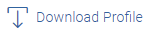 to download the user details.
to download the user details.
- Click Next to proceed to the next logical step.
- Click Submit to submit the steps performed so far for approval.
- Click Retain Draft to save the details entered as draft.
Parent topic: Step 3: User Onboarding