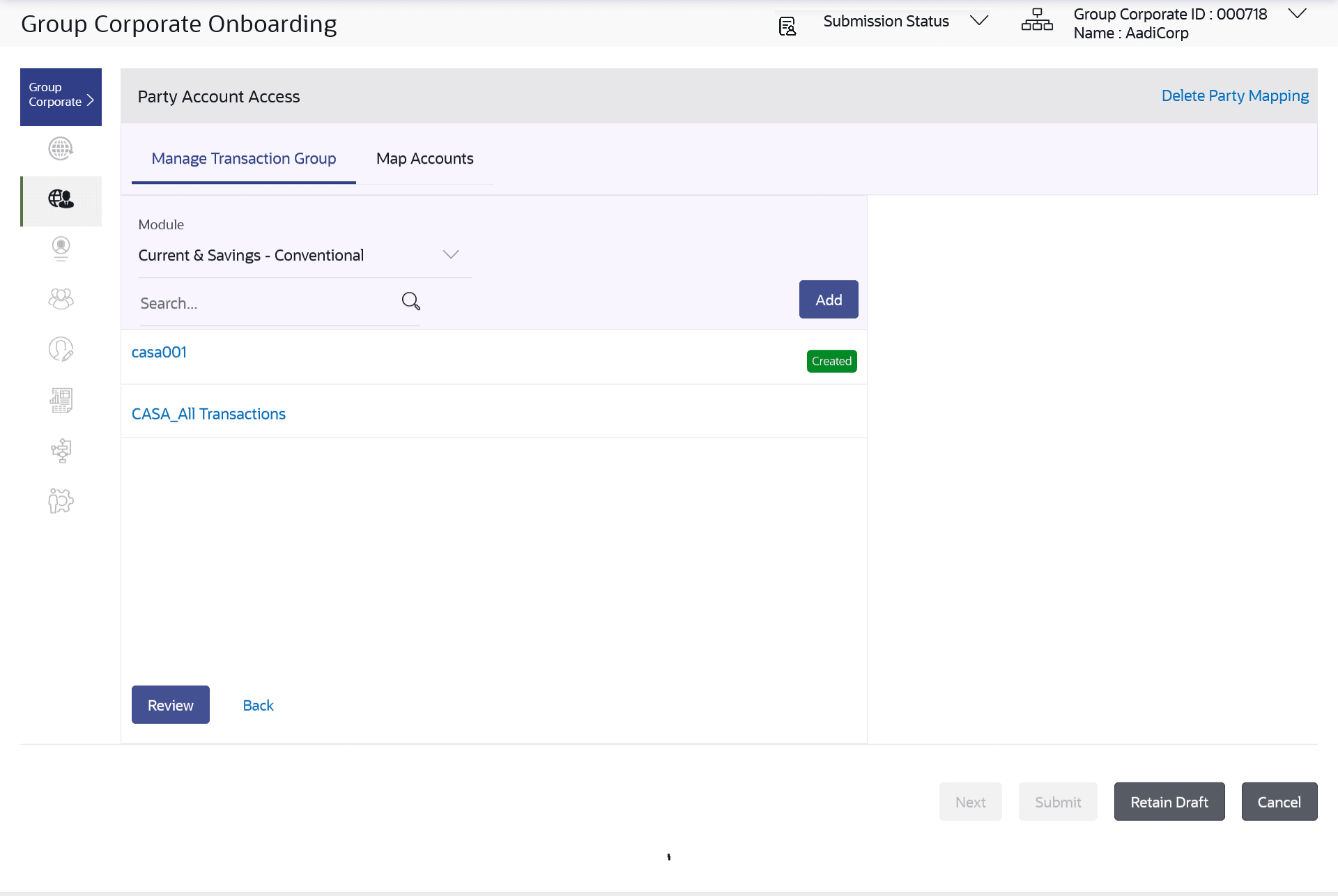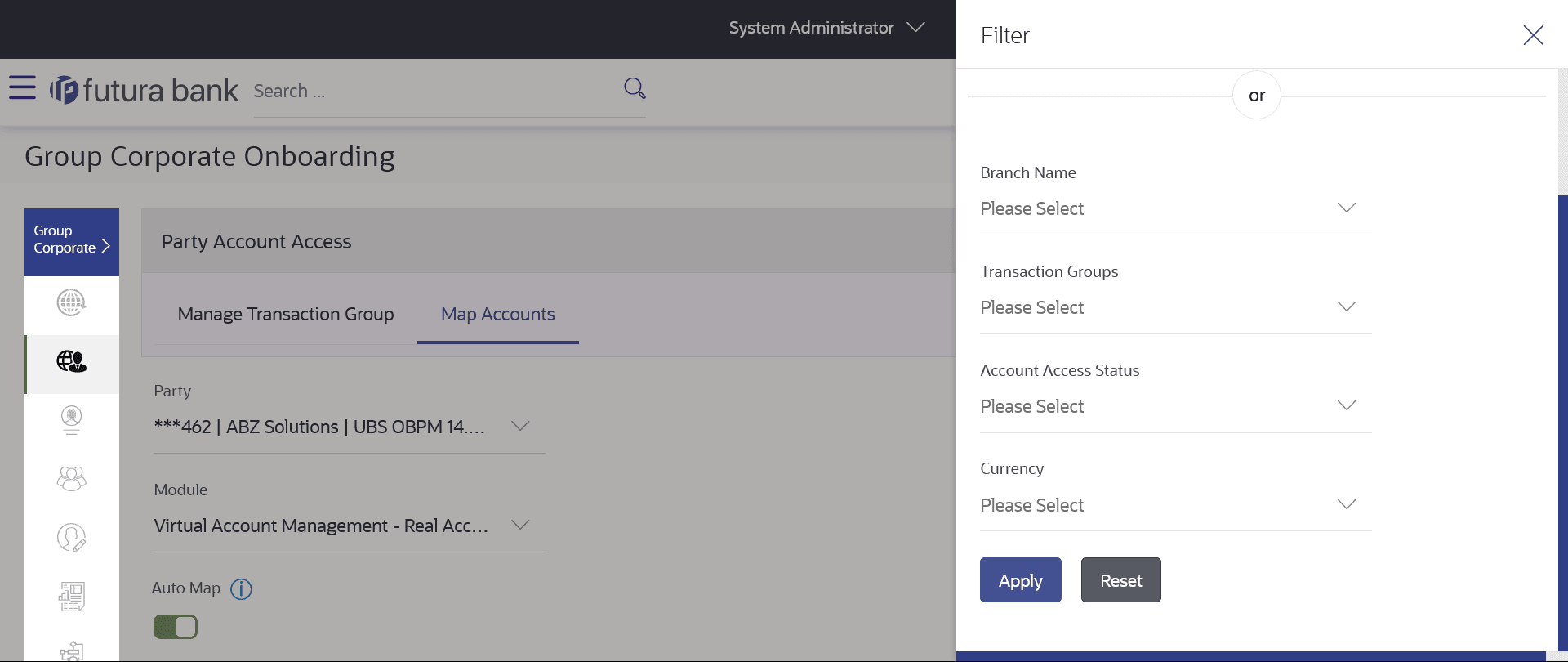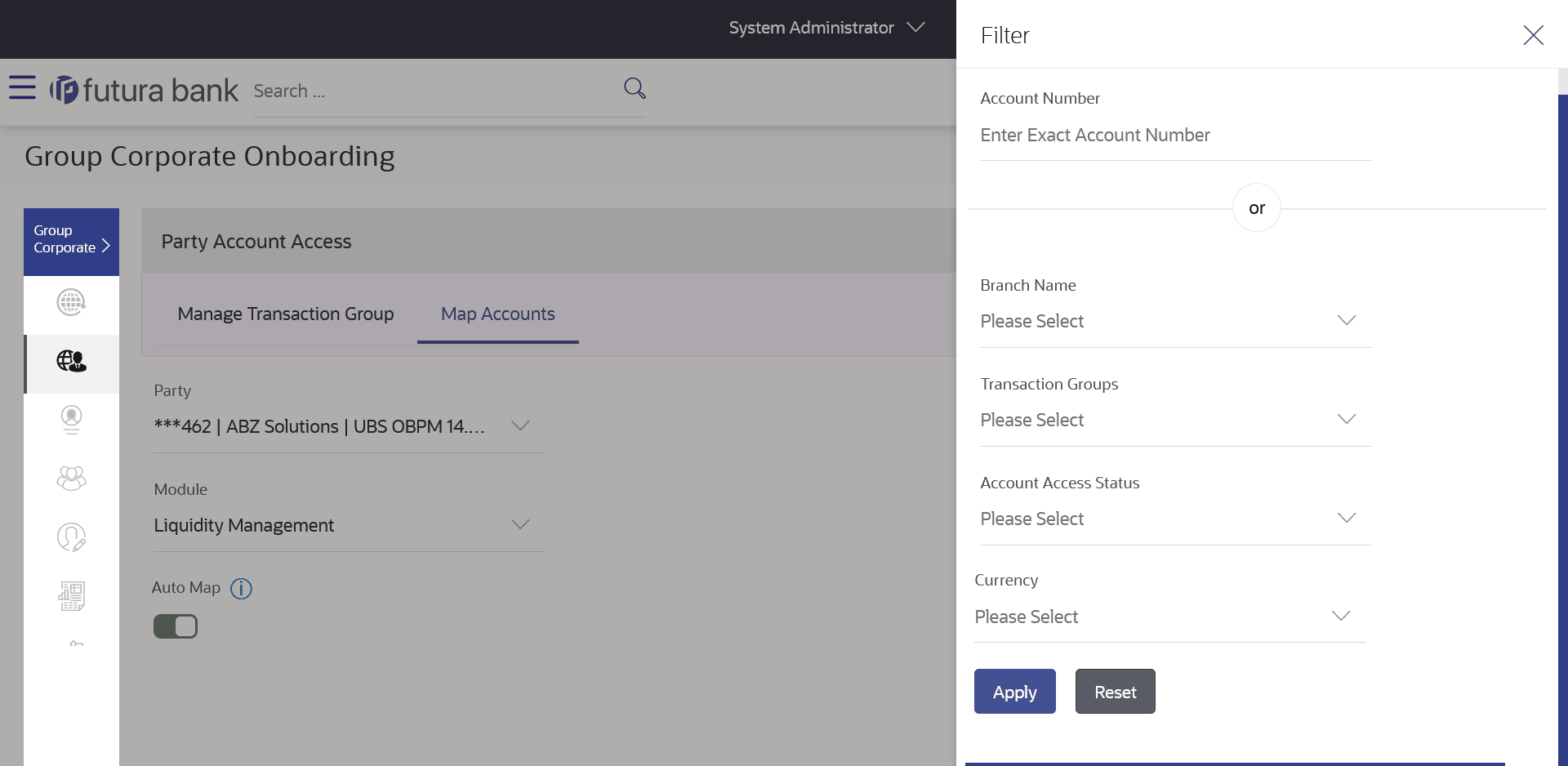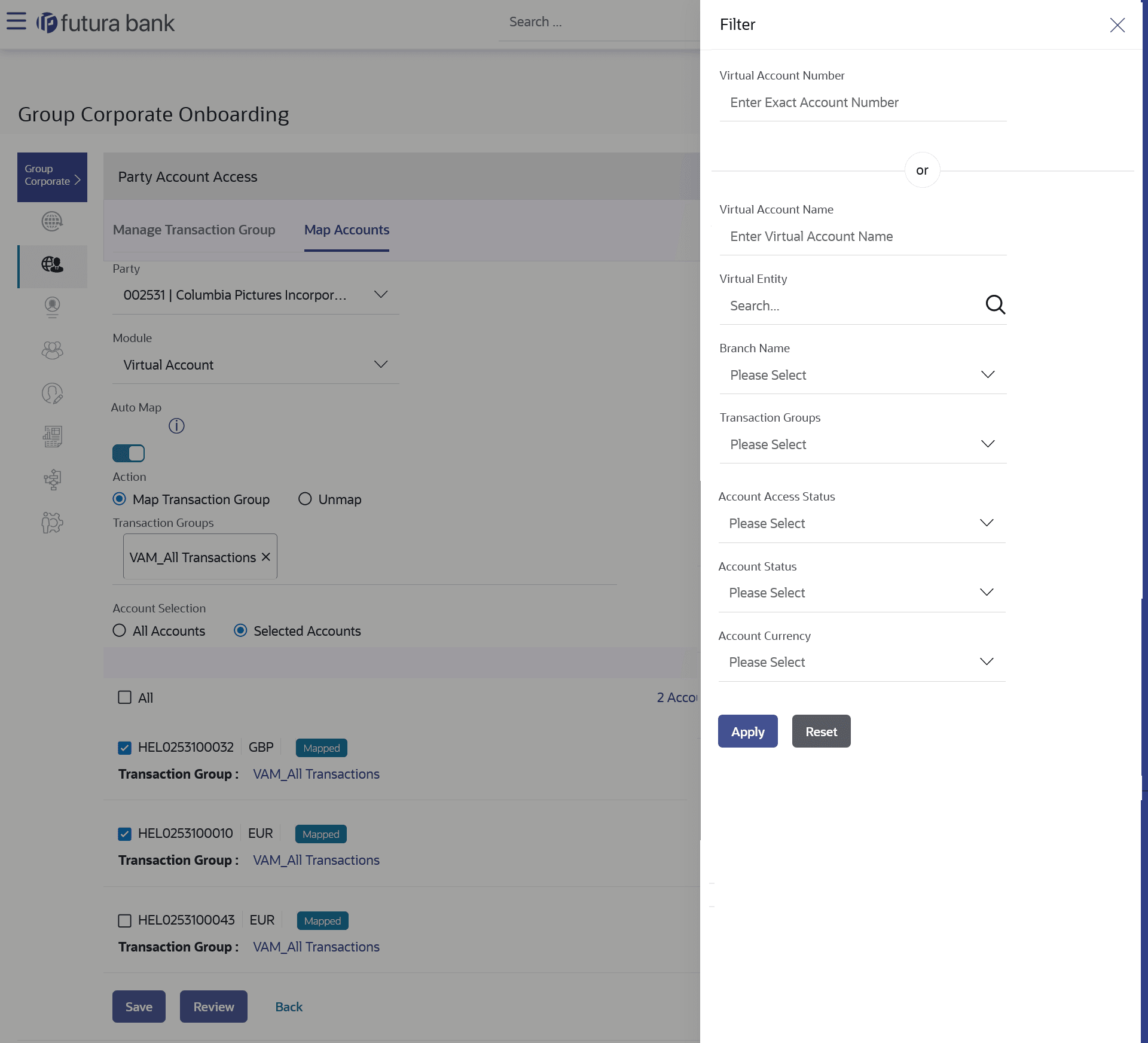3.5.3 Party Account Access- Edit
This topic provides the systematic instructions for corporate administrators to edit account and transaction access for a party.
To Search and Edit the party account and transaction access:
- Navigate to the Party Account Access screen.
- From the Mapping Summary of Party dropdown list, select the corporate party id.
- For a searched party, summary screen will be displayed with total accounts associated with corporate party, status of the accounts mapped for the internet banking, modified accounts if any and Auto account mapping status .
- Perform one of the following actions:
- Click the link under the total Mapped accounts or
Modified
accounts.
The Party Account Access – View (Transaction Mapping) screen appears. The search result according to the search criteria appears.
- Click Cancel to cancel the transaction.
If there is no mapping done for a party, the count for the Mapped Accounts will be 0.
All the accounts held by the selected party as a relationship with the bank as available in the core banking system or the respective mid-office system will be fetched and displayed in the respective categories.
- Click the link under the total Mapped accounts or
Modified
accounts.
- Perform one of the following actions:
- Click Map or Edit
(available across each banking
module).
The Party Account Access - Edit screen appears.
- Click Cancel to cancel the transaction.
Figure 3-14 Party Account Access – Edit Details
The Party Account Access screen has two tabs.
Header of the screen shows the Group Corporate Name and Group ID. The manage Transaction Group tab lists down all the modules, transaction groups created.
- Click Map or Edit
(available across each banking
module).
- Navigate and select specific module tab (Including viz. Current and Savings Accounts for both Conventional and Islamic, Credit Card, Term Deposit, Loan accounts along with Liquidity Management enabled Real Accounts (including External Accounts if any) and VAM enabled Real and virtual accounts for a Corporate.) in the first column for which account and transaction access mapping maintenance need to be setup.
- Perform one of the following actions:
- The user can create a new transaction
group by clicking the ADD button.
On clicking ADD, a new overlay will open where all the transactions and inquiries will be listed.
- User can provide a name the group and select the required transactions and inquiries and click the Save button.
- Click Reset to clear added details in overlay screen.
A new group can also be created by cloning/copying an existing transaction group.
Upon selecting an existing transaction group, system will populate the screen with the transactions selected in the copied group in editable mode.
- The user can create a new transaction
group by clicking the ADD button.
- Select or deselect some of the transactions as per requirements and create a
new group by providing a different transaction group name.There will be one factory shipped Transaction group for each module, which will have all transactions and inquiries grouped together.
Note:
Factory shipped user groups cannot be deleted or modified. - Perform one of the following actions:
- Upon creating the transaction groups, user can select specific module, along with the transaction groups and select All Accounts to map the selected transaction group/s to all the existing accounts under the selected party.
- If transaction groups need to be mapped to specific accounts, then the user needs to select the respective check boxes preceding the account number.
Once the user maps the accounts, system will show a tag as Modified followed by the transaction group name after the account number.
- Perform one of the following actions:
- Map the new accounts by toggling the relevant setting in
the Auto Map option.
Select Auto if you wish to allow access to all future Accounts across banking module.
- Select Manual if you wish to explicitly map new accounts and transactions.
Note:
- User can unmap the transaction groups by selecting accounts and then clicking on Save to reset their mapping.
- User can click on Delete Party Mapping to delete all the Transaction and account access maintenance done for corporate party in one step.
- User can drill down his search by applying Filter to search an account basis on the account number, transaction group, account access status, account status and currency.
- Map the new accounts by toggling the relevant setting in
the Auto Map option.
- Perform one of the following actions:
- Click Save to save the
maintenance.
The Review screen appears.
- Click Next to proceed to the next logical step.
- Click Submit to submit the steps performed so far for approval.
- Click Retain Draft to save the details entered as draft.
- Click Cancel to cancel the transaction.
- Click Save to save the
maintenance.
- The Review screen appears.Perform one of the following actions:
- Verify the details, and click
Submit
The success message of updation appears along with the transaction reference number.
Note:
Following flow explains the Drill down options to search by applying Filter to search an account for Virtual Accounts Management & Liquidity Management module.Figure 3-15 Virtual Account Management (Real Account ) Tab-
- Click Edit to modify the details entered.
- Click Next to proceed to next step.
- Click Retain Draft to save all the steps completed so far, and allow Admin resume the same application.
- Click Cancel to cancel the transaction.
- Click Submit to submit the steps performed so far for approval.
- Click Cancel to cancel the transaction.
- Verify the details, and click
Submit
To view Virtual Account Management - Real Accounts:
- Navigate to the Party Account Access screen.
- Perform one of the following actions:
- In the Account Number field, enter the exact Real Account number.
- From the Branch name drop down, select the Branch name.
- From the Transaction groups, select the transaction group.
- From the Account Access Status field, select an appropriate status.
- From the Currency field, select the required currency.
- Perform one of the following actions:
- Click Apply to Apply the filter.
- Click Reset to reset the entered data.
- The user can filter through two sections :
- On the basis of the Account Number.
- A combination of branch name, currency filters and other parameters .
After the OR division, the user can use these search parameters alone or in a combination to filter search results.
To view Liquidity Management Accounts:
- Navigate to the Party Account Access screen.
- Perform one of the following actions:
- In the Account Number field, enter the exact Real Account number.
- From the Branch name drop down, select the Branch name.
- From the Transaction groups, select the transaction group.
- From the Account Access Status field, select an appropriate status.
- From the Currency field, select the required currency.
- Perform one of the following actions:
- Click Apply to Apply the filter.
- Click Reset to reset the entered data.
- The user can filter through two sections :
- On the basis of the Account Number.
- A combination of branch name, currency filters and other parameters .
After the OR division, the user can use these search parameters alone or in a combination to filter search results.
To view Virtual Accounts:
- Navigate to the Party Account Access screen.
- Perform one of the following actions:
- In the Virtual Account Number field, enter the exact Virtual Account number.
- In the Virtual Account Name field, enter the Virtual Account Name.
- From the Virtual Entity search, select the Virtual Entity name.
- From the Branch name drop down, select the Branch name.
- From the Transaction groups, select the transaction group.
- From the Account Access Status field, select an appropriate status.
- From the Status drop down, select the status.
- From the Currency field, select the required currency.
- Perform one of the following actions:
- Click Apply to Apply the filter.
- Click Reset to reset the entered data.
- The user can filter through two sections :
- On the basis of the Account Number.
- A combination of branch name, currency filters and other parameters .
After the OR division, the user can use these search parameters alone or in a combination to filter search results .
Parent topic: Step 2: Party Account Access