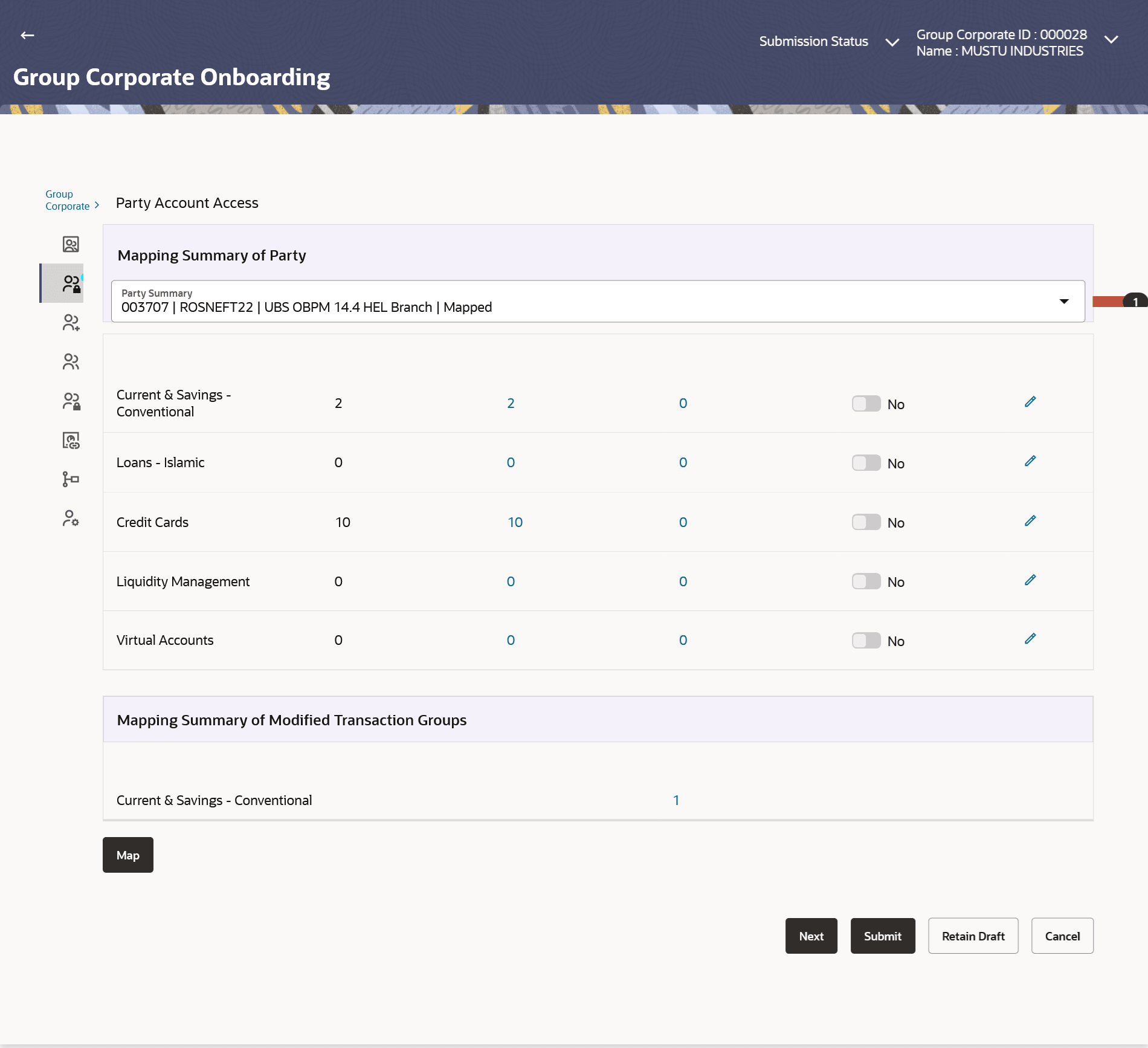3.5.1 Party Account Access – Create
This topic provides the systematic instructions for corporate administrators to manage account and transaction access for corporate parties under a specific Group Corporate ID.
To provide the corporate party (Associated to Group Corporate) with account and transaction access:
- Navigate to the Party Account Access screen.
- From the Mapping Summary of Party dropdown list, select the corporate party id.
- For a searched party, summary screen will be displayed with total accounts
associated with corporate party, status of the accounts mapped for the internet
banking, modified accounts if any and Auto account mapping status .
Note:
The fields which are marked as Required are mandatory.For more information on fields, refer to the field description table.
Table 3-4 Party Account Access – Create- Field Description
Field Name Description Mapping Summary of Party The corporate party for which Party accounts access is being viewed Modules Banking Module names Total Accounts Total number of accounts available under the party. Mapped Accounts Number of accounts mapped to the particular account type. Modified Accounts Number of accounts modified for the particular account type. Auto Mapped Accounts Mapping status of the accounts. The options can be:- Auto: gives default access to all newly added accounts and transactions of the party as soon as the account is opened in future.
- Manual: gives specific access to future accounts. The new accounts and transactions need to be mapped explicitly if access needs to be provided
Edit or Map Click on the icon next to every module or click on Map button to edit party account access If there is no mapping done for a party, the count for the Mapped Accounts will be ‘0’.
All the accounts held by the selected party as a relationship with the bank as available in the core banking system or the respective mid-office system will be fetched and displayed in the respective categories i.e. Current and Savings Accounts for both Conventional and Islamic, Credit Card, Term Deposit, Loan accounts along with Liquidity Management enabled Real Accounts (including External Accounts if any) and VAM enabled Real and virtual accounts for a Corporate.
- Perform one of the following actions:
- Click Map or Edit
(available across each banking module).
The Party Account Access - Create screen appears.
- Click Cancel to cancel the transaction.
Figure 3-9 Party Account Access (Create) – Manage Transaction Group tab
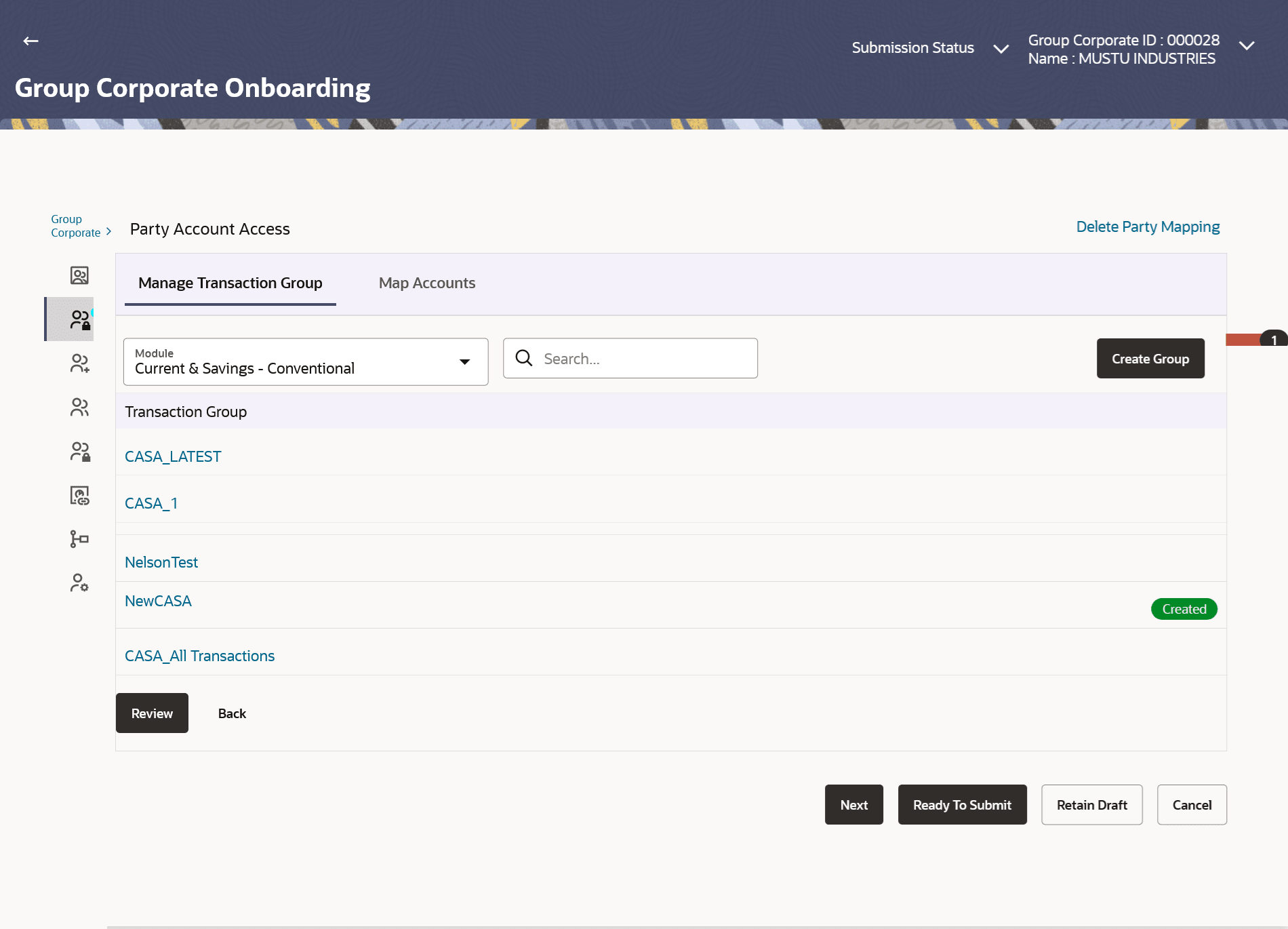
Note:
The fields which are marked as Required are mandatory.For more information on fields, refer to the field description table.
Table 3-5 Party Account Access (Create) – Manage Transaction Group tab- Field Description
Field Name Description Manage Transaction Group Modules Select Banking Module to setup account access. Select Transaction Groups Select the Transaction group to map transactions and maintaining access in Account Access screens. Add Transaction Group Create a new transaction group by clicking the 'ADD' button. Note:
- A new group can also be created by cloning/copying an existing transaction group
- Multiple transaction groups can be created.
- Transaction groups of one Group Corporate will be available for selection only for that Group Corporate
Following fields appears in overlay window when user click on Add to add new transaction group. Name of Transaction Group Specify the new transaction group to map transactions. Click Verify to check the availability the specific Transaction Group name.
Figure 3-10 Party Account Access (Create) – Map Accounts tab
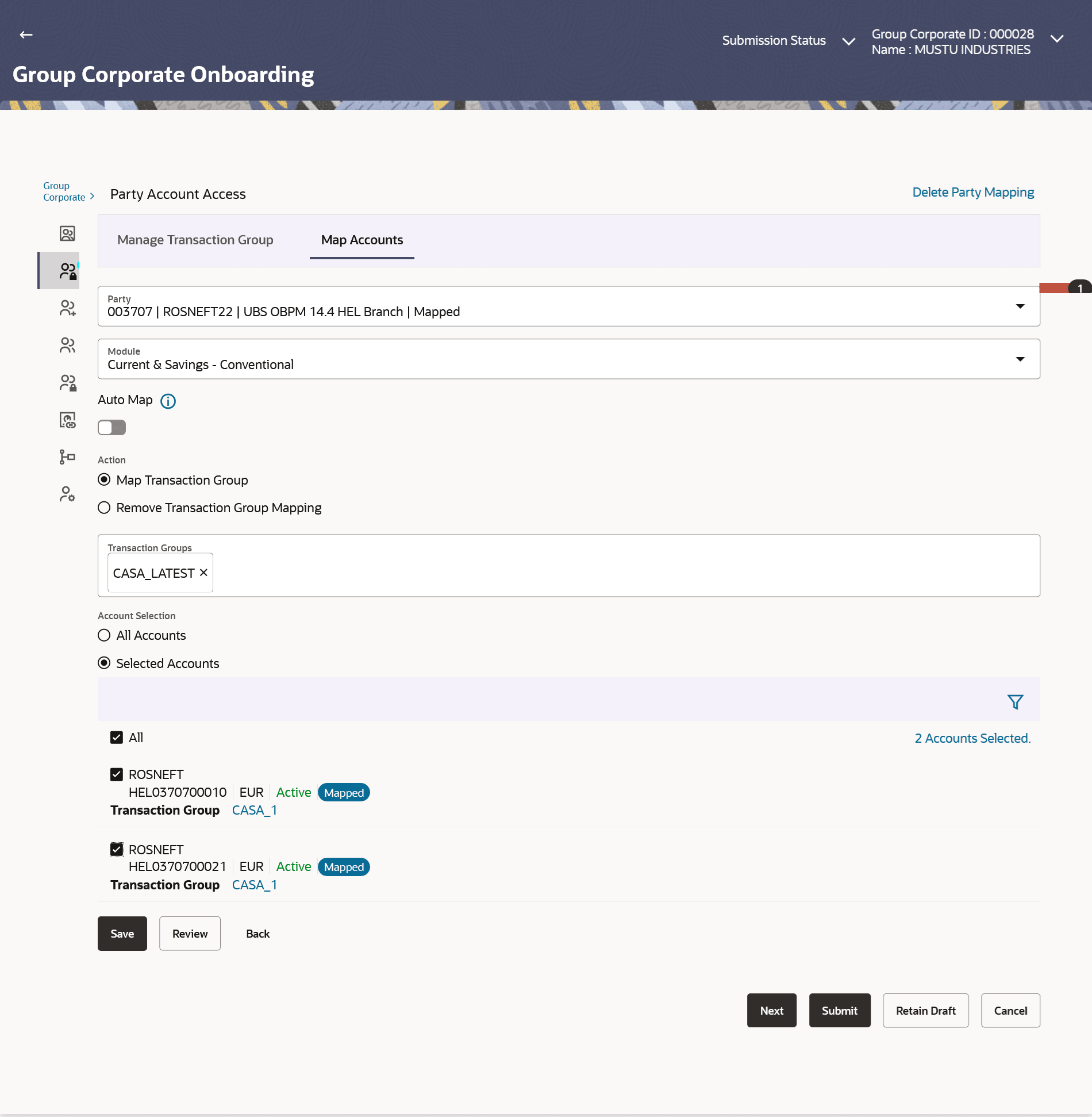
Note:
The fields which are marked as Required are mandatory.For more information on fields, refer to the field description table.
Table 3-6 Party Account Access (Create) – Map Accounts tab- Field Description
Field Name Description Map Accounts tab Party Select the party to map accounts. Module Select Banking Module to setup account access. Auto Map Mapping status of the accounts. The options can be:
- Auto: gives default access to all newly added accounts and transactions of the party as soon as the account is opened in future.
- Manual: gives specific access to future accounts. The new accounts and transactions need to be mapped explicitly if access needs to be provided
Action Select the action to be done for selected transaction group. The options are:
- Map Transaction Group: Select Transaction Group, then select the account numbers and then click on Save to map the transaction groups to the selected accounts. Multiple transactions can be mapped
- Unmap: Select Unmap option, specify the transaction group to be unmapped and then select the accounts. On clicking Save, the selected transaction group will be unmapped from the account/accounts..
Note:
Only one transaction group can be unmapped at a time. A transaction group can be unmapped from All Accounts or Selected Accounts.Transaction Group Select one or multiple transaction group/s to be mapped to the selected accounts. Select one transaction group to be unmapped from the selected account/accounts.
Account Selection Select the account numbers to be mapped to the Transaction groups. User can select all the accounts available under selected party ID or click on filter and select the specific accounts. Note:
- System will show a tag as 'Modified' followed by the transaction group name after the account number.
- System displays the Account Number along with the Account Name, Account Currency, and Branch Code.
Delete Party Mapping Click on Delete Party Mapping to delete all the Transaction and party account access maintenance done for corporate party all at once The Party Account Access screen has two tabs. Header of the screen shows the Group Corporate Name and Group ID. The manage Transaction Group tab lists down all the modules, transaction groups created.
- Click Map or Edit
(available across each banking module).
- Navigate and select specific module tab (Including viz. Current and Savings Accounts for both Conventional and Islamic, Credit Card, Term Deposit, Loan accounts along with Liquidity Management enabled Real Accounts (including External Accounts if any) and VAM enabled Real and virtual accounts for a Corporate.) in the first column for which account and transaction access mapping maintenance need to be setup.
- Perform one of the following actions:
- Create a new transaction group by
clicking the ADD button.
On clicking Add, a new overlay will open where all the transactions and inquiries will be listed.
User can provide a name the group and select the required transactions and inquiries and click the Save button.
A new group can also be created by cloning/copying an existing transaction group.
- Click Reset to clear added details in overlay screen.
- Create a new transaction group by
clicking the ADD button.
- Selects an existing transaction group.The system will populate the screen with the transactions selected in the copied group in editable mode.
User can select or deselect some of the transactions as per his requirements and create a new group by providing a different transaction group name.
There will be one factory shipped Transaction group for each module, which will have all transactions and inquiries grouped together.
Note:
Factory shipped user group cannot be deleted or modified. - Upon the transaction group/s are created, user can map these transaction groups
to one or multiple accounts .
- Click on Map Accounts tab and select Party, then select Transaction Groups, select the account numbers and then click on Save to map the transaction groups to the selected accounts.
- Click on the Transaction Group link, to view the list of transactions within the mapped transaction group in an overlay.
- Perform one of the following actions:
- Select All Accounts option to map/ unmap transaction groups from all accounts.
- If specific accounts are required to be mapped, then select the respective check boxes preceding the account number.
Upon the user maps the accounts, system will show a tag as Modified followed by the transaction group name after the account number.
- Map the new accounts by toggling the relevant setting in the Auto
Map optionPerform one of the following actions:
- Select Auto if you wish to allow access to all future Accounts across banking module.
- Select Manual if you wish to explicitly map new accounts and transactions.
Note:
- User can unmap the transaction groups by selecting accounts and then clicking on Save to reset their mapping.
- User can click on Delete Party Mapping to delete all the Transaction and account access maintenance done for corporate party in one step.
- User can drill down his search by applying Filter to search an account basis on the account number, transaction group, account access status, account status and currency.
- Perform one of the following actions:
- Click Save to save the
maintenance.
The Review screen appears.
- Click Next to proceed to the next logical step.
- Click Submit to submit the steps performed so far for approval.
- Click Retain Draft to save the details entered as draft.
- Click Cancel to cancel the transaction.
- Click Save to save the
maintenance.
Note:
- Perform one of the following actions:
- Verify the details, and click
Submit.
The success message of party account access creation appears along with the transaction reference number.
- Click Edit to modify the details entered.
- Click Next to proceed to next step.
- Click Retain Draft to save all the steps completed so far, and allow Admin resume the same application.
- Click Cancel to cancel the transaction.
- Verify the details, and click
Submit.
- Click OK to complete the transaction.
Parent topic: Step 2: Party Account Access