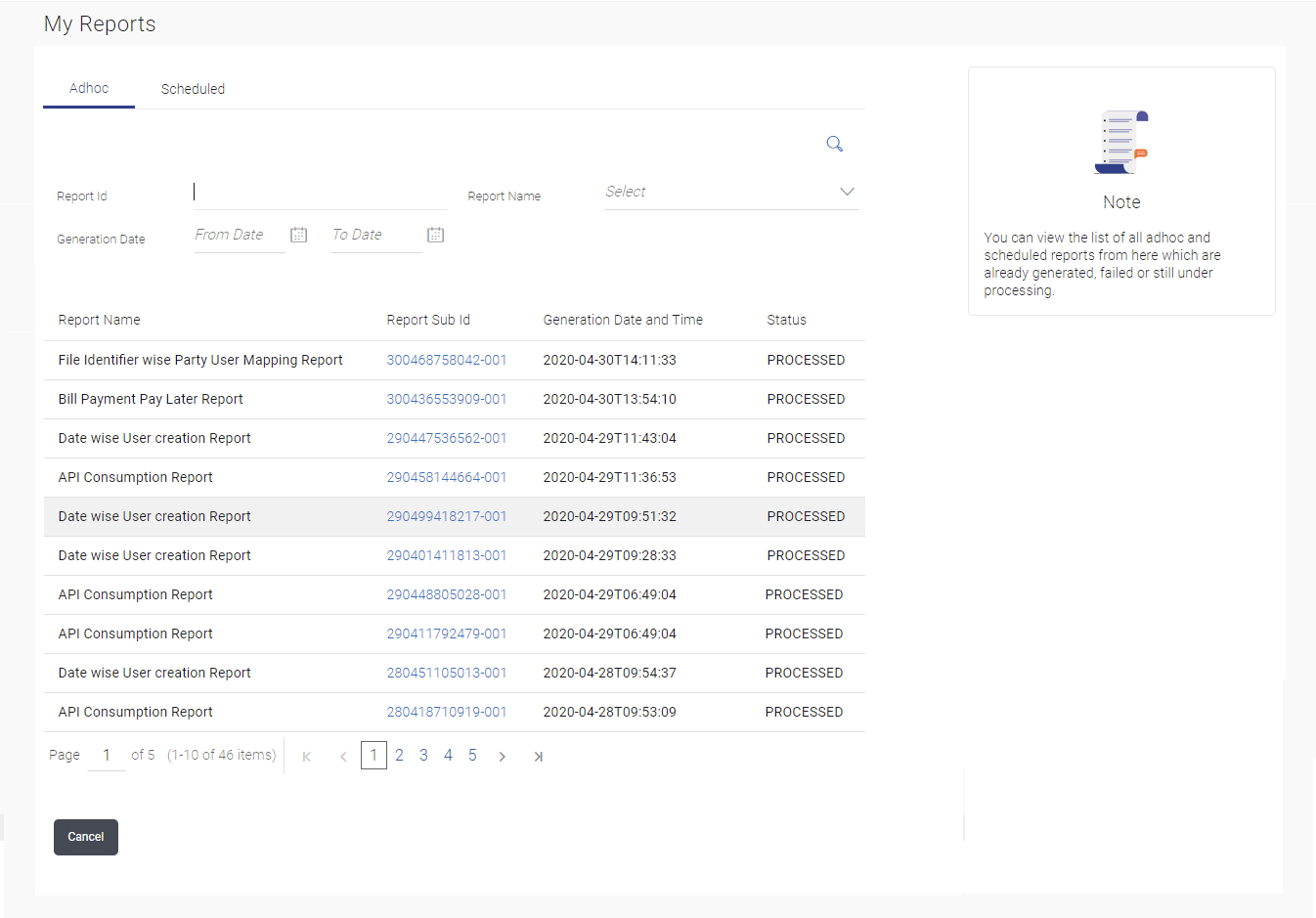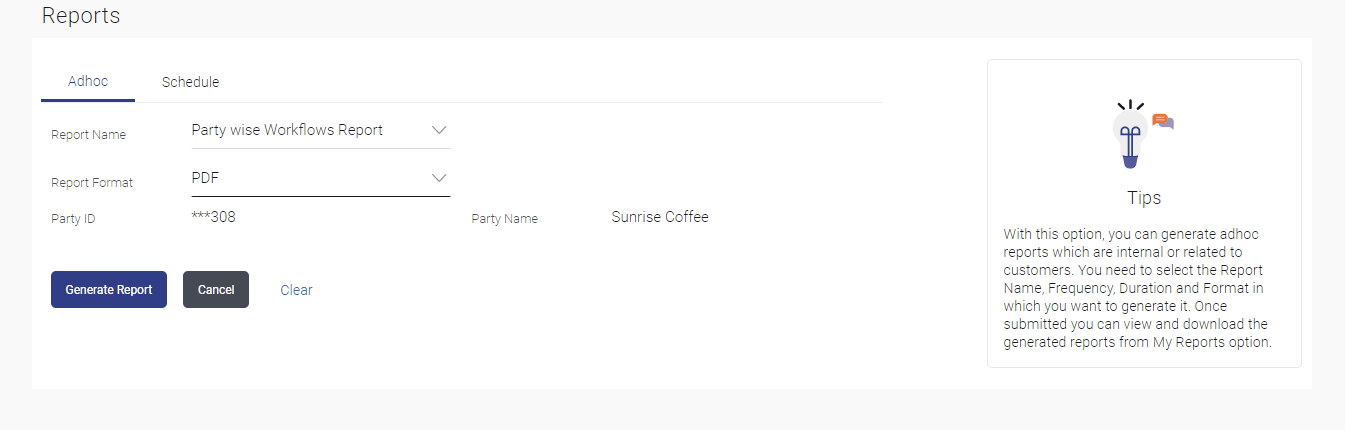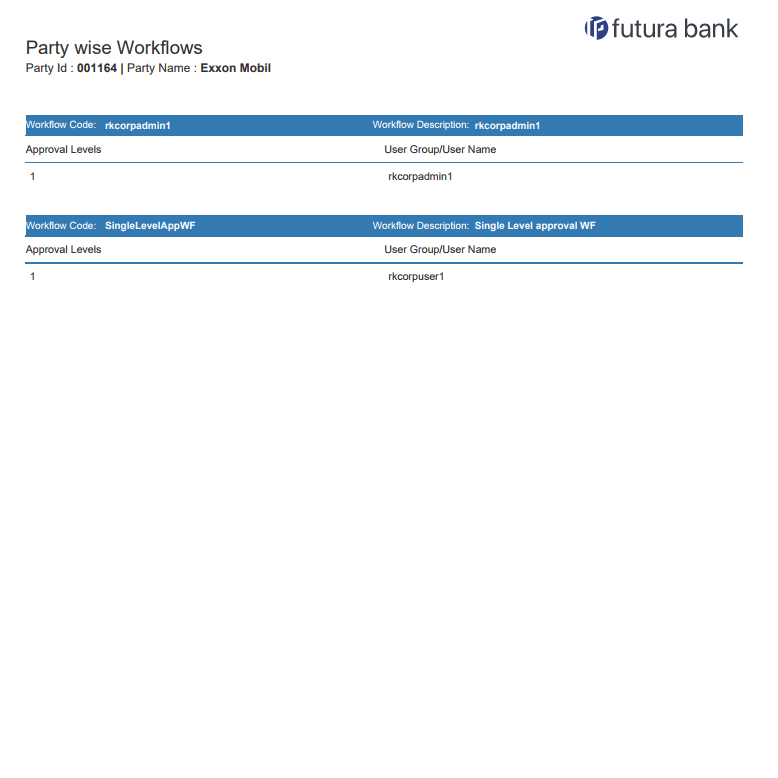12.1 My Reports - Adhoc
This topic provides the systematic instructions for generating ad-hoc reports, created on demand or upon request.
Reports can be requested from the Reports screen. Adhoc reports can be viewed using My Reports screen.
Note:
The fields which are marked as Required are mandatory.For more information on fields, refer to the field description table.
Table 12-1 My Reports- Adhoc- Field Description
| Field Name | Description |
|---|---|
| Search | |
| Report ID | Report ID to search specific report. All the report IDs will be listed. |
| Report Name | Report Name to search specific report. All the reports with the names will be listed. |
| Generation Date | To search generated reports between specific date
ranges.
|
| Report List | |
| Report Name | Report Name to search specific report. All the reports with the names will be listed. |
| Report Sub ID | Links of view the specific report. |
| Generation Date and Time | Report generation time and date. |
| Status | Status of generated reported.
The
status can be:
|
To view and download the generated adhoc reports:
Parent topic: My Reports