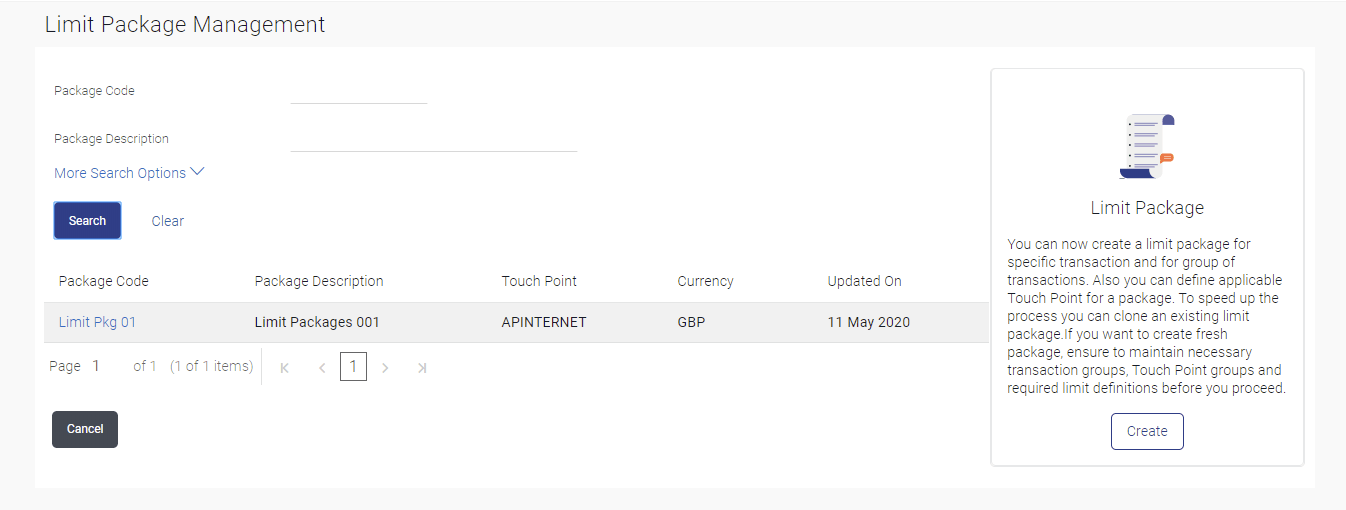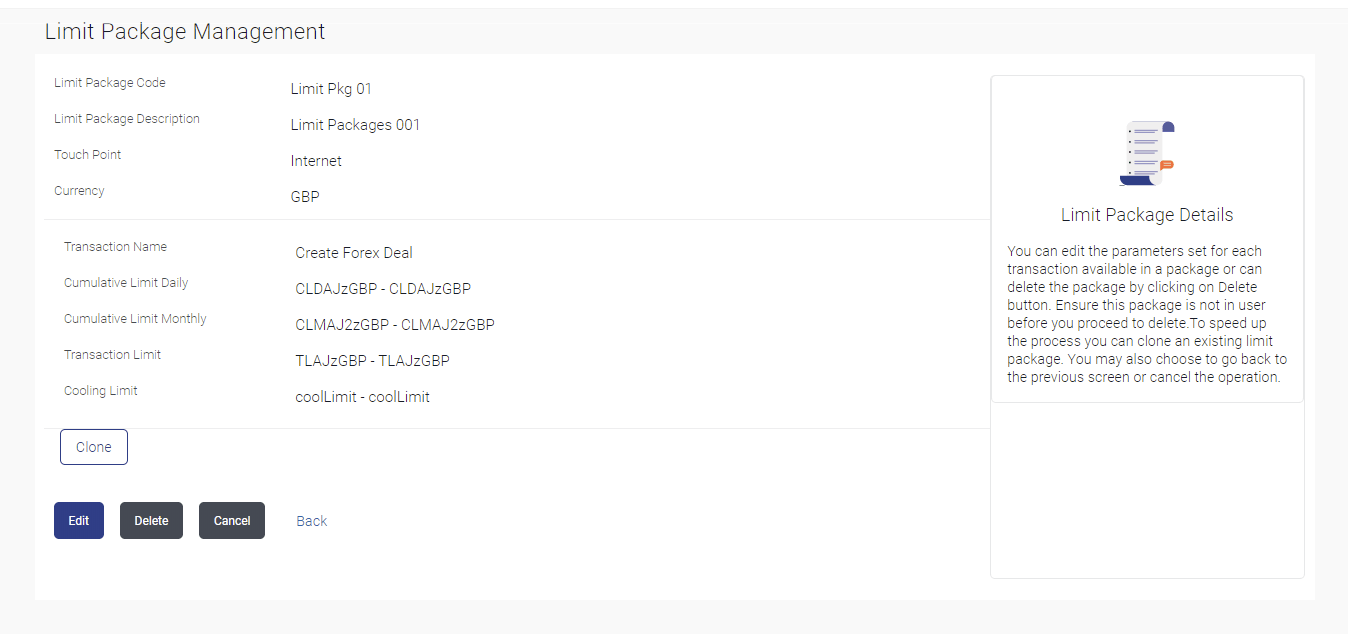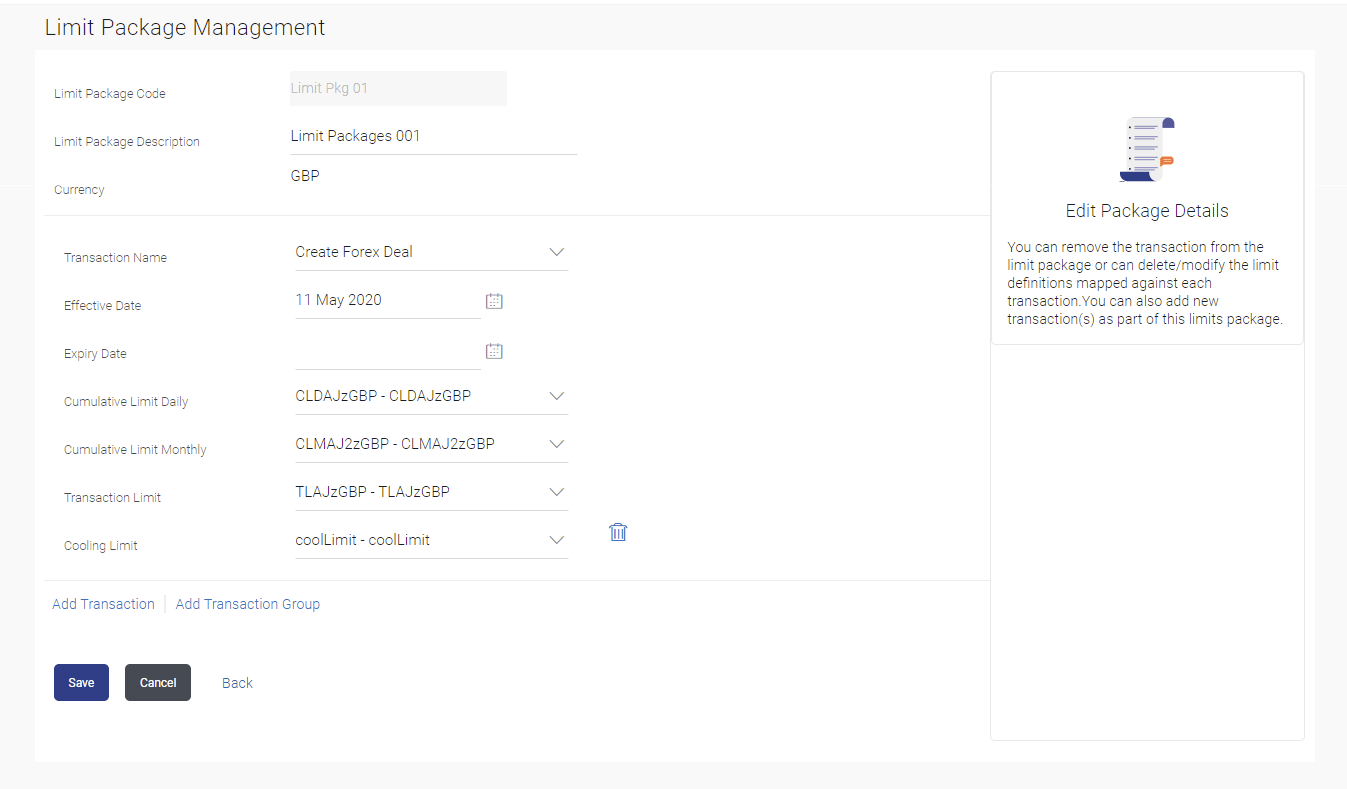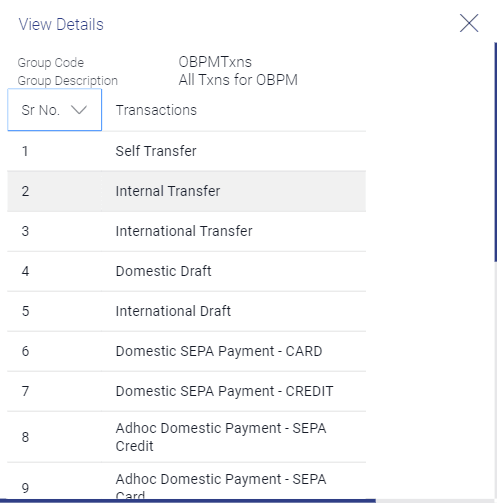6.3 Limit Package Management - Edit
This topic provides the systematic instructions for corporate administrators to update or edit limit packages.
To edit a limit package:
- Navigate to the Limit Package Management screen.
- Perform one of the following actions:
- Click Search.
The Limits Package Management screen with search results appears based on the searched criteria.
- Click Clear to reset the search parameters.
- Click Cancel to cancel the search process.
Figure 6-6 Limit Package Management - Search
- Click Search.
- Click the Limit Package Code of the record for which you want to
view the details.The Limits Management-View screen appears.
Figure 6-7 Limit Package Management - View
- Click Edit. The Limit Package Management - Edit screen appears.
Figure 6-8 Limit Package Management - Edit
Note:
The fields which are marked as Required are mandatory.For more information on fields, refer to the field description table.
Table 6-5 Limit Package Management - Edit- Field Description
Field Name Description Limit Package Code The unique code /name of the limit package. Limit Package Description Description of the limit package. Currency Currency in which the limit package is created. Transaction Name/ Transaction Group Name Name of the Transaction/ transaction group that is mapped to the limit package. Effective Date The date from which the limit package is effective for the transaction. Expiry Date Expiry date of a specific limit linked to a transaction. This field will be displayed only if expiry date is maintained for each transaction.
Cumulative Limit Daily Daily Cumulative Limit definition set for the specific transaction. It displays the limit name and description.
Cumulative Limit Monthly Monthly Cumulative Limit definition set for the specific transaction Transaction Limit Transaction Limit definition set for the specific transaction. It displays the limit name and description.
- Edit the required details.
Note:
Click View Details link to view transaction group details.Figure 6-9 View Details -Transaction Group Details
Note:
The fields which are marked as Required are mandatory.For more information on fields, refer to the field description table.
Table 6-6 View Details -Transaction Group Details- Field Description
Field Name Description Group Code Unique Code/Name of the Transaction Groups. Group Description Description of the transaction group. List of Transactions List of all the transaction names available under the transaction group. - Perform one of the following actions:
- Click Add Transaction, if you want to add a new transaction.
- Click Add Transaction Group, if you want to add a new transaction group.
- Click
 icon to delete an existing transaction.
icon to delete an existing transaction.
- Perform one of the following actions:
- Click Save to save the
maintenance.
The Review screen appears.
- Click Cancel to cancel the transaction.
- Click Back to navigate to previous screen.
- Click Save to save the
maintenance.
- Perform one of the following actions from the Review
screen:
- Verify the details, and click
Confirm.
The success message of transaction submission appears.
- Click Cancel to cancel the transaction.
- Click Back to navigate to previous screen.
- Verify the details, and click
Confirm.
- Click OK to complete the transaction.
Parent topic: Limits Package Management