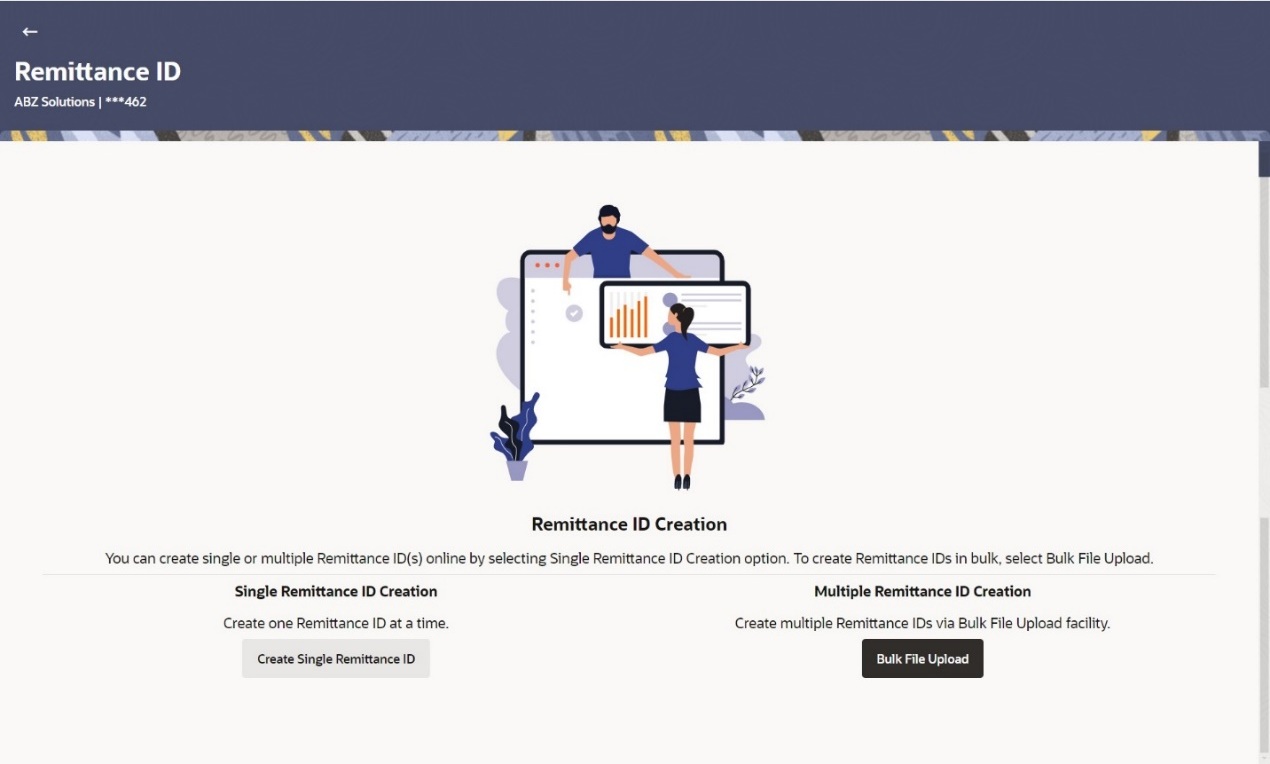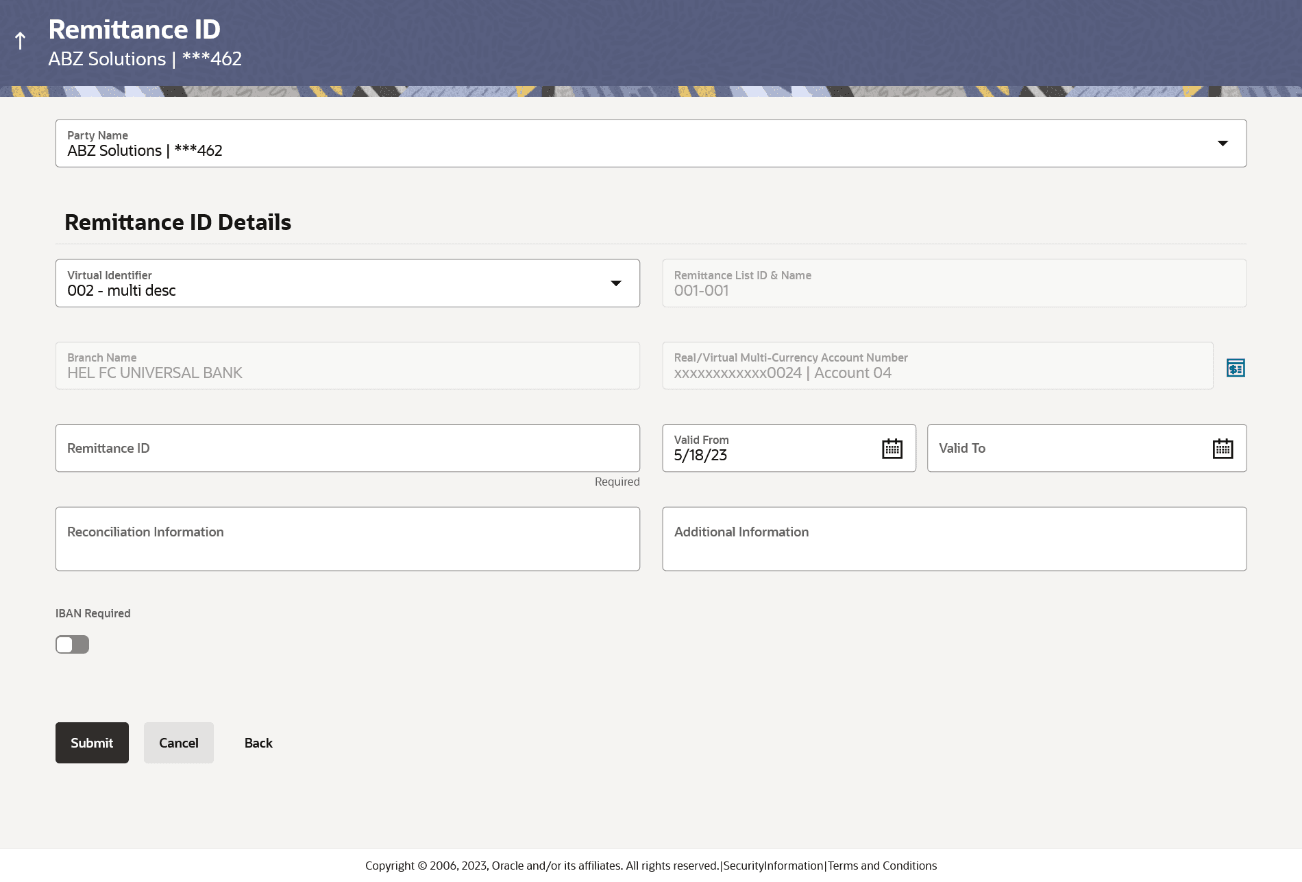6.1 Create Remittance ID
- Perform the following navigation to access the screen:
- From the Dashboard, click Toggle menu, click Virtual Account Management, then click Remittance ID. Under Remittance ID, click Create Remittance ID.
Remittance ID Creation screen appears. - User can Perform any one of the following action:
- Click Create Single Remittance ID to create one Remittance ID at a time.
-
Click Bulk File Upload to create multiple Remittance ID through Bulk File Upload.
The Remittance ID screen appears.
To create single Remittance ID:
- In the Party Name field, select the party name and ID from the drop-down list.
- From the Virtual Identifier list, select the Virtual Identifier.
- In the Remittance ID field, enter the Remittance ID.
- From the Valid From list select the validity start date of the Remittance ID.
- From the Valid To list select the validity end date of the Remittance ID.
- In the Reconciliation Information field, enter the reconciliation details.
- In the Additional Information field, enter the additional details.
- Move the IBAN Required toggle to enable the IBAN for the Remittance ID.
Create Remittance ID screen
Table 6-1 Remittance ID - Field Description
Field Description Party Name Select the party name and ID from the drop-down list in which the Remittance ID must be created.
By default, the primary party of the logged-in user is selected.
Remittance ID Details Virtual Identifier Select the Virtual Identifier from the drop-down list. Note:
The user can view the Virtual Identifiers for which he has access to.Remittance List ID & Name Displays the Remittance List ID and Name. Branch Name Displays the branch name of the selected Virtual Identifier. Real/Virtual Multi-Currency Account Number Displays the Real/Virtual Multi-Currency Account Number along with the available balance. This field appears only if the user has access to Real/Virtual Multi-Currency Account Number.
Remittance ID Details Remittance ID Specify the Remittance ID. Valid From Select the Remittance ID validity start date. Valid To Select the Remittance ID validity end date. Reconciliation Information Specify the reconciliation information of the Remittance. Additional Information Specify the additional information about the Remittance. IBAN Required Move the toggle to enable the IBAN for the Remittance ID. - Perform any one of the following action: Click Submit to
create the Virtual Accounts Structure.
- Click Cancel to cancel the transaction.
- Click Cancel to cancel the transaction.
- The Review screen appears. User can also perform any one
of the following action:
- Verify the details and click Confirm.
- ClickCancel to cancel the transaction.
- ClickBack to navigate to the previous screen.
The user is directed to Other Details screen with values in editable form.
- User can also perform any one of the following action:
- Click Home to navigate to the application dashboard screen.
- Click Create More Remittance IDto create Remittance ID.
Parent topic: Remittance ID