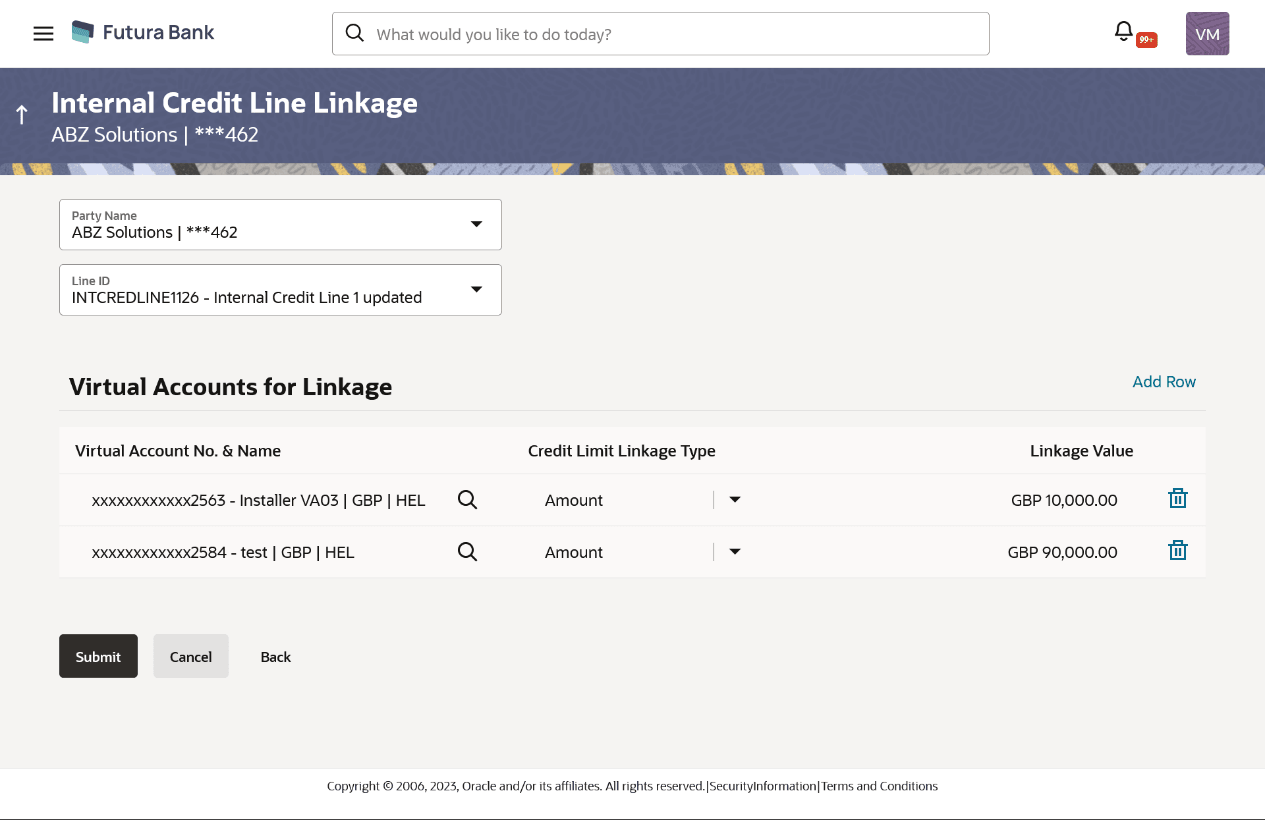9.1 Create Internal Credit Line Linkage
Corporate user can initiate request to create internal credit line linkage. On linking of Virtual Accounts, its subsidiaries can start utilizing the credit line.
To link Virtual Account(s) to a credit line:
- From the Dashboard, click Toggle menu, click Virtual Account Management, then click Internal Credit Line. From the Internal Credit Line, click Link Internal Credit Line..
- In the Party Name field, select the party name and ID from the drop-down list.
- From the Line ID list, select the Credit Line ID to whom Virtual Account(s) are to be linked. The Virtual Accounts for Linkage section appears.
- From the Virtual Account Number list, select the account number to be linked to the selected Credit Line.
- From the Credit Line Linkage Type list, select the linkage type either in percentage or value which can be utilized by Virtual Account.
- If Amount option selected in Credit Line
Linkage Type list, In the Linkage Value field, enter the line amount utilized by an account.
- If Percentage option selected in Credit Line Linkage
Type listIn the Linkage Value field, enter the percentage of Line Amount utilized by an account.
- Click Add Row to link more accounts to credit
line.
Note:
Click Delete icon to delete added row.Internal Credit Line Linkage
Table 9-1 Internal Credit Line Linkage - Field Description
Field Description Party Name Select the party name and ID from the drop-down list in which the internal credit limit must be defined. Line ID Select the Credit Line ID to which Virtual Account(s) are to be linked. Virtual Accounts for Linkage This section displays Virtual Accounts for Linkage related fields. Virtual Account Select the number and name of the Virtual Account (individual accounts or header accounts).
Note:
User can search the Virtual Accounts by Account Name, Account Number, Branch or Currency based on the parameters set in the system configuration and displays these details in the search results and the respective fields once the required account is selected.Credit Limit Linkage Type Select the percentage of Line Amount or Line Amount which can be utilized by an account.
The options are:
- Percentage
- Amount
Linkage Value Specify the Linkage Value which can be utilized by an account. This field is enabled once the Credit Limit Linkage Type is selected. Value can be entered in percentage or amount based on Credit Limit Linkage Type selection. - User can also perform any one of the following action:
- Click Submit.
- ClickCancel to cancel the transaction.
- The Review screen appears. User can also perform any one
of the following action:
- Verify the details and click Confirm.
- ClickCancel to cancel the transaction.
- ClickBack to navigate to the previous screen.
The user is directed to Other Details screen with values in editable form.
- The success message for initiation of Internal Credit Line Linkage appears
along with the reference number.User can also perform any one of the following action:
- Click Home to navigate to the dashboard.
- Click View Linked Accounts to view list of all linked Virtual Accounts to a credit line.
Parent topic: Internal Credit Line Linkage