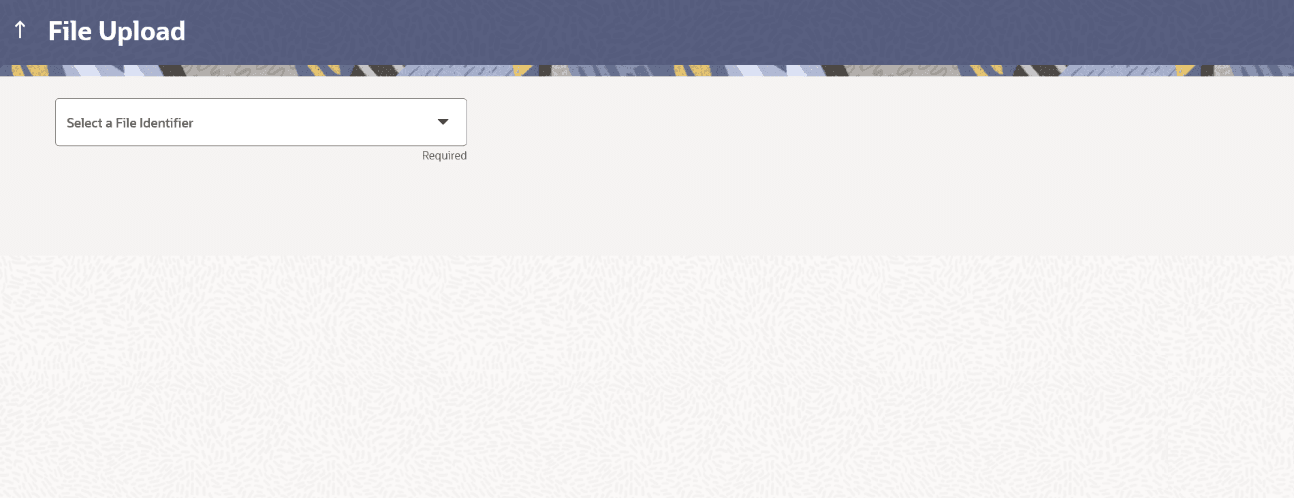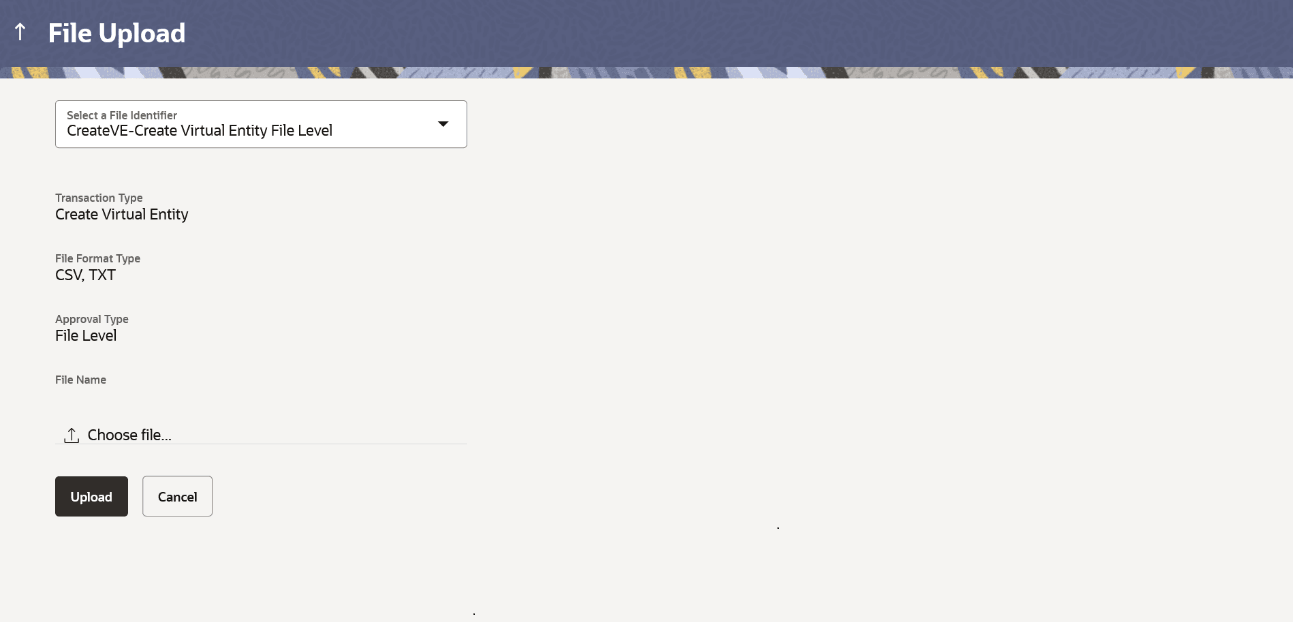1.1 Upload a File
Upload a file option provides an option to the corporate user to upload files containing multiple Virtual Account related transactions.
While files are managed entirely within the Oracle Banking Digital Experience File Uploads module, the Virtual Account management specific transactions are queued in the respective Core Banking system/Back office system, once submitted.
- Perform any one of the following navigation to access the screen:
- On Home Screen, click Corporate Dashboard. Under Corporate Dashboard, click Toggle Menu. Under Toggle menu, click File Upload
- Under Corporate Dashboard , click Quick links. Under Quick links, click File Upload
The File Upload screen displays.For more information on fields, refer to the field description table.
Table 1-1 File Upload - Field Description
Field Description File Identifier File identifier created earlier, in order to identify the file. This will list the file identifiers assigned by the administrator user to the logged in user for handling of file uploads. - On File Upload screen, select the File Identifier.
- Under File Identifier list, select File
Identifier. The File Identifier details displays
.For more information on fields, refer to the field description table.
Table 1-2 File Upload - Field Description
Field Description File Identifier Select the File identifier created earlier and mapped to the user in order to identify the file. Transaction Type Displays the transaction type of the file upload.
The transaction type applicable for Virtual Account Management:
File and Record Level:
- Create Virtual Account (with and without Real Account Linkage)
- Modify Virtual Account
- Close Virtual Account
- Create Virtual Entity
- Modify Virtual Entity
- Close Virtual Entity
File Level:
- Create Virtual Accounts Structure
- Modify Virtual Accounts Structure
- Create Remittance ID
- Add Special Rates
File Format Type Displays the format in which the file can be uploaded.
Virtual Account Management module supports only CSV and TXT file format.Approval Type Displays approval level of the file.
The approval could be:
- Record Level: In record type approval, the approver can approve some records (in a file) and reject others. Only approved records are processed.
- File Level: In a file type approval, the approver accepts or rejects the entire file, and all records are either processed or rejected.
File Name Choose the file from the local machine for upload.
Post choosing the file, displays the file name. - User can Perform any one of the following action:
- Click Upload.
- Click Cancel to abort the file uploading process.
The success message along with the file reference ID and status of the transaction appears. - User can Perform any one of the following action:
- Click OK to complete the file upload.
- Click the File Reference ID to inquire about the uploaded file status.
The Uploaded File Inquiry screen appears
Parent topic: Virtual Account Management File Upload