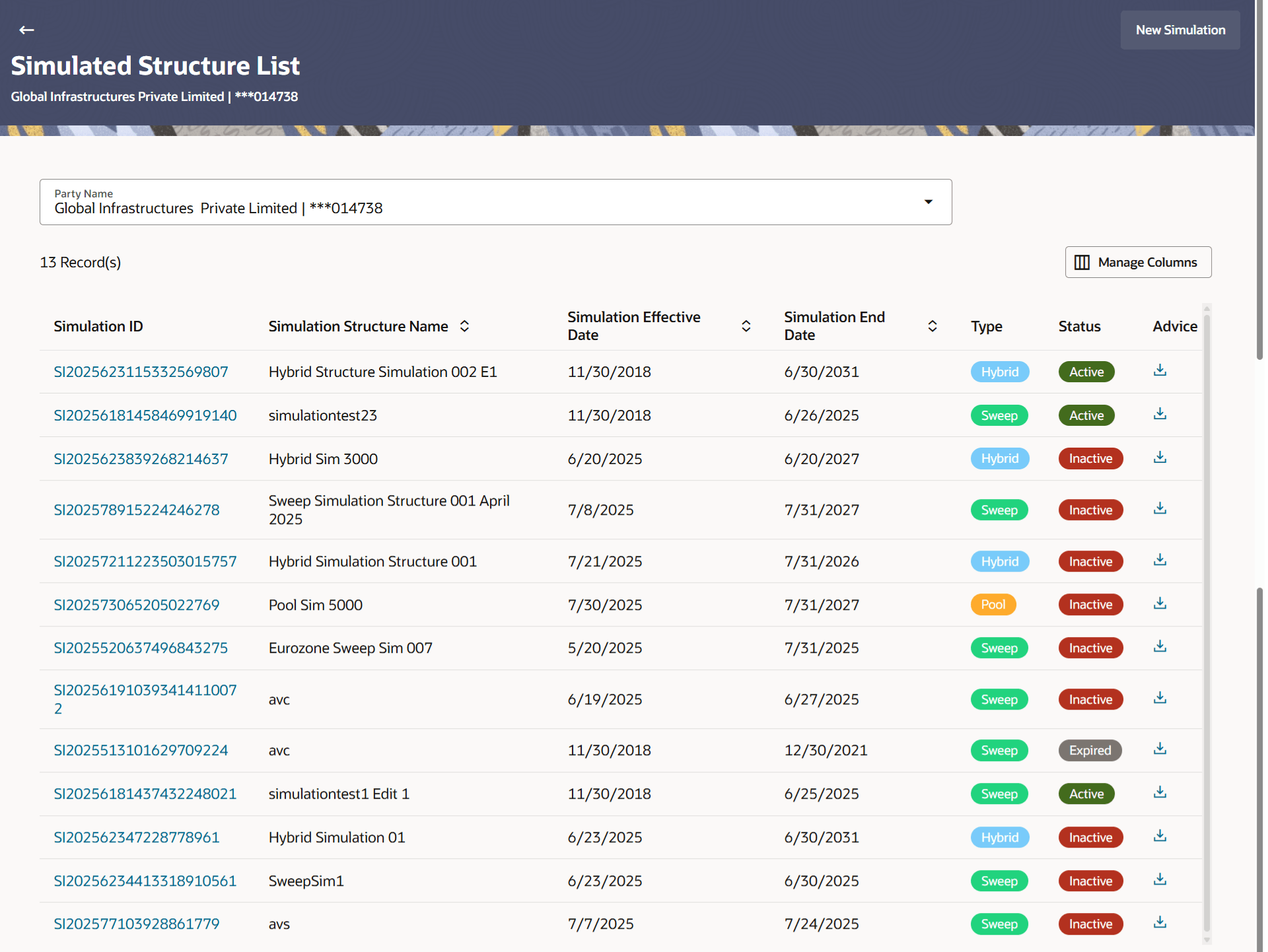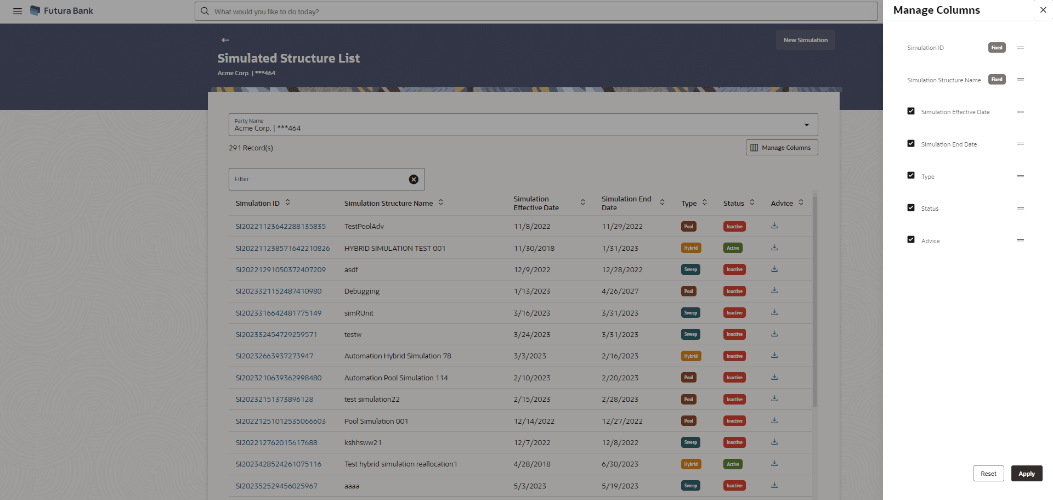4.1 Simulation Structure
This topic describes the information about Simulation Structures.
Different types of structures (sweep, pool and hybrid) and status (active, inactive, paused and closed) are depicted in different colors for easy identification. An option is also provided on the screen to search the specific structure with the name associated with it. The user can also choose to create a new structure from the screen.
Note:
As Simulation is just a what-if analysis without involving any financial transactions (there is no real Structure being created here), the approval aspect is not enabled for simulation transactions out of the box.Table 4-1 Simulation Structures - Field Description
| Field | Description |
|---|---|
| Party Name | Select the party name and ID from the drop-down list to view the applicable simulation structures.
By default, the primary party of the logged-in user is selected. Note:
|
| Search | Specify the search criteria allows the user to search the simulation by entering partial or full simulation details in the table and displays the simulation that contains those values in the fields.
In case of no matching simulation as per the search criteria provided is available, then an image with the specific result and an option to create new simulation is provided on the screen. |
| Simulation ID | Displays the unique ID associated to each simulation structure.
Note: Click on the Simulation ID hyperlink to view structure simulation details. |
| Simulation Structure Name | Displays the name of the simulation structure. |
| Simulation Effective Date | Displays the effective date from simulated structure will start. |
| Simulation End Date | Displays the end date till when the simulated structure will be valid. |
| Type | Displays the type of simulation structure.
The available options are:
|
| Status | Displays the status of account structure.
The available options are:
|
| Advice | Click |
Parent topic: Simulation Structure Maintenance