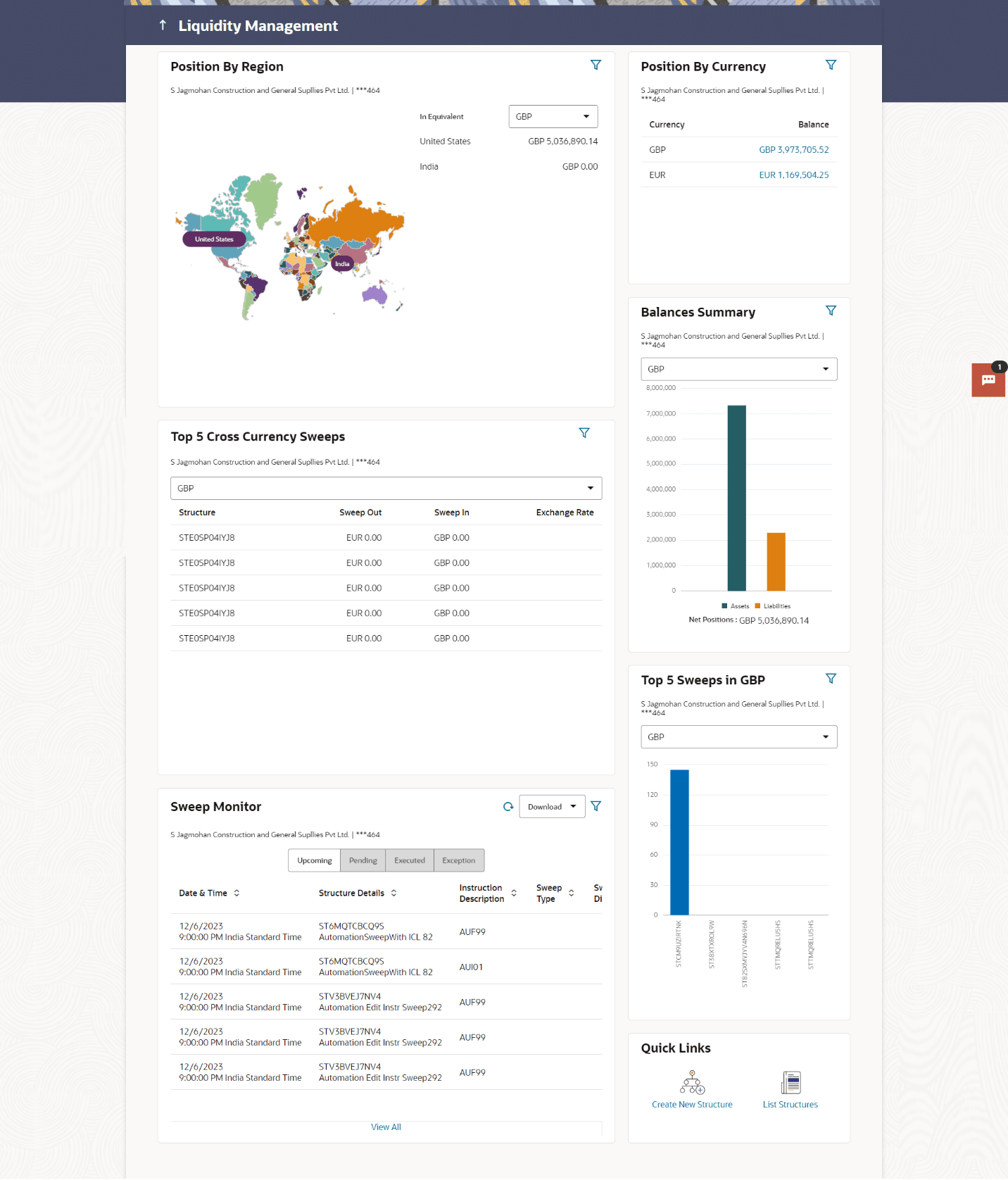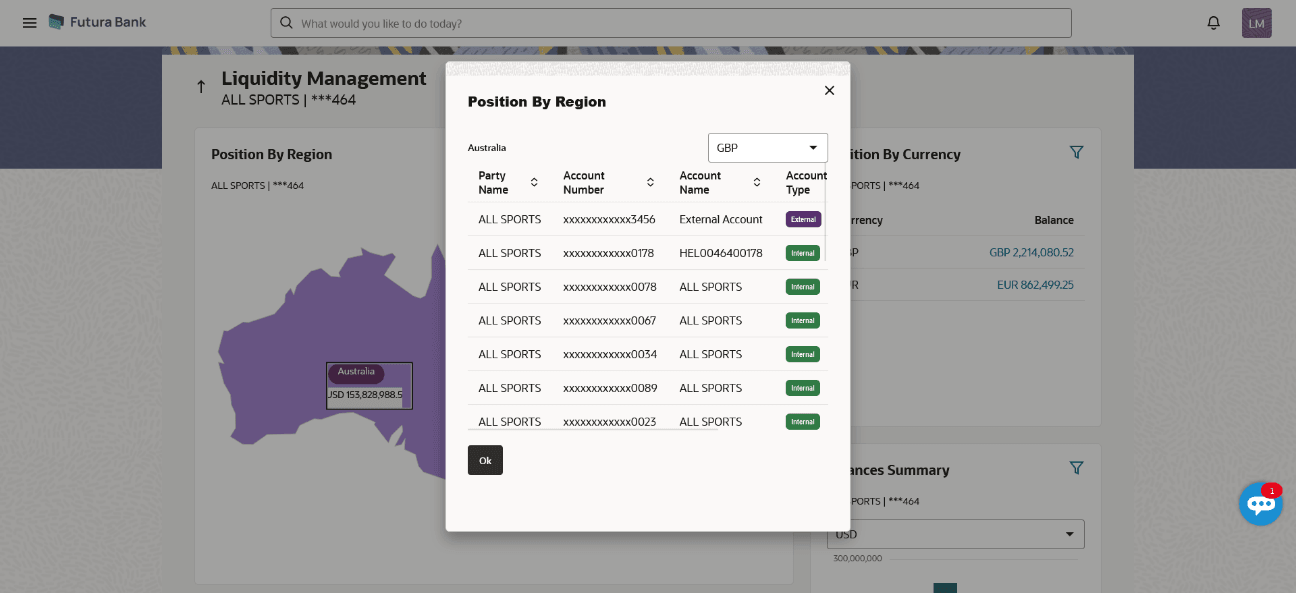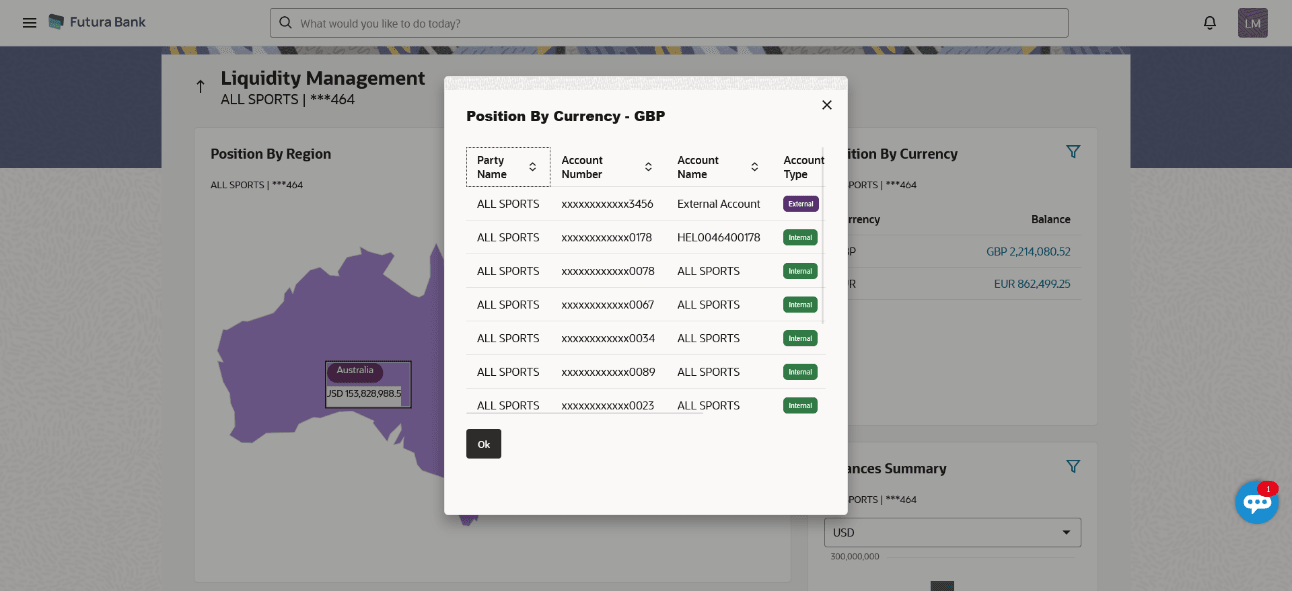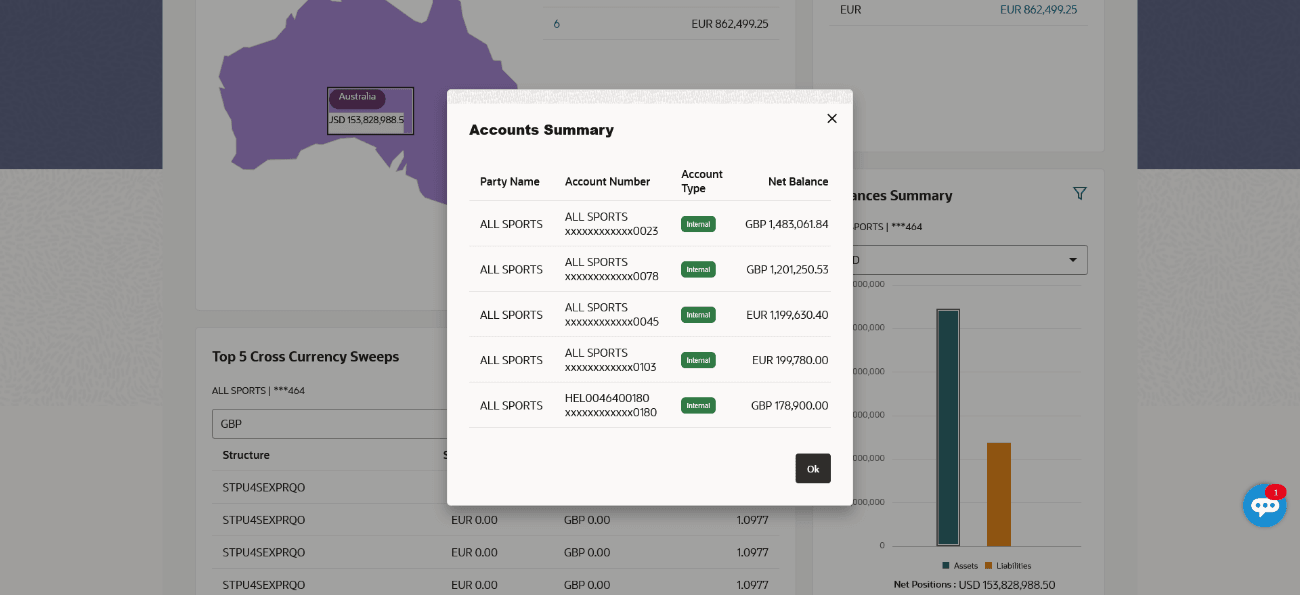2.1 Overview (Dashboard)
This topic describe about the dashboards in the Liquidity Management module.
Dashboard provides a quick view of the most relevant functions, to achieve a particular objective or complete a process. Cash and Liquidity Management dashboard provides the detailed information about the corporate position. The dashboard is organized in the form of different widgets. Screen displays the consolidated balance available in all accounts enabled for liquidity management with the number of accounts mapped to the logged in user.
- Position by Region
- Position by Currency
- Balances Summary
- Top 5 sweeps in local currency and in cross currency
- Sweep Monitor
- Quick Links
- Overview
The Oracle Banking Digital Experience Dashboard screen displays.
For more information on fields, refer to the field description table.Table 2-1 Dashboard - Field Description
Icon Description 
Click this icon to go to the dashboard. 
Click this icon to go to the mailbox screen. 
Click this icon to search the transactions. 
Click this icon to view the welcome note with last login details, change entity, logged in user’s profile, or log out from the application. 
Click this icon to search and select the party name and ID from the dropdown list. The widget displays the data for the selected party. 
Click the toggle menu to access the transaction. 
Click this icon to close the toggle menu. This icon appears if the toggle menu is open. Note:
- Only accessible parties are displayed to the user.
- On page load, the widget displays the data of the mapped primary party to the logged-in user.
- Position By Region
This widget displays the information of the corporate position based on the internal and external current and savings account across different geographical location. Total available balance in all the accounts which are enabled for liquidity management and which are mapped to the logged in user is converted in local currency, consolidated by region and the information is shown in the world map. Also the region wise balance is displayed in the tabular form.
By clicking on the specific region in world map, corporate can view the number of accounts held under a region in different currencies along with the balances. Further drill down is available to view the region-currency wise account summary.
The Position By Region overlay screen displays.
For more information on fields, refer to the field description table.Table 2-2 Position By Region - Field Description
Field Description Region Name Name of the region for which the user wants to view the corporate position. Currency Currency in which the accounts are held under the selected region. Party Name Name of the party mapped to the corporate accounts. Account Number Account number held by the corporates. Account Name Name of the corporate account. Account Type The type of the account Internal/External. Net Balance Balance in the account. - Position By Currency
Corporate user can view the position of the corporate by currency based on the internal and external current and savings account which are enabled for liquidity management and mapped to the user. Further drill down is available to view the currency wise account summary grouped by region.
The Position By Currency overlay screen displays.
For more information on fields, refer to the field description table.Table 2-3 Position By Currency - Field Description
Field Description Party Name Name of the party mapped to the corporate accounts. Account Number Account number held by the corporates. Account Name Name of the corporate account. Account Type The type of the account Internal/External. Net Balance Net balance in the account. - Balances Summary
It displays the total position of assets and liabilities in graphical form specific to Liquidity Management. The information is based on the balances available in the Liquidity Management enabled current and savings accounts. Default, corporate position is shown in the local currency, whereas the user can choose to view the information in specific currency.
A further drill down is available on the Assets and Liabilities column, which opens an overlay with the individual account details. The Balances Summary overlay screen displays. - Quick LinksThe following commonly used transactions can be initiated from this section:
- Create Structure - Allowing the corporate users to create new account structure using digital platform.
- Structure List - Allowing the corporate users to view the account structures maintained between the accounts of their parties.
- Top 5 Sweeps in Currency
This section displays the top five latest sweeps based on the sweep amount in the form of bar graph.
The sweeps of last 30 days are converted in local currency for comparison and the highest number of sweeps are listed along the Account Structure IDs. User can further choose to view the information in specific currency.
User can see the top sweeps based on the account structures access availability. Account Structure access is granted only if the user has access to all accounts participating in the account structure.
- Top 5 Cross Currency Sweeps
It displays the list of top five cross currency sweeps which are executed in last 30 days. By default, the 5 sweep outs in local currency which are swept-in in child account in cross currency are listed. User can further choose to view the top sweeps of specific currency.
User can see the top sweeps based on the account structures access availability. Account Structure access is granted only if the user has access to all accounts participating in the account structure.
- Sweep Monitor
It allows the user to view the last 5 upcoming, pending, executed and the logs which went into an exception along with the sweep details. User can choose to download sweep log or can also choose to view the detailed information of sweeps by clicking on View All.
- Click View All to view all the logs via Log Monitors transaction.
- Click Download to download the log record in PDF or CSV formats.
- Click
 to refresh the logs.
to refresh the logs.
Parent topic: Liquidity Management