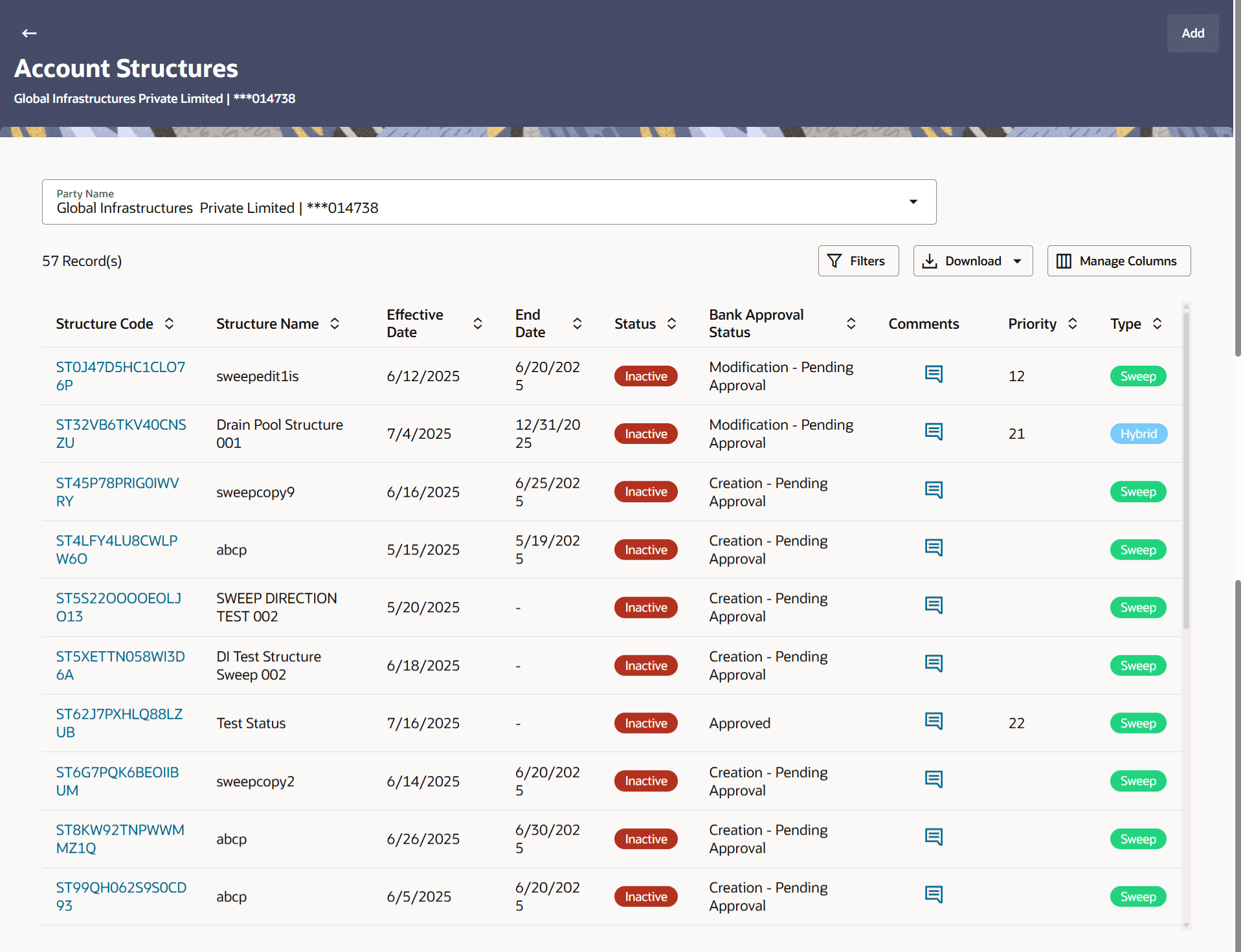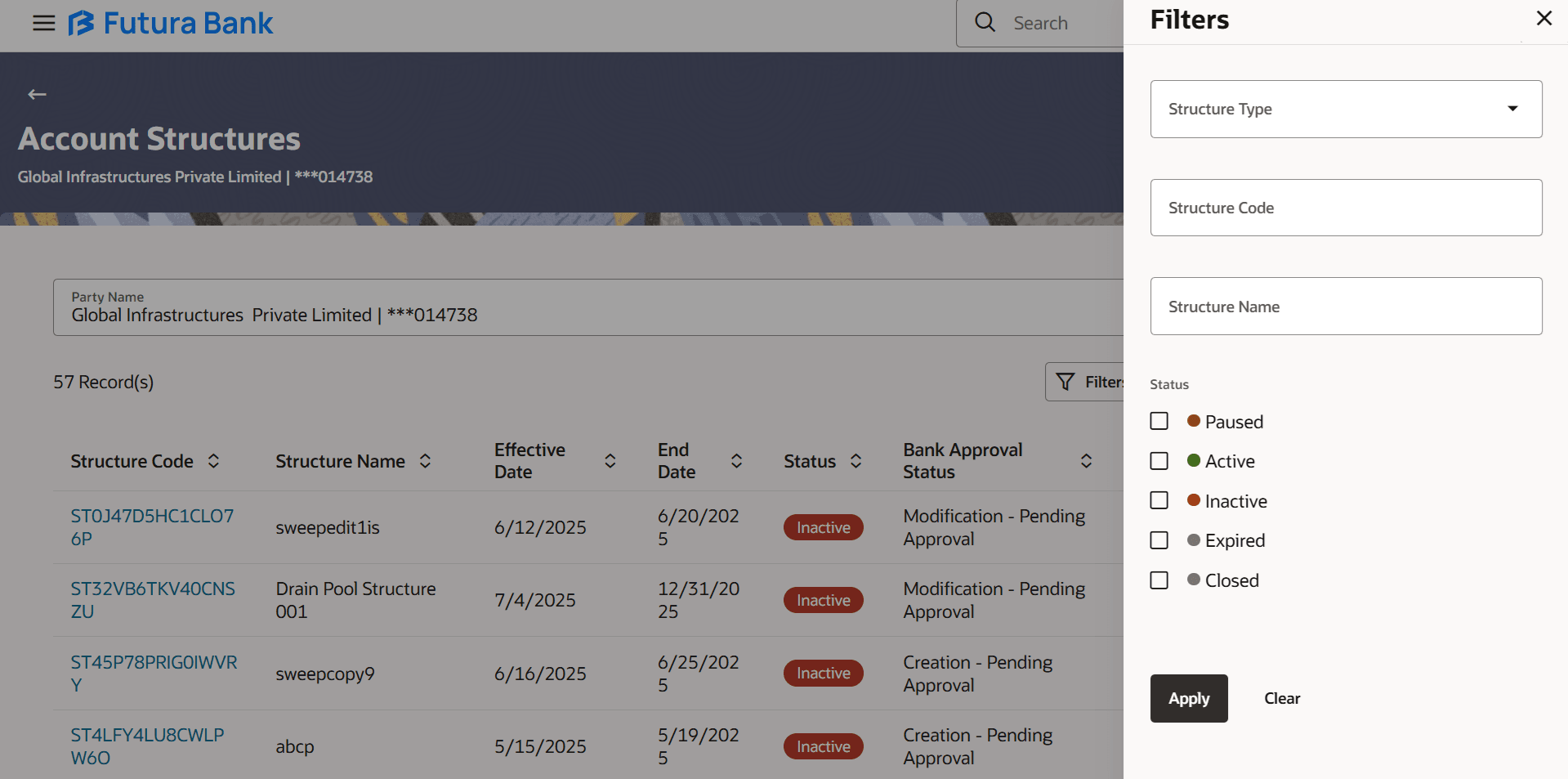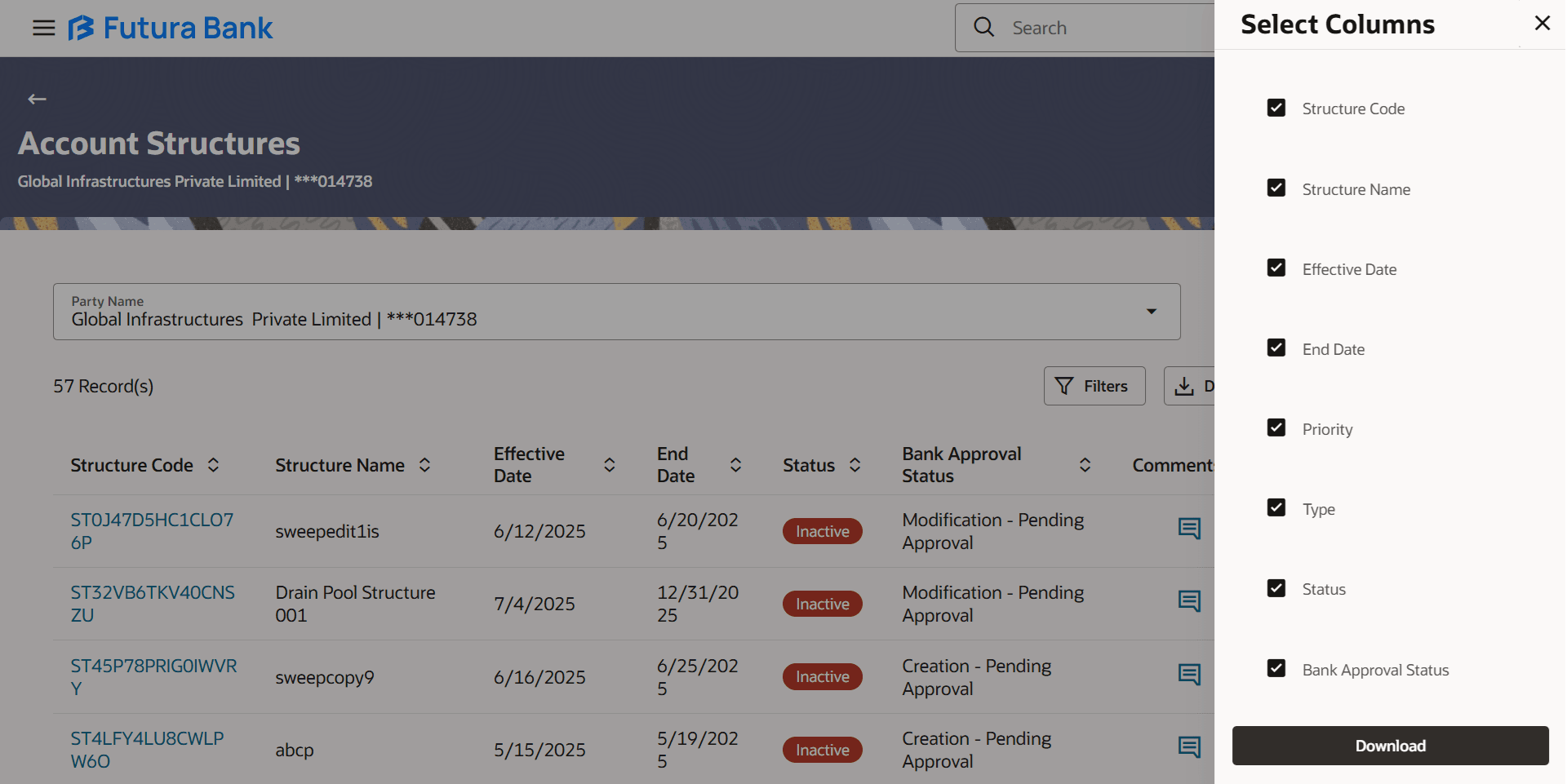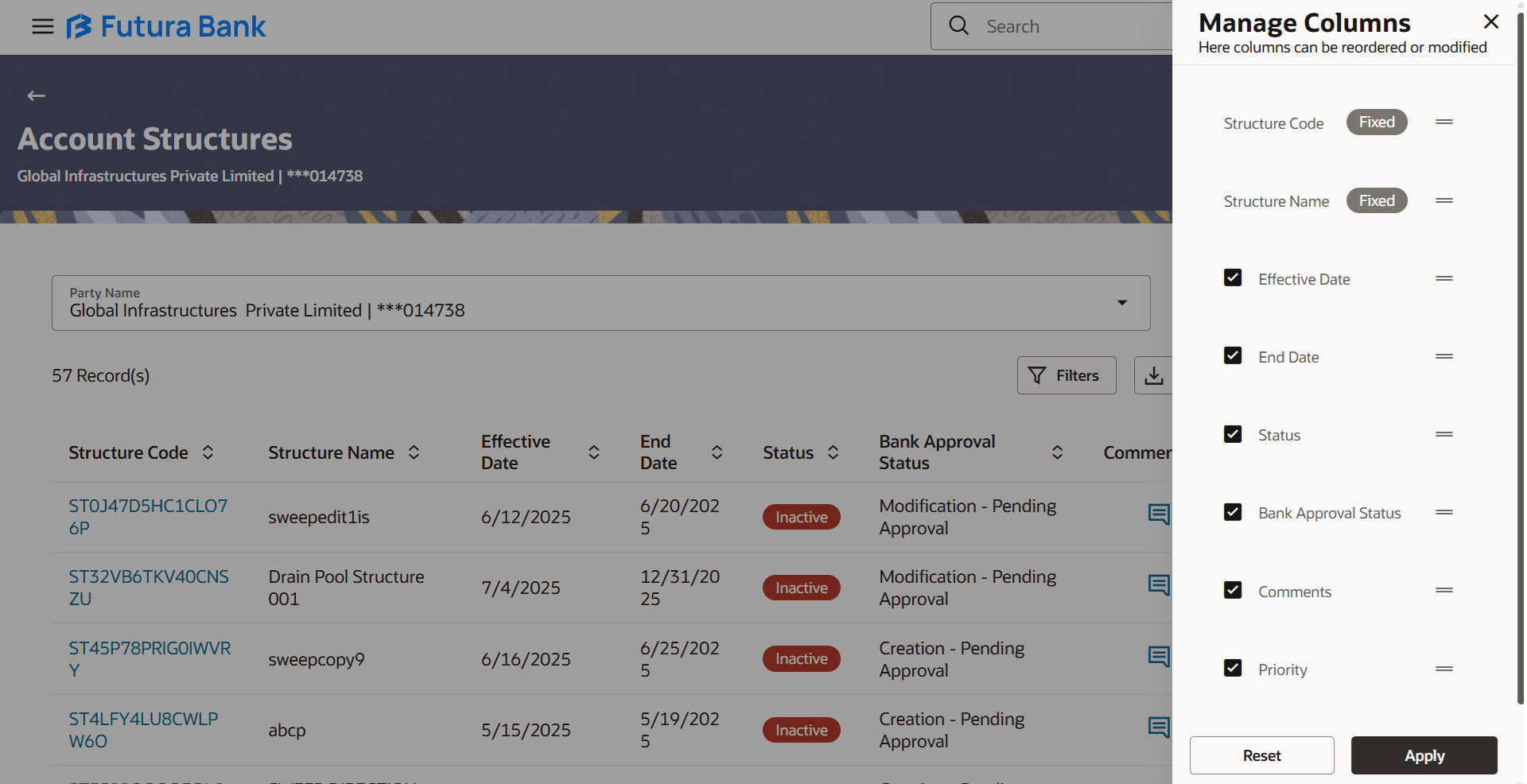3.1 Account Structures
This topic describes the systematic information to Account Structures, which shows the summary of all the accounts.
Different types of structures (Sweep, Pool and Hybrid) and status (Active, Inactive, Paused, Closed and Expired) are depicted in different colors for easy identification. An option is also provided on the screen to search the specific structure with the name associated with it. The user can also choose to create a new structure from the screen.
In case there are no structures mapped to the logged in user, a screen with the related information and an option to create a new account structure is shown to the user.
Table 3-1 Account Structures - Field Description
| Field | Description |
|---|---|
| Party Name | Select the party name and ID from the drop-down list to view the applicable account structures.
By default, the primary party of the logged-in user is selected. Note: Only accessible parties are displayed to the user. Based on the party selection, the mapped account structures are displayed. |
| Structure Code | Displays the unique ID associated to each account structure.
Note:
|
| Structure Name | Displays the name of the account structure. |
| Effective Date | Displays the effective date from when the instruction has been setup. |
| End Date | Displays the end date till when the instruction has been setup. |
| Priority | Displays the priority of the account structure. |
| Type | Displays the type of account structure.
The available options are:
|
| Status | Displays the status of account structure.
The available options are:
|
| Bank Approval Status | Displays the bank approval status of the account structure.
The available options are:
|
| Comments | Click Comments to view the approval or rejection comments. |
| Structure Type | Select the type of the account structure by which the data is to be filtered.
The available options are:
|
| Structure Code | Specify the unique code of the structure by which the data is to be filtered. |
| Structure Name | Specify the name of the structure by which the data is to be filtered. |
| Status | Select the status of the account structure by which the data is to be filtered.
The available options are:
|
Parent topic: Account Structure Maintenance