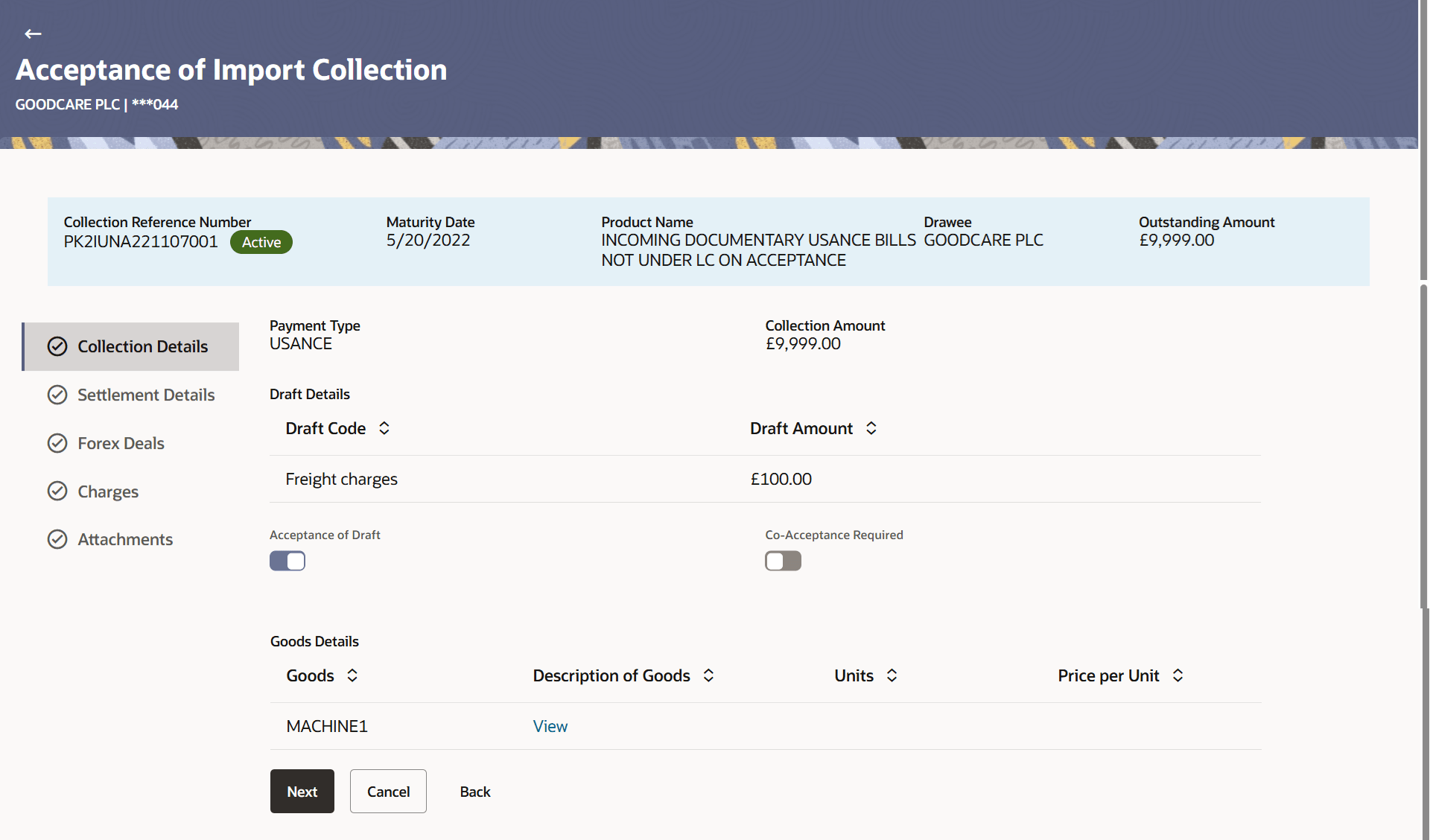17.1 Acceptance of Import Collection - Collection Details
This topic provides the systematic instructions to accept a Collection in the application.
Using this option, you can accept a Collection in the application.
To accept a Collection:
- Navigate to Acceptance of Import Collection screen.
- On Acceptance of Import Collection screen, then click
Collection tab. The Acceptance of Import Collection - Collection Details screen appears.
Figure 17-2 Acceptance of Import Collection - Collection Details
Note:
The fields which are marked as Required are manadatory.For more information refer to the field description table below:
Table 17-1 Acceptance of Import Collection - Collection Details - Field Description
Field Name Description Collection Reference Number Displays import collection reference number. Maturity Date Displays the maturity date of the export collection. Product Name Displays the name of the Collection product. Drawee Displays the drawee party of the Collection. Outstanding Amount Displays the outstanding amount for the acceptance of Collection. Payment Type Displays the type of payment associated with the Collection. The payment types can be:
- Sight
- Usance
- Multi Tenor
Collection Amount Displays the collection amount. Draft Details This section displays the draft details. Draft Code Displays the code for the draft. Draft Amount Displays the draft amount on representation of draft. Acceptance of Draft Switch on the toggle for acceptance of draft. Co-Acceptance Required Switch on the toggle to avail co-acceptance. Goods Details This section displays the goods details. Goods Displays the type of good. Description of Goods Click the View link to view the description of goods. Units Displays the number of units of the goods. Price Per Unit Displays the price per unit of the goods. - Switch on the Acceptance of Draft toggle for acceptance of draft.
- Switch on the Co-Acceptance Required toggle to avail co-acceptance.
- Perform any one of the following actions:
- Click Next to proceed to the next
tab.
The Settlement Details tab appears in the Acceptance of Import Collection screen.
- Click Cancel to cancel the
transaction.
The Dashboard appears.
- Click Back to navigate back to previous screen.
- Click Next to proceed to the next
tab.
Parent topic: Acceptance of Import Collection