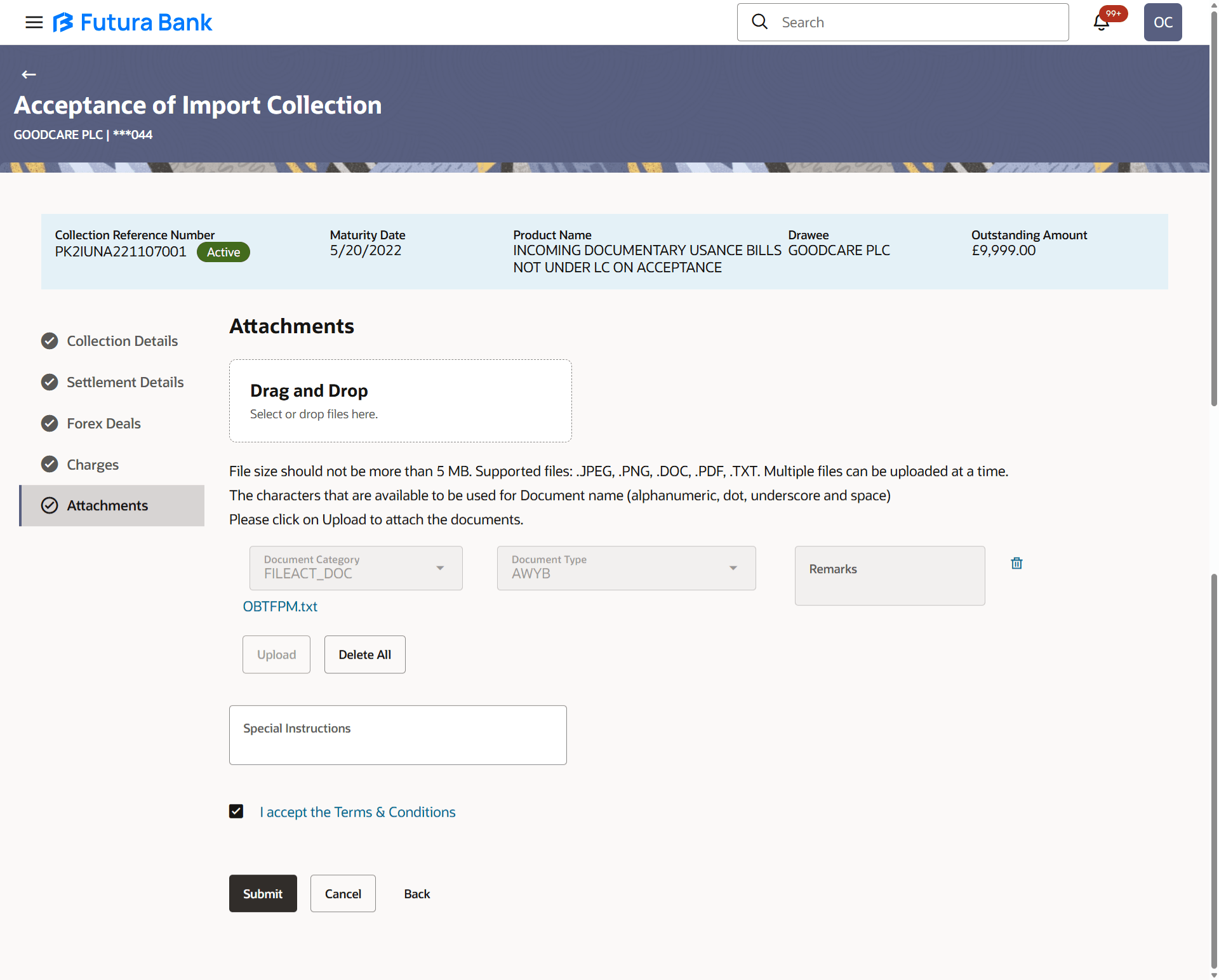17.5 Acceptance of Import Collection - Attachments
This topic provides the systematic instructions to capture the Attachments details in the application.
The user can attach documents to the Collections in this tab.
To Attach Documents:
Parent topic: Acceptance of Import Collection