7.1 Bill Discrepancy Acceptance - Discrepancy Details
This topic provides the systematic instructions to view, accept and reject the discrepancy details in Import Bills in the application.
Using this option, the user can accept discrepancies in Import Bills for further action from Bank or reject it.
To initiate customer acceptance for Bill discrepancy:
- Navigate to Bill Discrepancy Acceptance screen.On navigation to Bill Discrepancy Acceptance screen, user lands to Discrepancy Details tab screen.
Figure 7-2 Bill Discrepancy Acceptance - Discrepancy Details
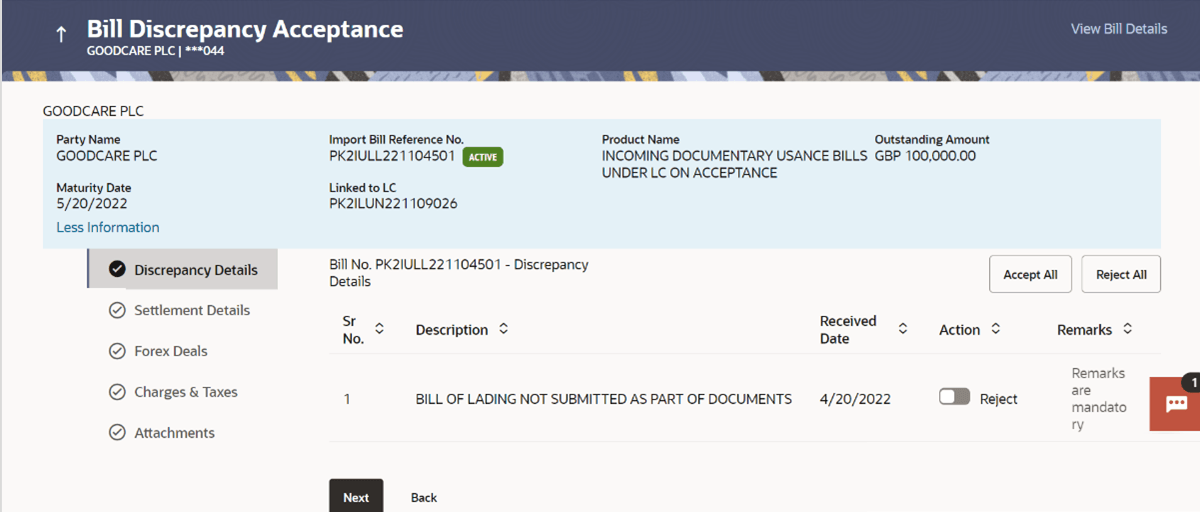
Description of the illustration bill-discrepancy-acceptance-discrepancy-details.pngFor more information refer to the field description table below:
Table 7-2 Bill Discrepancy Acceptance - Discrepancy Details - Field Description
Field Name Description Party Name Displays the name of the applicant. Import Bill Reference No. Displays the import bill reference number. Product Name Displays the import bill product name under which the LC is created. Outstanding Amount Displays the outstanding amount of the import bill. Maturity Date Displays the maturity date of the import Bill. This field appears if the user click on More Information link.
Linked to LC Displays the reference number of the LC. This field appears if the user click on More Information link.
Discrepancy Details This section displays the Discrepancy Details. Sr No. Displays the serial number of the discrepancy records. Description Displays the address of the Exporter of the Import Bill. Received Date Displays the country of the Exporter of the Import Bill. Action Displays the resolution status of the discrepancy. The options are:
- Accept
- Reject
Remarks Displays the remarks if any. - From the Action column, select the appropriate option.
- In the Remarks field, enter the remarks, if any.
- Perform any one of the following actions:
- Click Accept All to accept all discrepancies.
- Click Reject All to reject the discrepancies tab to view the
discrepancies.
A pop screen appears, enter the remarks, if any and click Submit. The transaction
accepted / rejected based on input. - Click View Bill Details link at top right corner of the screen to view the
bill
details.
The View Import Bill Under LC screen appears.
- Click Next to save the entered details and proceed to the next level.
- Click Back to navigate back to previous screen.
Parent topic: Bill Discrepancy Acceptance