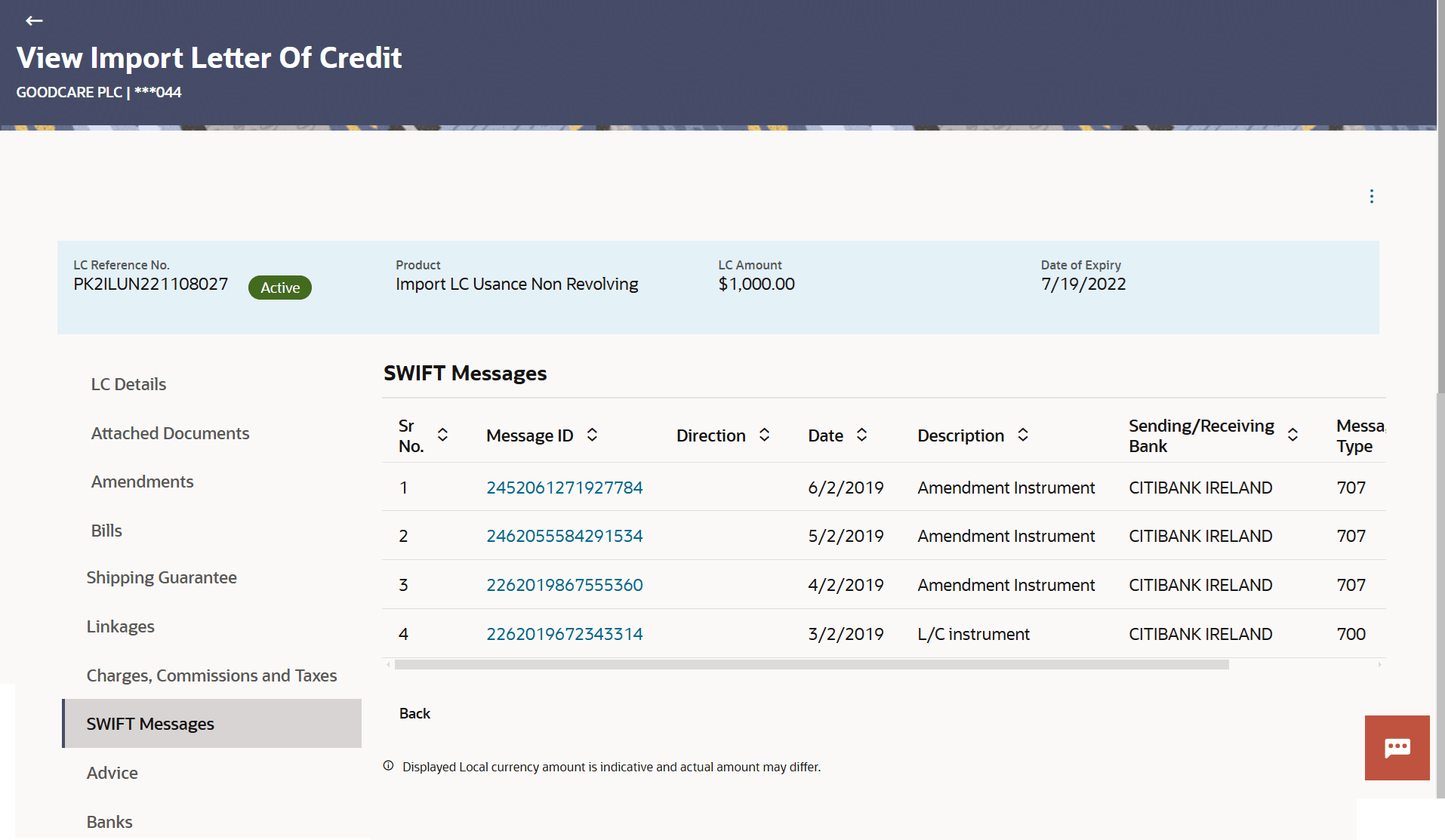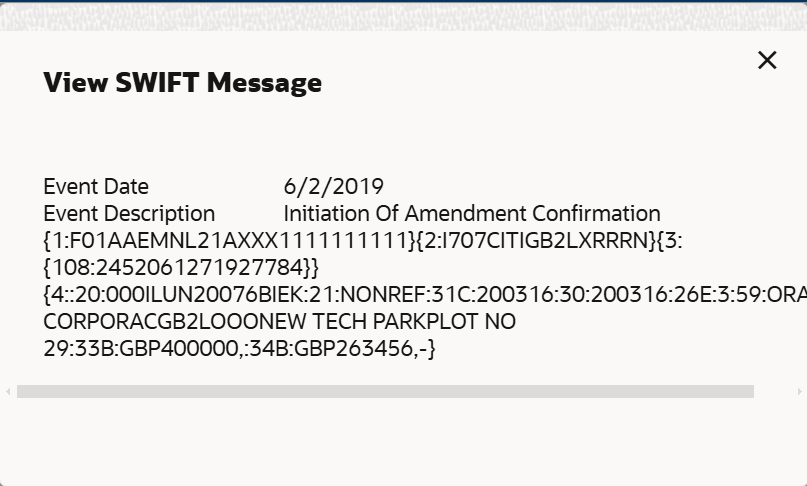5.9 SWIFT Messages
This topic provides the systematic instructions to view the SWIFT Messages details in the application.
This tab lists and displays list of all SWIFT messages between both the parties. It allows the user to download the SWIFT messages generated for the selected Import LC.
To view the SWIFT Messages details:
Parent topic: View Import Letter of Credit