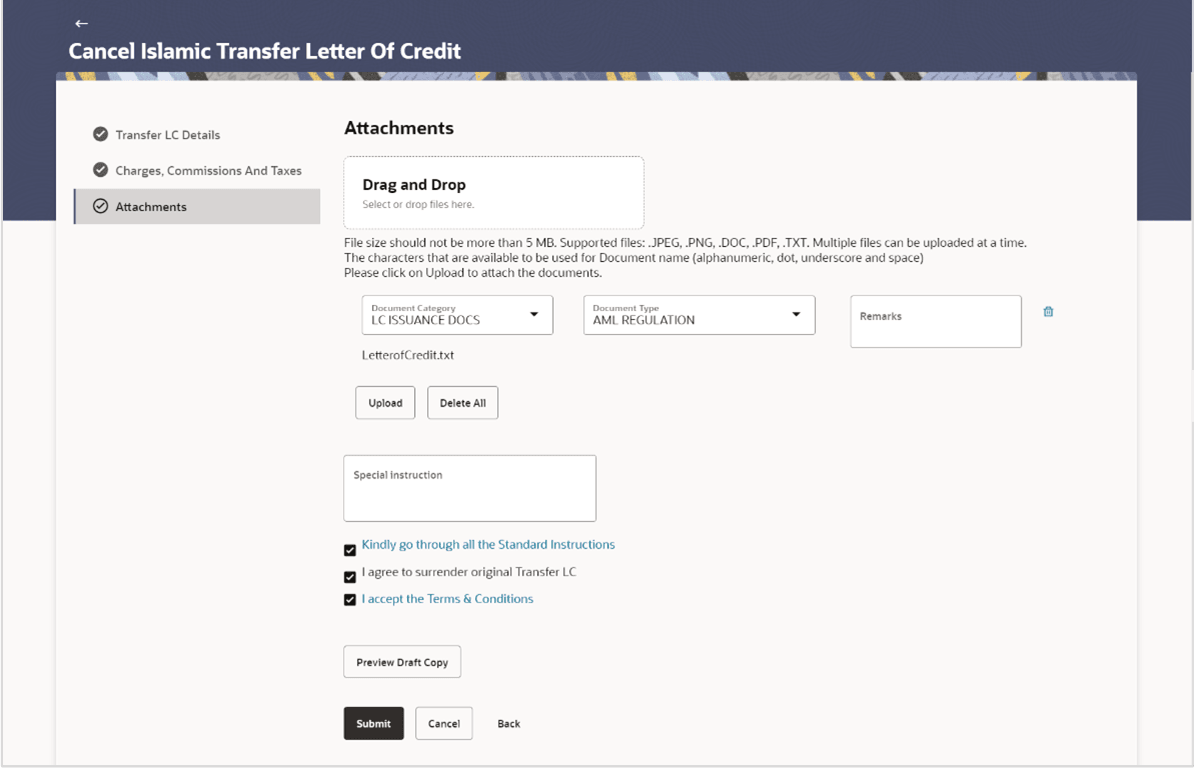41.3 Cancel Transfer Letter of Credit - Attachments
This topic provides the systematic instructions to capture the Attachments details in the application.
The user can attach any documents, view and check standard instructions, and accept the terms and conditions to cancel the Outward Transfer LC contract using this tab.
The user can preview the draft copy and view the draft MT707 preview (Authenticated MT707 will be initiated from OBTFPM once submitted transaction from OBDX has been validated and Transfer LC cancel request approved from OBTFPM).
To Attach Documents:
Parent topic: Cancel Transfer Letter of Credit