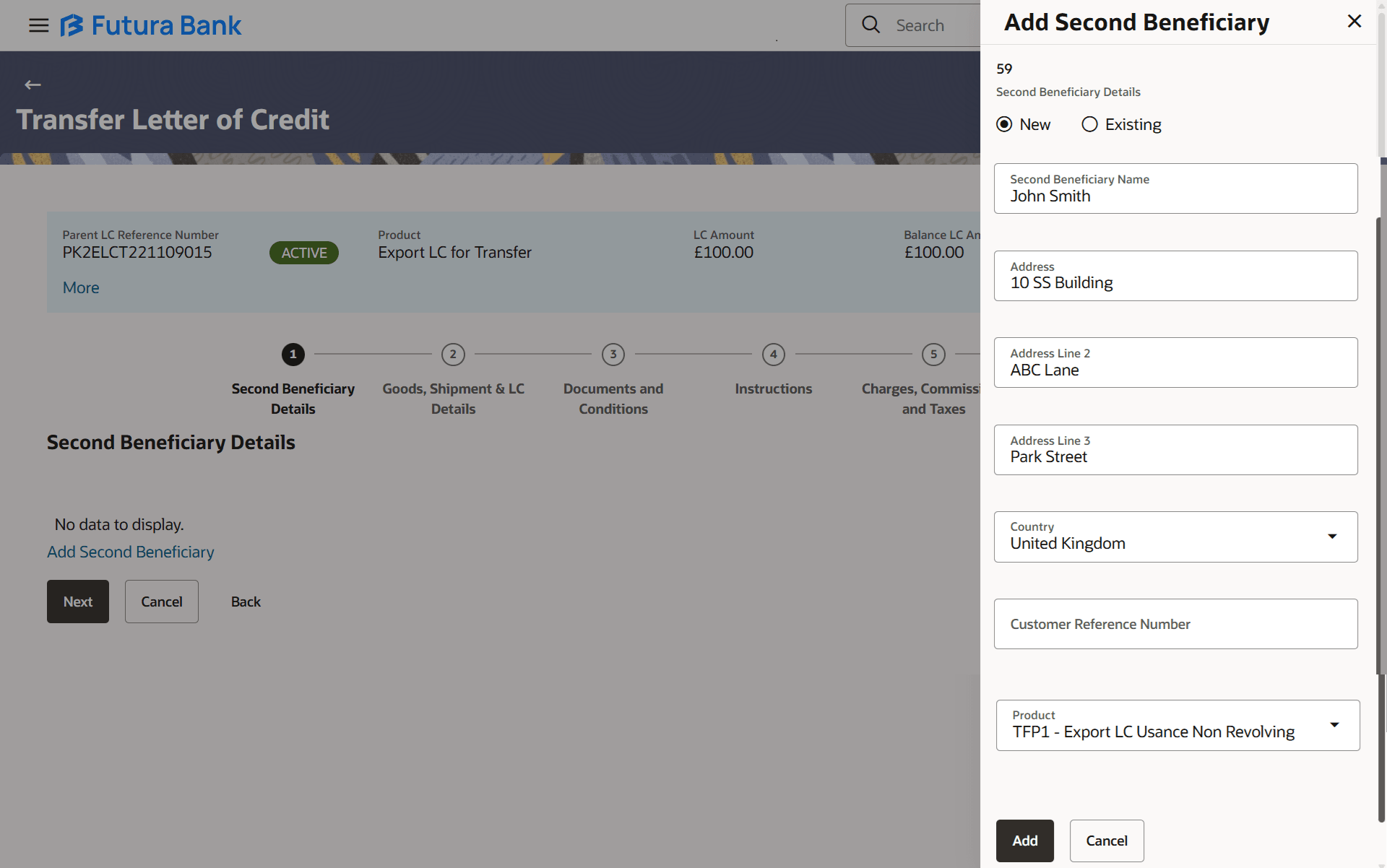38.2 Transfer Letter of Credit - Add Second Beneficiary Details
This topic provides the systematic instructions to add the Second Beneficiary Details in the application.
In this section, user can add the details of secondary beneficiary of the LC transfer application process. Maximum five (configured) beneficiaries and their details for LC can be added in a single transaction.
To add the details of secondary beneficiary:
- Navigate to Transfer Letter of Credit screen.
- Specify the search criteria and click Search.The searched results are displayed based on the parameters provided.
- Click on the desired LC Number link to view the LC details. The Transfer Letter of Credit - Second Beneficiary Details screen appears.
- On the Transfer Letter of Credit - Second Beneficiary Details screen, click the
Add Second Beneficiary link. The Add Secondary Beneficiary overlay screen appears.
Figure 38-4 Transfer Letter of Credit - Add Second Beneficiary
For more information refer to the field description table below:
Table 38-3 Transfer Letter of Credit - Add Second Beneficiary - Field Description
Field Name Description Second Beneficiary Details Select the Second Beneficiary details. The options are:
- Existing
- New
Second Beneficiary Name Specify the name of the Second Beneficiary of Transfer LC. This field is enabled if New option is selected in the Second Beneficiary Details field.
This field is a read only if Existing option is selected in the Second Beneficiary Details field.
Address Specify the address of the Second Beneficiary of Transfer LC. This field is enabled if New option is selected in the Second Beneficiary Details field.
This field is a read only if Existing option is selected in the Second Beneficiary Details field.
Country Select the country of the Second Beneficiary of Transfer LC. This field is enabled if New option is selected in the Second Beneficiary Details field.
This field is a read only if Existing option is selected in the Second Beneficiary Details field.
Customer Reference Number Specify the customer reference number for secondary beneficiary. Product Select the transfer LC product name under which the LC is created. - Select the Second Beneficiary type from Second Beneficiary Details field.
- If you select Existing option, select the name of the beneficiary from the Second Beneficiary Name list.
- If you select New option, specify the name of the assignee in the Second Beneficiary Name field.
- Specify the Address of the beneficiary, if you have selected New option in the Second Beneficiary Details field.
- Select the country of the Second Beneficiary of Transfer LC, if you have selected New option in the Second Beneficiary Details field.
- Specify the customer reference number for secondary beneficiary.
- Select the transfer LC product name in the Product field.
- Click Add to add the second beneficiary details.The added beneficiary details get displayed on the Transfer Letter of Credit - Second Beneficiary Details screen
Figure 38-5 Transfer Letter of Credit - Second Beneficiary Details
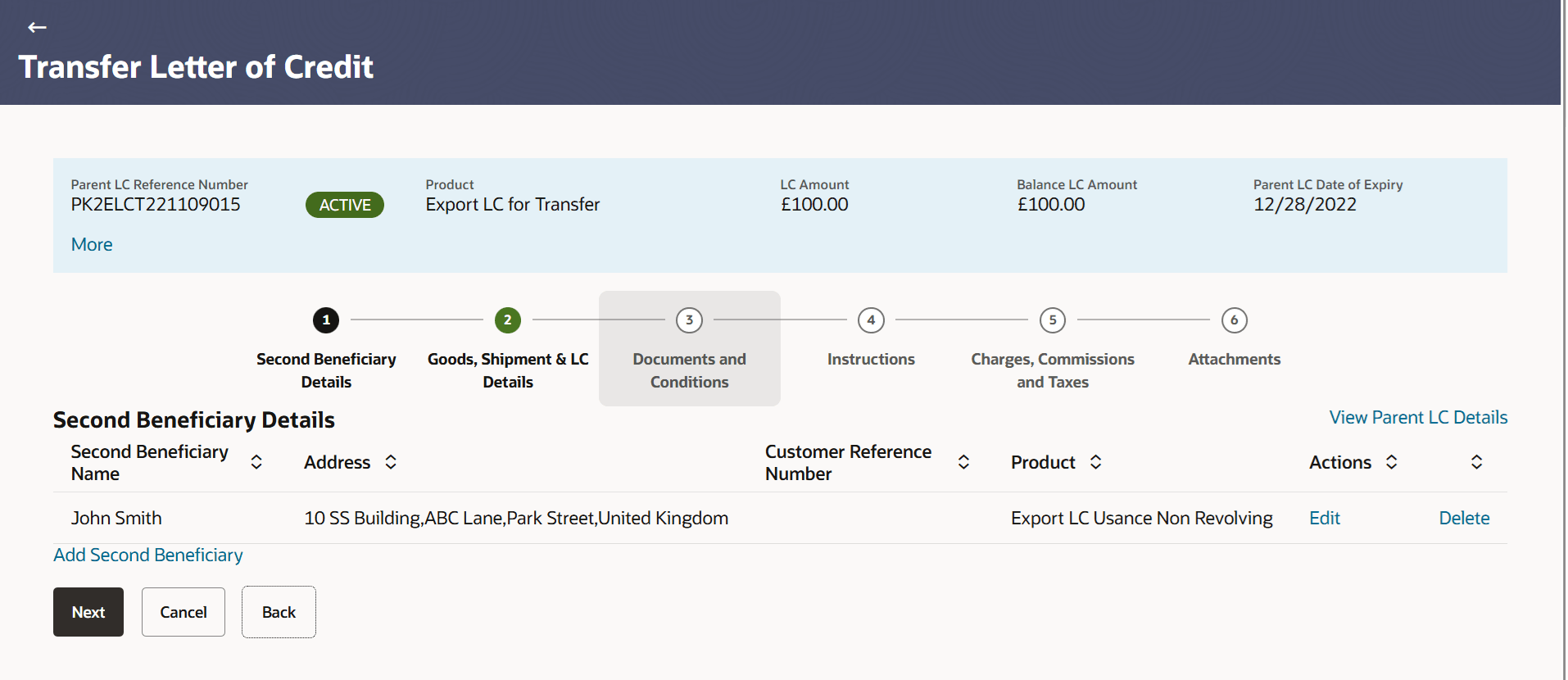
Description of the illustration transfer-letter-credit-second-beneficiary-details.png - Click the View Parent LC Details link to view the parent LC details.The Parent LC Details for LC overlay screen appears.
For more information refer to the field description table below:
Table 38-4 Transfer Letter of Credit - Second Beneficiary Details - Field Description
Field Name Description Parent LC Reference Number Displays the Parent LC Reference Number. Product Displays the transfer LC product name under which the LC is created. LC Amount Displays the LC Amount. Balance LC Amount Displays the balance currency and the amount for the transfer Letter of Credit. Parent LC Date of Expiry Displays the expiry date of the parent LC. Last Shipment Date Displays the last shipment date for the transfer Letter of Credit. This field appears if you click More link.
Second Beneficiary Details This section displays the Second Beneficiary Details. Second Beneficiary Name Displays the name of the Second Beneficiary of Transfer LC. Address Displays the address of the Second Beneficiary of Transfer LC. Country Displays the country of the Second Beneficiary of Transfer LC. Customer Reference Number Displays the customer reference number for secondary beneficiary. Product Select the transfer LC product name under which the LC is created. Action Click to edit the secondary beneficiary details. Delete Click to delete the secondary beneficiary details. - Click the Add Second Beneficiary link to add the other secondary beneficiary details, if required.
- Click the Edit link to edit the secondary beneficiary details. The Add Second Beneficiary overlay screen appears.
- Click the Delete link to remove already added beneficiary details.
- Perform any one of the following actions:
- Click Next to save the entered details and proceed to the next level tab.
- Click Back to navigate back to previous screen.
- Click Cancel to cancel the transaction.
Parent topic: Transfer Letter of Credit