37.1 Assignee Maintenance - Create
This topic provides the systematic instructions to create Assignee Maintenance in the application.
Using this option, you can create an assignee in the application.
To create Assignee:
- On Assignee Maintenance screen, click Create
Assignee.The Assignee Maintenance screen is displayed.
Figure 37-2 Assignee Maintenance - Create
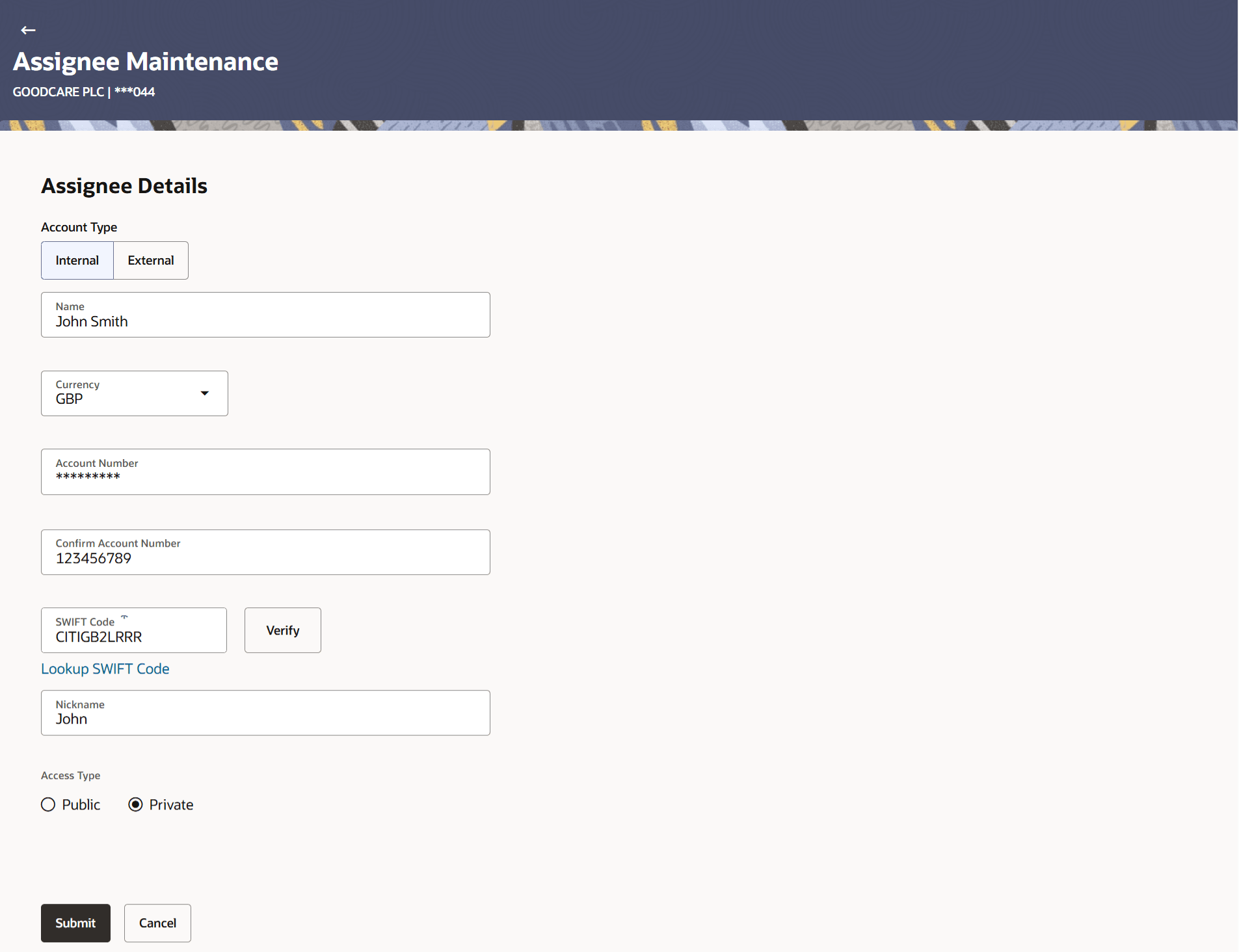
Description of the illustration assignee-maintenance-create.pngFor more information refer to the field description table below:
Table 37-2 Assignee Maintenance - Create - Field Description
Field Name Description Account Type Select the assignee account type. The options are:
- Internal
- External
Name Specify the Assignee name. Address Specify the bank address of the Assignee Bank. This field appears if you select External option from AccountType field.
Currency Select the currency of the assignee account. Account Number Specify the assignee account number. Confirm Account Number Specify the assignee account number to confirm. SWIFT Code Specify the SWIFT ID of the assignee bank. Click Lookup SWIFT Code if required, to search and select the bank details, available in the application.
SWIFT code Look up The following fields appear on a pop up window if the Lookup SWIFT Code link is clicked. Swift Code Select the SWIFT code from the look up. Bank Name The facility to search for the SWIFT code based on the bank name. Country The facility to search for the SWIFT code based on the country. City The facility to search for the SWIFT code based on city. SWIFT Code Lookup Search Results This section displays the SWIFT Code lookup search results. Bank Name Displays the names of banks as fetched on the basis of the search criteria specified. Address Displays the complete address of each bank as fetched on the basis of the search criteria specified. Access Type Select the access type to be assigned to the other party, that is Private or Public. - Select the assignee account type from Account Type list.
- Specify the Assignee name in the Name field.
- Specify the bank address of the Assignee Bank in the Address field, if you have selected External option in Account Type field.
- Specify the assignee account number in the Account Number field.
- Specify the assignee account number to confirm the entered account number in Confirm Account Number field.
- In the SWIFT Code field, specify the SWIFT code or select it from the look-up.
- Click Verify to fetch bank details based on Bank Code (BIC).
- Select the appropriate Access Type.
- Perform any one of the following actions:
- Click Submit to add new
condition.
The Review Assignee Maintenance screen appears.
- Click Cancel to cancel the transaction.
- Click Submit to add new
condition.
- Verify the details, and click Confirm.The success message of creation of assignee appears along with the status.
Parent topic: Assignee Maintenance