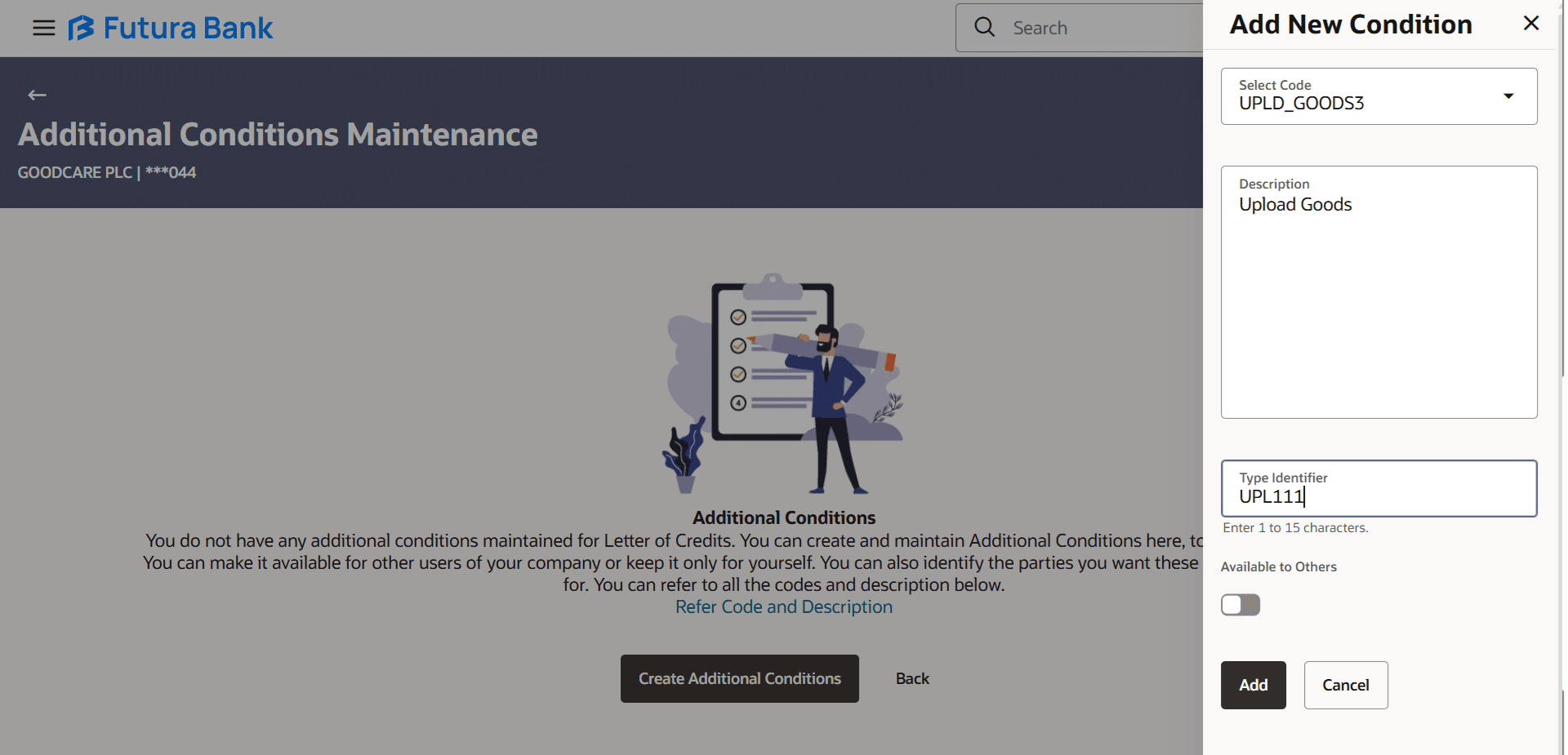33.1 Additional Condition Maintenance - Create
This topic provides the systematic instructions to create Additional Condition Maintenance in the application.
The user can create the Additional Condition Maintenance in the
application.
To create Additional Condition Maintenance:
Parent topic: Additional Condition Maintenance