30.4 Initiate Shipping Guarantee – Goods and Shipment Details
This topic provides the systematic instructions to specify the Goods and Shipment Details in the application.
This tab captures the Shipment details of the Shipping Guarantee application process.
- Specify the Goods and Shipment details.
Figure 30-5 Initiate Shipping Guarantee – Goods and Shipment Details tab
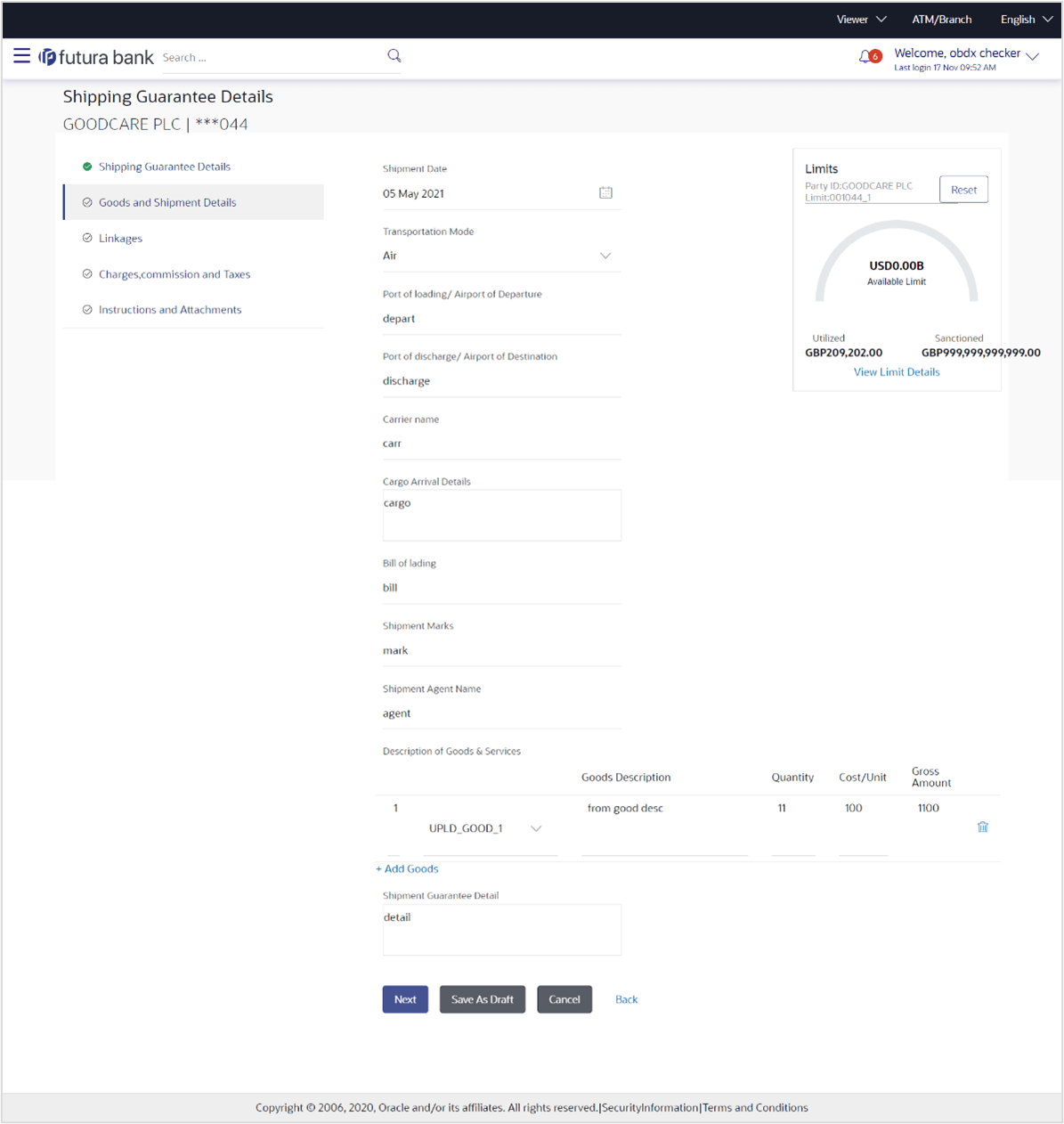
Description of the illustration initiate-shipping-guarantee-goods-and-shipment-details.pngNote:
The fields which are marked as Required are manadatory.For more information refer to the field description table below:
Table 30-5 Initiate Shipping Guarantee – Goods and Shipment Details - Field Description
Field Name Description Shipment The option to select the shipment. The options are:
- Date
- Period
Shipment Date Specify or select the shipment date. Shipment Date is the latest date for shipment loading goods on board/ dispatch/ taking in charge.
The Latest Date for Shipment should not be later than the LC Expiry Date.
Note:
It is mandatory to enter the values either in the Latest Shipment Date or Shipment Period field.Transportation Mode Select the mode of transportation is to be used i.e. Air, Sea, Road, Rail, Multimodal etc. Shipment Period Specify the period of shipment during which the goods are to be loaded on board /dispatched /taken in charge. This field is displayed when you select Period option in Shipment field.
Port of Loading/ Airport of Departure Specify the port of loading or airport of departure to be indicated on the transport document. Port of Discharge/ Airport of Destination Specify the port of discharge or airport of destination to be indicated on the transport document. Carrier Name Specify the carrier name that carries the shipment. Carrier Arrival Details Specify the arrival details of the shipment. Bill of Lading Specify the bill of lading of goods. Shipment Marks Specify the shipment marks. Shipment Agent Name Specify the name of the shipping agent. Description of Goods & Services This section specifies the Description of Goods & Services. SR No The serial number of records. Goods Select the type of good being shipped has to be chosen. Goods Description The description about the goods based on the selected goods is displayed. The user can view and edit the description by clicking the View/Edit link.
Quantity Specify the number of units of the good covered under the Guarantee. Cost / Unit Specify the price per unit of the good covered under the Guarantee. Gross Amount System calculates and displays the gross amount under the LC based on the specified Quantity and Cost/Unit. Shipping Guarantee Details Specify the details of the shipment. - Select the shipment date for loading goods on board/ dispatch/ taking in charge in the Shipment Date field.
- Select the appropriate option from the Transportation Mode list.
- Specify the port of goods loading on board in the Port of Loading/Airport of Departure field.
- Specify the port of discharge of the goods in the Port of Discharge/ Airport of Destination field.
- Specify the name of the shipping carrier in the Carrier Name field.
- Specify the details of the shipping carrier arrival in the Carrier Arrival Details field.
- Specify the bill of lading details in the Bill of Lading field.
- Specify the shipment marks in the Shipment Marks field.
- Specify the name of the shipping agent in the Shipment Agent Name field.
- In the Description of Goods & Services section:
- From the Goods list, select the goods being shipped.
- Specify the number of units of the goods traded under the LC in the Quantity field.
- Specify the price per unit of the goods traded under the LC, in the Cost/Unit field.
- Click the Add Goods link to add new good if required.
- Click
 to remove the goods details that are already added.
to remove the goods details that are already added.
- Perform any one of the following actions:
- Click Next to save the entered details and proceed to the next
level.
The Linkages tab appears in the Initiate Shipping Guarantee screen.
- Click Save As Draft, system allows transaction details to be saved as a template or draft. (For more details, refer Save As Template or Save As Draft sections.)
- Click Cancel to cancel the
transaction.
The Dashboard appears.
- Click Back to go back to previous screen.
- Click Next to save the entered details and proceed to the next
level.
Parent topic: Initiate Shipping Guarantee