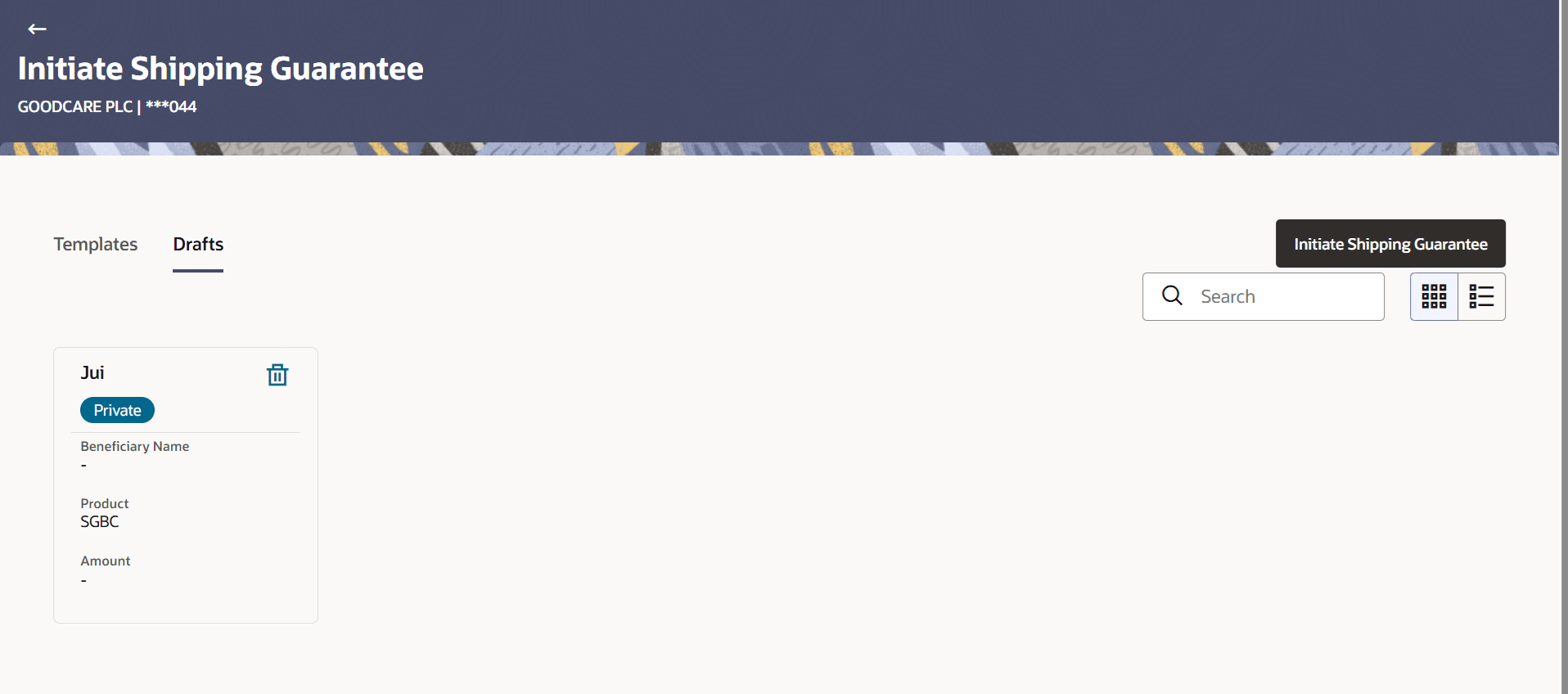30.2 Search Shipping Guarantee - Drafts
This topic provides the systematic instructions to search an Shipping Guarantee in the application using draft name.
User can save shipping guarantee application as a Draft so that it can be used
if required in future. User can search the saved shipping guarantee draft using Draft
Name.
Note:
Shipping Guarantee Application saved as Draft can be re used any number of times for Shipping Guarantee Initiation.To search the Shipping Guarantee draft:
Parent topic: Initiate Shipping Guarantee