27.5 Linkages
This topic provides the systematic instructions to view the Linkages details in the application.
This tab allows the user to link a deposit account while initiating a transaction.
To view the linkages details:
- Navigate to the Linkages tab.
Figure 27-7 View Outward Guarantee - Linkages tab
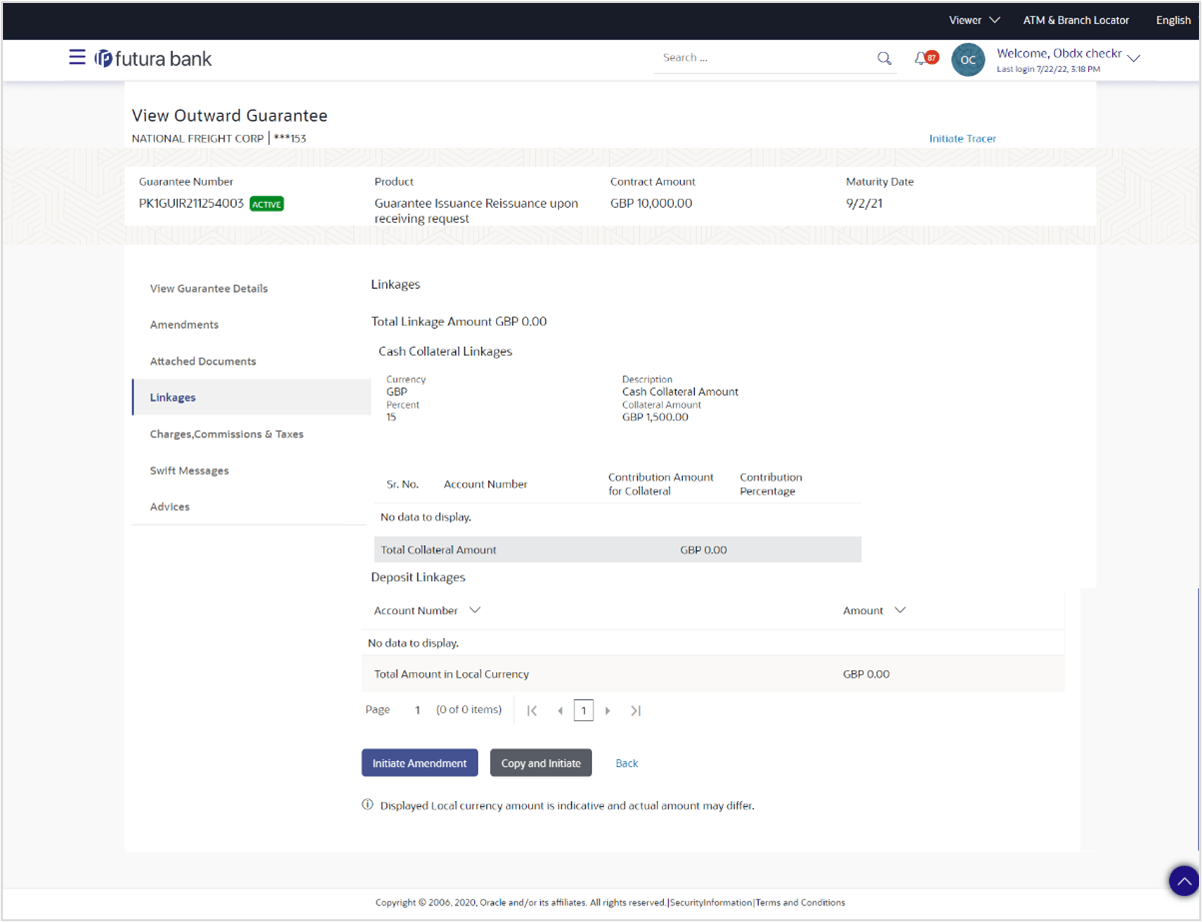
Description of the illustration view-outward-guarantee-linkages.pngFor more information refer to the field description table below:
Table 27-6 View Outward Guarantee - Linkages - Field Description
Field Name Description Total Linkage Amount Displays the total linkage amount. Cash Collateral Linkages This section displays the Cash Collateral Linkages details. Currency Displays the contract currency of cash collateral as maintained at back office. Percent Displays the percentage of LC to be used as collateral – as maintained at OBTF. Description Displays the description of collateral linkage. Collateral Amount Displays the amount to be used as Collateral for LC. Account Number Displays the accounts that are mapped to the user. Contribution Amount for Collateral Displays the amount to be used from the selected account towards the collateral. Contribution Percentage Displays the percentage of the total collateral to be taken from the selected account. Exchange Rate If the selected account is in another currency from that of contract’s currency the exchange rate between them is displayed. Total Collateral Amount Displays the amount to be contributed from selected account in the account’s currency. Deposit Linkages This section displays the Deposit Linkages details. Deposit Number Displays the deposit account that has to be mapped to the transaction. Linked Amount Displays the amount that is to be linked for the transaction, and partial linkages to be supported. Linked Amount In Transactional Currency Displays the tentative equivalent amount in transactional currency. Maturity Date Displays the maturity date of the deposit. Total Amount in Local Currency Displays the total amount in local currency. - Perform any one of the following actions:
- Click Copy and Initiate to copy details of Outward Guarantee, and initiate a new Outward Guarantee. The Initiate Outward Guarantee screen appears.
- Click Initiate Amendment to go to the InitiateOutward Guarantee transaction.
- Click Back to navigate back to previous screen.
- Click Charges, Commissions and Taxes tab to view the Charges, Commissions and Taxes details.
Parent topic: View Outward Guarantee/Stand By LC