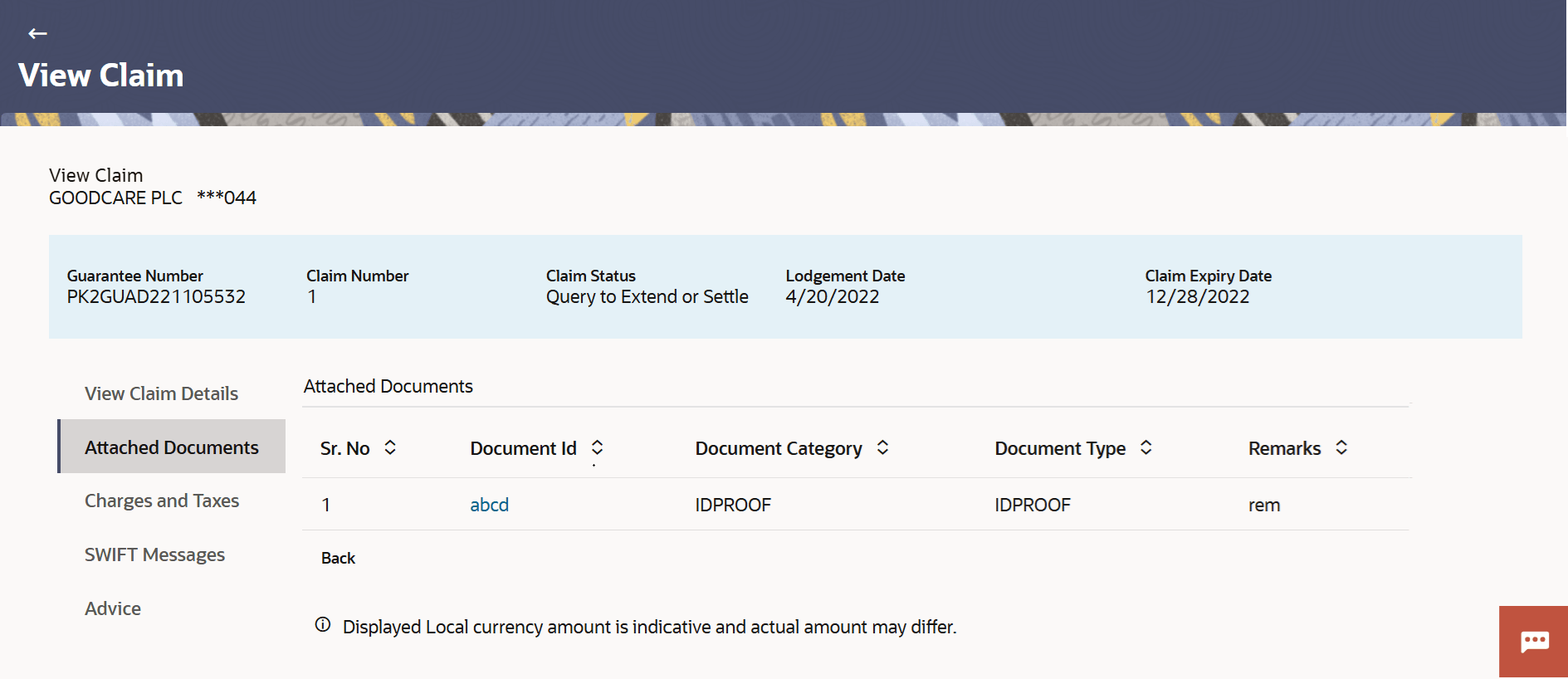25.3 View Claim - Attached Documents
This topic provides the systematic instructions to view and download the Claim Attachments in the application.
This tab displays the list of all documents specific to claim attached under the Claim at every respective stage of the claim uploaded by the user. It allows the user to download the attachments done under the selected Claim.
To View and download the attach documents:
Parent topic: View Claims