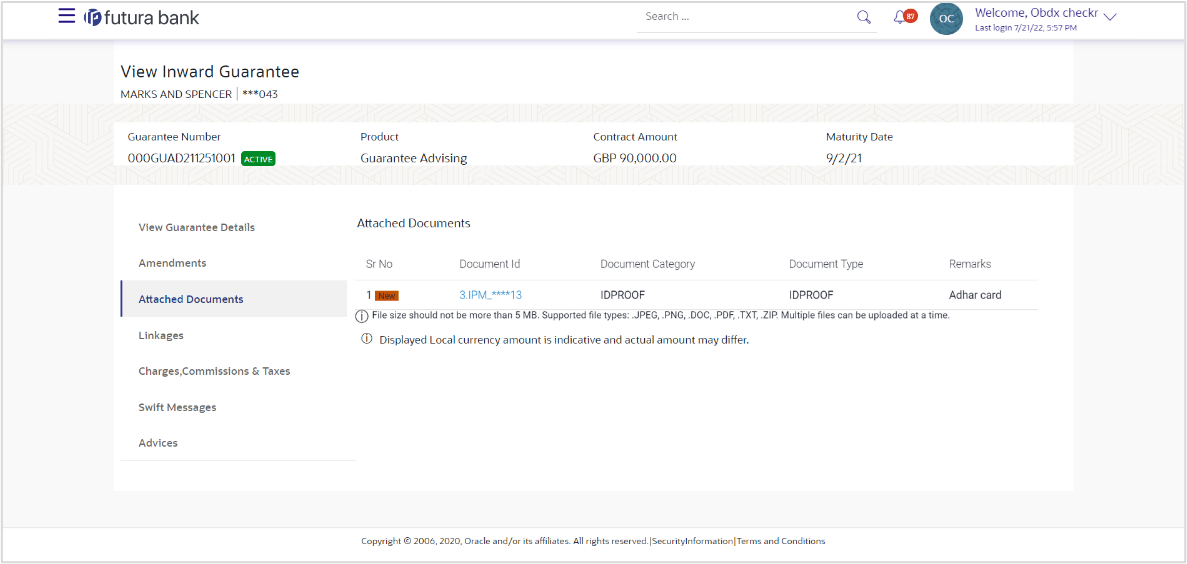22.4 View Inward Guarantee - Attached Documents
This topic provides the systematic instructions to view and download the Inward Guarantee Attachments in the application.
This tab displays the list of all documents uploaded by user. It allows the user to download the attachments done under the selected Inward Guarantee.
To View and download the attach documents:
Parent topic: View Inward Guarantee/Stand By LC