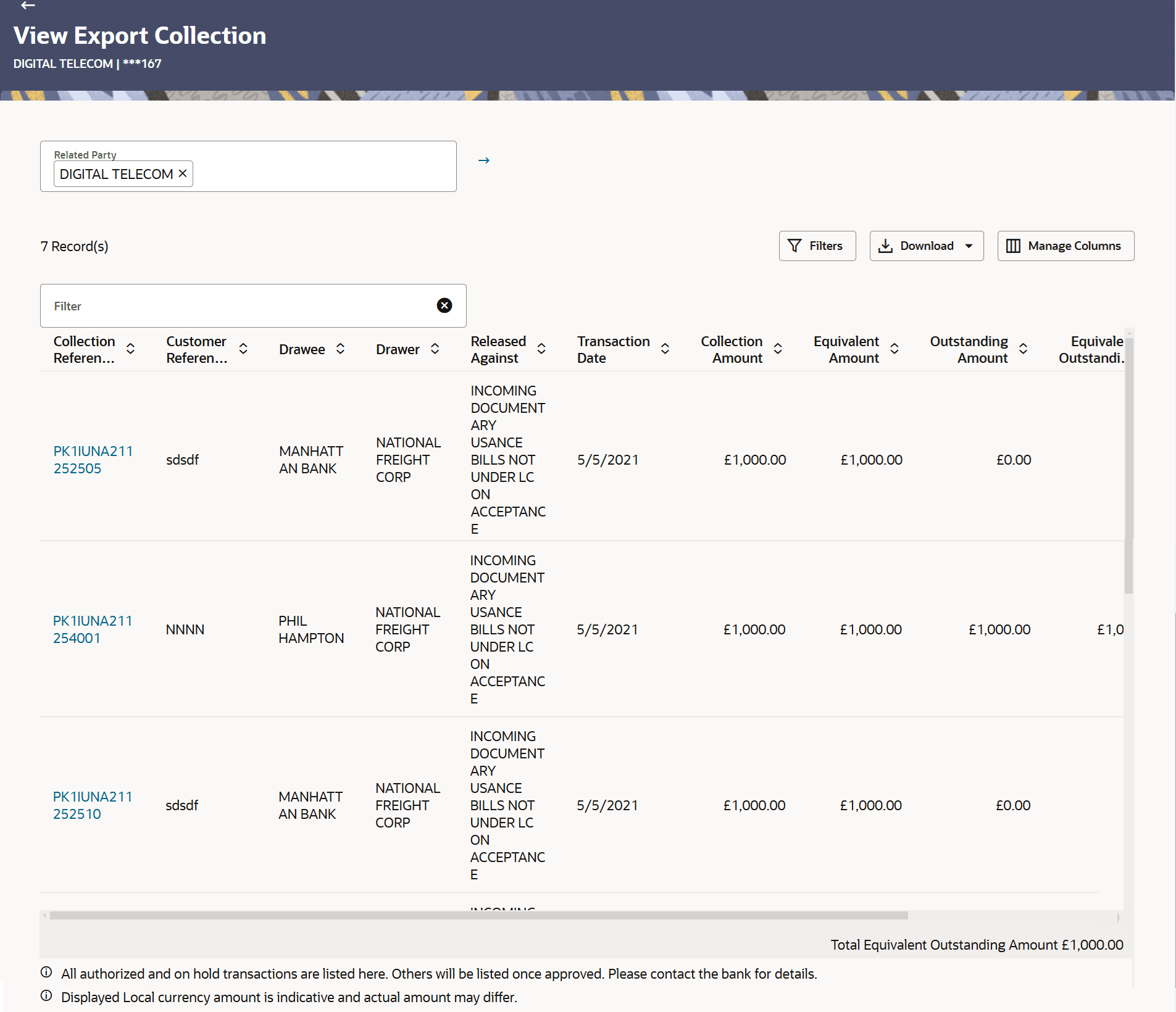20.1 View Export Collection - Search
This topic provides the systematic instructions to search an view the details of existing Export Collection.
User can search the list existing Export collection using Collection Reference Number, Status, Drawee, Currency, Collection Amount From- Collection Amount To, Issue Date From - Issue Date To and Customer Reference Number.
To search the existing Export Collection:
- Perform any one of the following actions:
- From the Related Party list, select the appropriate option to initiate a search for the warranty related to the specific party.
- Specify the Collection Reference Number/Customer Reference Number/Drawee/Drawer/Released Against/Collection Amount/ Equivalent Amount/ Outstanding Amount/Equivalent Outstanding Amount/Financed/Status in the Filter field.
- Click
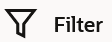 to specify the filter criteria. The Filter overlay screen appears. Based on
the defined criteria you can view transactions.
to specify the filter criteria. The Filter overlay screen appears. Based on
the defined criteria you can view transactions.
Figure 20-2 View Export Collection - Filter
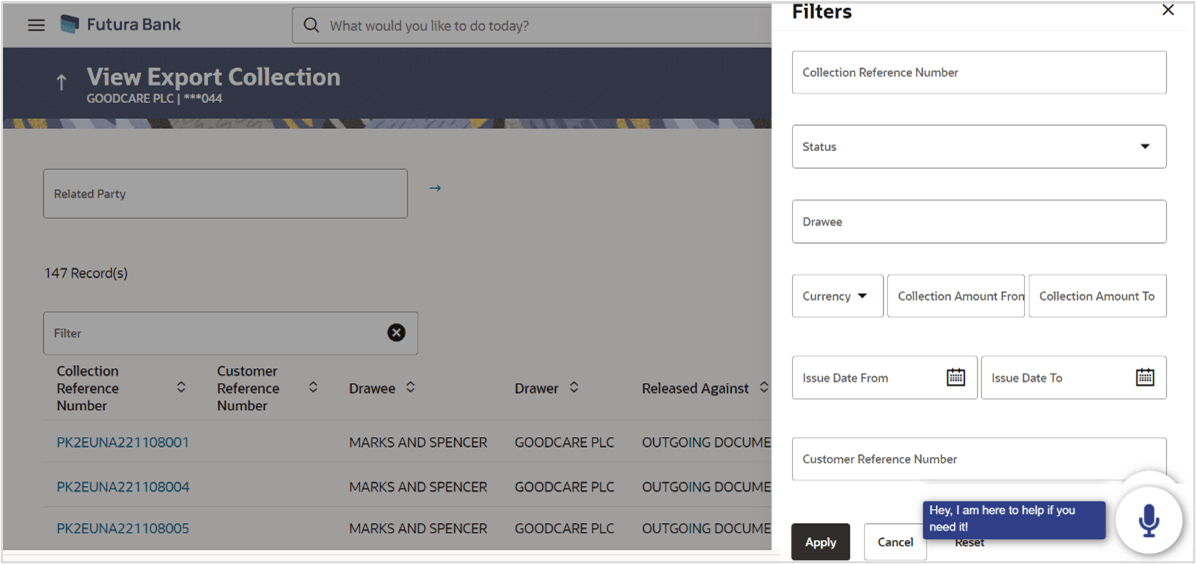
Description of the illustration view-export-collection-filter.pngFor more information refer to the field description table below:
Table 20-1 View Export Collection - Filter - Field Description
Field Name Description Collection Reference Number Specify the Export Collection reference number. Status Select the current status of the Collection. The options are:
- Active
- Hold
- Cancelled
- Reversed
- Closed
- Liquidated
Drawee Specify name of party who is drawee of the Collection. Currency Select the currency of the Collection. Collection Amount From - Collection Amount To Specify the Collection amount range used for searching the Collection. Issue Date From - Issue Date To Specify the start date and end date of the Issue date range used for searching the Collection. Customer Reference Number Specify the customer reference number to search import Collection. - Click Apply.The searched results are displayed based on the parameters provided.
For more information refer to the field description table below:
Table 20-2 View Export Collection - Filter Result Field Description
Field Name Description Related Party Specify the Related Party name to filter the Collection by Party Name. Filter Specify the Collection Reference Number/Customer Reference Number/Drawee/Drawer/Released Against/Collection Amount/ Equivalent Amount/ Outstanding Amount/Equivalent Outstanding Amount/Financed/Status to view the Export Collection. Filter Results This section displays the filter results. Collection Reference Number Displays the Export Collection reference number. Displays the link to view the Export Collection details.
Customer Reference Number Displays the user provided customer reference number for the transaction. Drawee Displays the name of the drawee of the Export Collection. Drawer Displays the name of the drawer of the Export Collection. Released Against Displays the product name of the Export Collection. Transaction Date Displays the transaction date of the Export Collection. Collection Amount Displays the Export Collection amount. Equivalent Amount Displays the equivalent Export Collection amount. Outstanding Amount Displays the outstanding amount of the Export Collection. Equivalent Outstanding Amount Displays the equivalent outstanding amount of the Export Collection. Financed Displays whether the Collection is financed or not. Status Displays the status of the Export Collection. The status can be:
- Active
- Hold
- Cancelled
- Liquidated
- Closed
- Reversed
Total Equivalent Outstanding Amount Displays the total equivalent outstanding collection amount. - Perform one of the following actions:
- Click on the desired Collection Reference Number link to view the Export Collection details. The View Export Collection screen appears.
- Click the
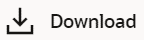 icon to download the records in CSV & PDF format.
icon to download the records in CSV & PDF format.
- Click the
 icon to setup a column preference by rearranging or removing
columns.
icon to setup a column preference by rearranging or removing
columns.
Note:
If there is a Relationship pricing maintained for the customer, the same would be reflected in the charges instead of the standard pricing.
Parent topic: View Export Collection