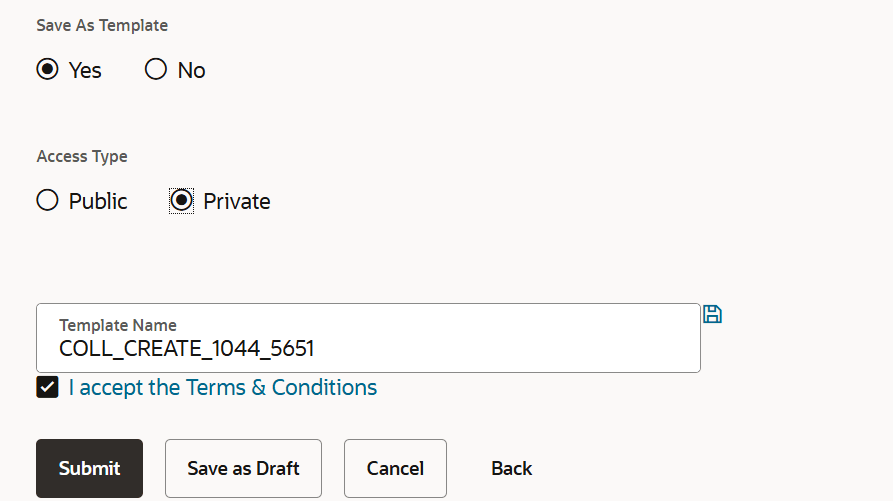19.9 Save as Template
This topic provides the systematic instructions to save Bills application as a Template.
User can save Collection application as a Template so that same can be used for creation of similar Collections, if required in future. The application allows the template access as public or private if saved as template.
User can search the saved Collection template by template name in search tab. The Collection applications earlier saved as template can also be saved as draft while initiating a Collection..
To save Collection application as Template:
Parent topic: Initiate Collection