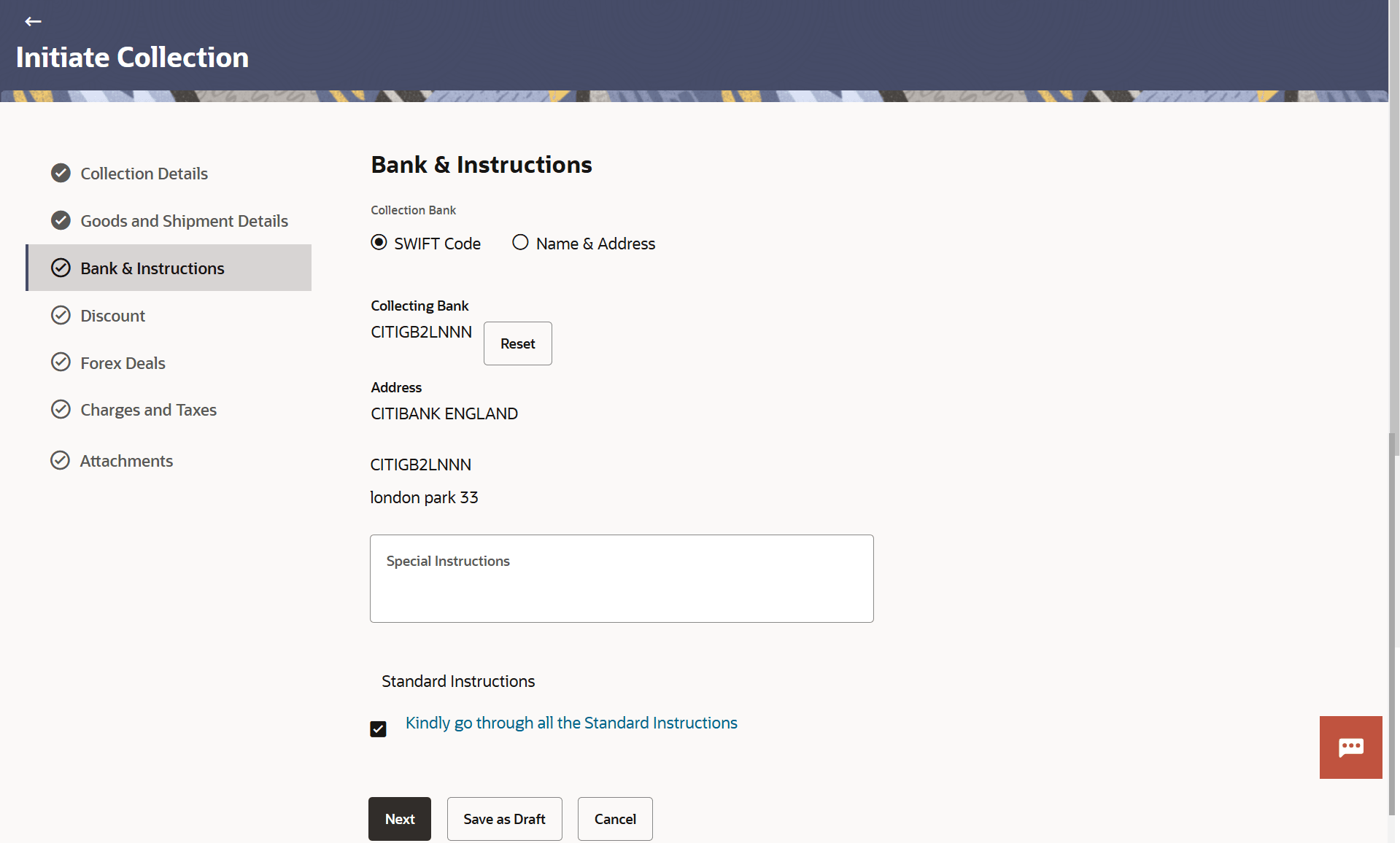19.4 Initiate Collection – Bank and Instructions
This topic provides the systematic instructions to capture the Bank and Instructions details in the application.
This tab includes the miscellaneous information which has to be passed to Bank as an instruction while initiating the Collection.
- Specify the bank and instructions details.
Figure 19-6 Initiate Collection – Bank and Instructions
Note:
The fields which are marked as Required are manadatory.For more information refer to the field description table below:
Table 19-6 Initiate Collection – Bank and Instructions - Field Description
Field Name Description Collection Bank The option to select the mode of collection bank. It is captured by Bank’s SWIFT code. The options are:
- SWIFT Code
- Name and Address
SWIFT Code Specify the SWIFT code of the collection bank, available in the application. Or Click the Lookup SWIFT Code link to search and select the link.
The user can specify the SWIFT Code, City and Bank Name as search criteria.
This field is enabled if the SWIFT Code option is selected in the Collection Bank field.
Collecting Bank Displays the SWIFT code captured by Bank’s SWIFT code. This field is displayed if the SWIFT Code option is selected in the Collection Bank field.
Address Displays the complete address of each bank as fetched. This field is displayed if the SWIFT Code option is selected in the Collection Bank field.
Country Displays the name of Collection Bank's country. This field is displayed if the SWIFT Code option is selected in the Collection Bank field.
Name Specify the name of banks. This field is enabled if the Name and Address option is selected in the Collection Bank field.
Address Specify the complete address of the bank. This field is enabled if the Name and Address option is selected in the Collection Bank field.
Country Select the name of Collection Bank's country. This field is enabled if the Name and Address option is selected in the Collection Bank field.
Special Instructions Specify the special instructions for the bank users. Kindly go through all the Standard Instructions Click the Kindly go through all the Standard Instructions to view the maintained instructions by the bank. - In the Collection Bank field, if you select SWIFT Code option:
- In the SWIFT Code field, specify the SWIFT code or select it from the look-up.
- Click Verify to fetch bank details based on Bank Code (BIC).
- If you select Name and Address option:
- In the Name field, enter the name of the advising bank.
- In the Address (1-3) field, enter the address of the advising bank.
- In the Special Payment Conditions for Beneficiary field, specify the special payment conditions applicable to beneficiary.
- In the Special Payment Conditions for Bank Only field, specify the special payment conditions applicable to bank.
- In the Special Instructions field, specify the special instructions, if any.
- Select the Kindly Go through all the Standard Instructions, check box. This is a mandatory check for proceeding with the application.
- Click the Kindly Go through all the Standard Instructions link to view the customer instructions maintained by bank from back office.
- Perform any one of the following actions:
- Click Next to save the entered details and proceed to the next
level.
The Discount tab appears in the Initiate Collection screen.
- Click Save As Draft, system allows transaction details to be saved as a template or draft. (For more details, refer Save As Template or Save As Draft sections.)
- Click Cancel to cancel the
transaction.
The Dashboard appears.
- Click Back to go back to previous screen.
- Click Next to save the entered details and proceed to the next
level.
Parent topic: Initiate Collection