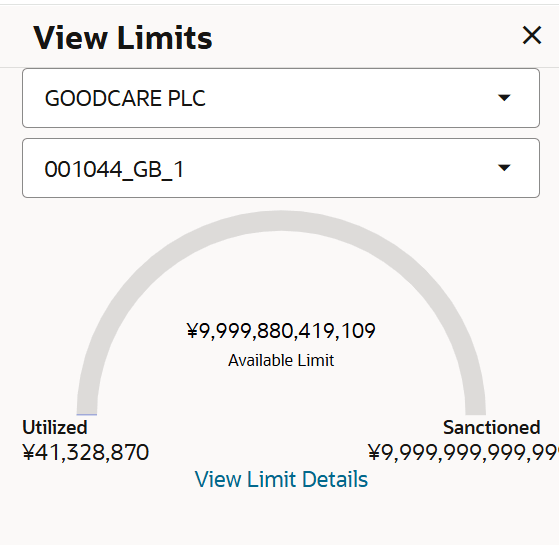19.2 Initiate Collection - Collection Details
This topic provides the systematic instructions to initiate a Collection in the application.
Using this option, you can initiate a Collection in the application. To initiate a Collection in the application, you must enter details such as your Parties details, and Collection details etc. You can also give specific instructions to bank.
To initiate a Collection:
- Navigate to Initiate Collection screen.
- On Initiate Collection screen, then click Initiate
Collection. The Initiate Collection - Collection Details screen appears.
Figure 19-3 Initiate Collection - Collection Details
Note:
The fields which are marked as Required are manadatory.For more information refer to the field description table below:
Table 19-3 Initiate Collection - Field Description
Field Name Description Drawee Details The option to select the type of drawee. The options are:
- Existing
- New
Drawee Name The name of drawee party. This can be existing beneficiary maintained earlier or a new one. This field is drop-down and allows the user to select the Drawee name for Existing option.
This field is input field, if New option is selected in Drawee Details field.
Address Displays the Drawee address. This field is input field, if New option is selected in Drawee Details field.
Country Indicates the country of the Drawee. This field is drop-down field, if New option is selected in Drawee Details field.
Limits Indicates the available limits for drawee under the selected Line. The limit details are also represented in a graphical manner with available, sanctioned and utilized limit details for the users.
View Limit Details Click the link to open the Facility Summary screen. Customer Reference Number Specify the user provided customer reference number for the transaction. Free of Payment Select this option if document will be released ”Free of Payment” for the exports. Payment Type Indicates the type of payment associated with the Collection. The options are:
- Sight
- Usance
- Multi Tenor
This field appears if you select No option in Free of Payment field.
Direct Dispatch Select whether collections to be dispatched directly or not. The options are:
- Yes
- No
Document Attached Select the value, if any documents a part of Collection. The value can be:
- Yes (Documentary)
- No (Clean)
This field is enabled if No option is selected in Direct Dispatch field.
Select Product Select the product type as coming from Host based on the input parameters (Payment etc). Avalisation/Co-Acceptance Requested Select the option allows whether the collection is to be avalised. The options are:
- Yes
- No
Operation Type Displays the operation type required in the contract. Currency Select the currency in which collection will be done. Local Currency Equivalent Displays the collection amount in local currency. Collection Amount Specify the collection amount. Tenor The tenor of the collection. This field is appears if Payment Type is Sight and Usance.
This field is enabled for Payment Type as Usance.
Base Date Description Select the base code and its description. It describes what the chosen base date for application is. This field is enabled if Payment Type is Sight and Usance.
Base Date Select the date to be considered as base date for Collection application. This field is enabled if Payment Type is Sight and Usance.
Maturity Date Displays the tenor added to the base date, when the Collection ceases to exist. This field is enabled if Payment Type is Sight and Usance.
Selected Documents Documents list have the list of documents with check boxes to choose along with the number of original or copies submitted and clauses they cater too. Below Document related fields appear if the user selects Yes (Documentary) option in Document Attached field.
Check Box Displays the check box tto select the documents. Name of Document Displays the name of the document to be sent along with the LC Collection. Document Reference Number Displays the reference number of the document. Original (First Mail) The required number of original documents required for the selected document from first mail. It is provided as m/n, where m out of n available documents would be submitted to bank.
Copies (First Mail) Displays the required number of copies required for the selected document from first mail. Original (Second Mail) The required number of original documents required for the selected document from second mail. It is provided as m/n, where m out of n available documents would be submitted to bank.
Copies (Second Mail) Displays the required number of copies required for the selected document from second mail. Clause Click the link to view the clause maintained in the bank application for each of the document. A document can have multiple clauses. The link to view the clause maintained in the bank application for each of the document or to modify as per needs.
View Clause This section appears if you select a document and click the View Clause link. In this section a user can view already maintained clause or can modify them as per his needs. User can select the pre-maintained clause using the identifiers under each clause. In a blank clause, corporate user can enter the details to have a clause customized to his/her requirement.
Clause Displays the name of the clause. Clause Description Displays the description and number of the selected clause. Base Date Description Select the base code and its description. It describes what the chosen base date for application is. Below Tenor related fields appear if the user selects Multi Tenor option in Payment Type field.
Base Date Select the date to be considered as base date for Collection application. This field is enabled if Payment Type is Sight and Usance.
Tenor Days Displays the tenor days of the collection. Transit Days Specify the transit days of the collection. Maturity Date Displays the tenor added to the base date, when the Collection ceases to exist. This field is enabled if Payment Type is Sight and Usance.
Currency Select the currency base currency in which Collection is originated. Collection Amount Specify the collection amount. Local Currency Equivalent Displays the collection amount in local currency. - In the Drawee Details field, select the appropriate option.The applicant address and country field appears.
- If you select Existing option, select the Drawee Name from the drop-down
list.The Name, Address and Country details appears.
- If you select New option, specify the Drawee Name.
- In the Address field, specify the address of the applicant.
- From the Country list, select the appropriate country.
- Click the View Limit Details link. The View Limits overlay screen appears.
- On the View Limits screen, perform the following actions:
For more information on fields, refer to the field description table.
Table 19-4 View Limits
Field Name Description Party ID Select the The party Id of the LC product. Limit Select the limit. Line Limit Display the available limits, utilized and sanctioned limits for Accountee under the selected Line in a graphical format. - From the Party ID list, select the appropriate party Id.
- From the Limits list, select the appropriate limit.
- Click View Limit Details link to open the Facility Summary screen. The bottom graph appears.
- Click Reset to reset the limit details. The Reset popup appears.
- In the Customer Reference Number field, specify the value for customer reference number.
- In the Free Of Paymentfield, select the appropriate option.
- If you select No option, select the appropriate option from Payment Type field.
- Select the appropriate option from Direct Dispatch field.
- Select the appropriate option from Document Attached field to confirm any documents as a part of Collection.
- From the Product list, select the appropriate option.
- If you have selected Payment Type as Sight and Usance :
- Select the appropriate currency and specify the Collection amount.
- Specify the appropriate value in the Tenor field for Payment Type as Usance..
- Select the appropriate option from the Base Date Description list.
- Select the appropriate base date from the Base Date field.
- Perform any one of the following actions:
- Specify the reference number of the document in the Document Reference Number field, if Document Attached is Yes.
- Specify the number of originals and copies required for the selected document in the Original (First Mail)/ (Second Mail) and Copies (First Mail)/ (Second Mail)fields.
- In the Clauses section, select the required clauses for each selected document. In the Clause Description field, enter/ modify the description of the clause, if required.
- Specify the Tenor details, if Payment Type is selected as Multi Tenor.
- Click the Add Tenor link to add multiple tenor record.
- Perform any one of the following actions:
- Click Next to proceed to the next
tab.
The Goods and Shipment Details tab appears in the Initiate Collection screen.
- Click Save As Draft, system allows transaction details to be saved as a template or draft. (For more details, refer Save As Template or Save As Draft sections.)
- Click Cancel to cancel the
transaction.
The Dashboard appears.
- Click Back to navigate back to previous screen.
- Click Next to proceed to the next
tab.
Parent topic: Initiate Collection