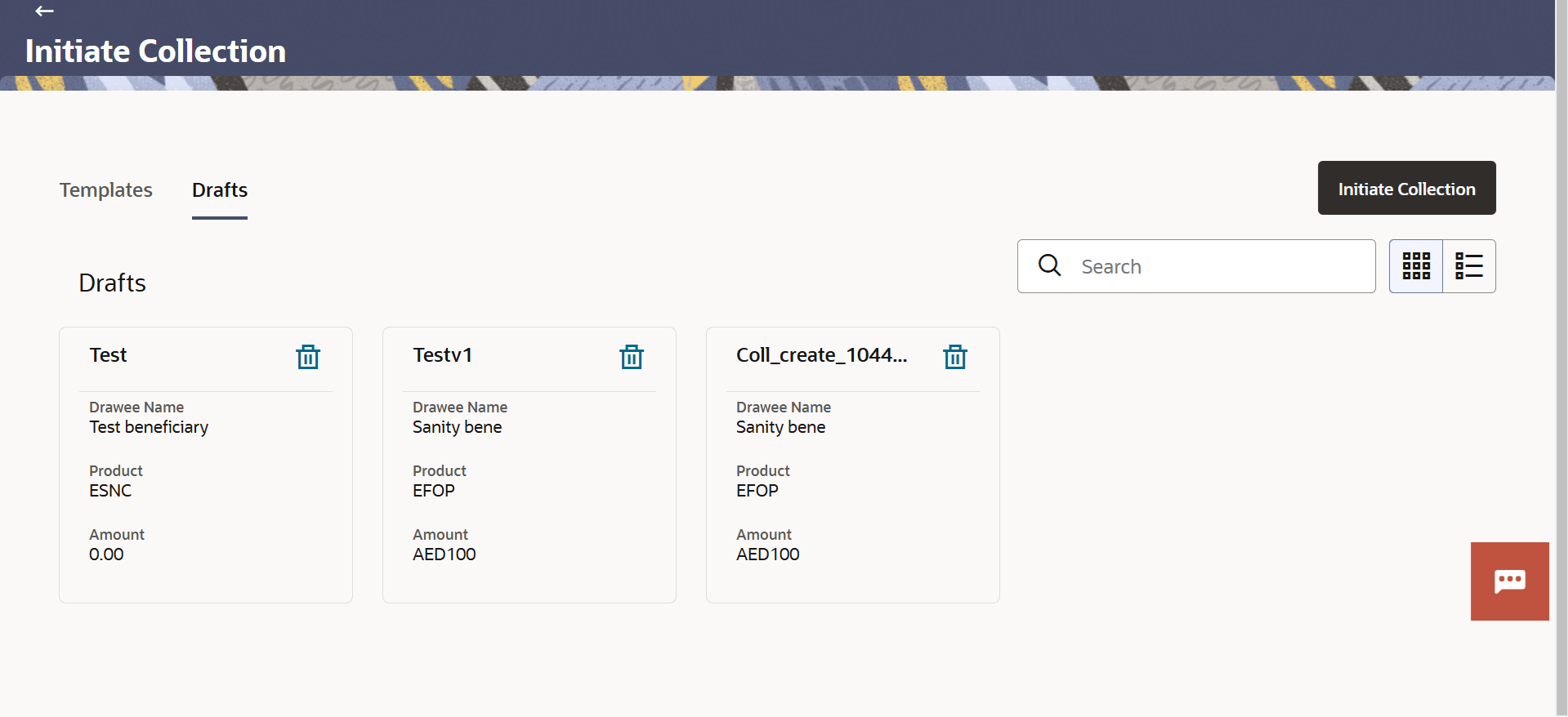19.1 Initiate Collection - Search - By Drafts
This topic provides the systematic instructions to initiate an Collection in the application by using saved LC draft.
User can save Collection application as a Draft so that it can be used if required in future. User can search the saved Collection draft using Draft Name.
Note:
Collection Application saved as Draft can be used only one time for Collection Application initiation.To search the Collection draft:
Parent topic: Initiate Collection